Adding, inserting, and deleting pages in a Word document are crucial steps in managing and presenting content. By adding or inserting new pages, you can expand the document to accommodate more content, making it more organized and readable. Deleting pages helps simplify the document by removing unnecessary or erroneous information. These operations can enhance the overall quality and clarity of the document. This article will demonstrate how to use Spire.Doc for Java to add, insert, and delete pages in a Word document within a Java project.
- Add a Page in a Word Document in Java
- Insert a Page in a Word Document in Java
- Delete a Page from a Word Document in Java
Install Spire.Doc for Java
First, you're required to add the Spire.Doc.jar file as a dependency in your Java program. The JAR file can be downloaded from this link. If you use Maven, you can easily import the JAR file in your application by adding the following code to your project's pom.xml file.
<repositories>
<repository>
<id>com.e-iceblue</id>
<name>e-iceblue</name>
<url>https://repo.e-iceblue.com/nexus/content/groups/public/</url>
</repository>
</repositories>
<dependencies>
<dependency>
<groupId>e-iceblue</groupId>
<artifactId>spire.doc</artifactId>
<version>14.1.0</version>
</dependency>
</dependencies>
Add a Page in a Word Document in Java
The steps to add a new page at the end of a Word document include locating the last section, and then inserting a page break at the end of that section's last paragraph. This way ensures that any content added subsequently will start displaying on a new page, maintaining the clarity and coherence of the document structure. The detailed steps are as follows:
- Create a Document object.
- Load a Word document using the Document.loadFromFile() method.
- Get the body of the last section of the document using Document.getLastSection().getBody().
- Add a page break by calling Paragraph.appendBreak(BreakType.Page_Break) method.
- Create a new paragraph style ParagraphStyle object.
- Add the new paragraph style to the document's style collection using Document.getStyles().add(paragraphStyle) method.
- Create a new paragraph Paragraph object and set the text content.
- Apply the previously created paragraph style to the new paragraph using Paragraph.applyStyle(paragraphStyle.getName()) method.
- Add the new paragraph to the document using Body.getChildObjects().add(paragraph) method.
- Save the resulting document using the Document.saveToFile() method.
- Java
import com.spire.doc.*;
import com.spire.doc.documents.*;
public class AddOnePage {
public static void main(String[] args) {
// Create a new document object
Document document = new Document();
// Load a sample document from a file
document.loadFromFile("Sample.docx");
// Get the body of the last section of the document
Body body = document.getLastSection().getBody();
// Insert a page break after the last paragraph in the body
body.getLastParagraph().appendBreak(BreakType.Page_Break);
// Create a new paragraph style
ParagraphStyle paragraphStyle = new ParagraphStyle(document);
paragraphStyle.setName("CustomParagraphStyle1");
paragraphStyle.getParagraphFormat().setLineSpacing(12);
paragraphStyle.getParagraphFormat().setAfterSpacing(8);
paragraphStyle.getCharacterFormat().setFontName("Microsoft YaHei");
paragraphStyle.getCharacterFormat().setFontSize(12);
// Add the paragraph style to the document's style collection
document.getStyles().add(paragraphStyle);
// Create a new paragraph and set the text content
Paragraph paragraph = new Paragraph(document);
paragraph.appendText("Thank you for using our Spire.Doc for Java product. The trial version will add a red watermark to the generated result document and only supports converting the first 10 pages to other formats. Upon purchasing and applying a license, these watermarks will be removed, and the functionality restrictions will be lifted.");
// Apply the paragraph style
paragraph.applyStyle(paragraphStyle.getName());
// Add the paragraph to the body's content collection
body.getChildObjects().add(paragraph);
// Create another new paragraph and set the text content
paragraph = new Paragraph(document);
paragraph.appendText("To fully experience our product, we provide a one-month temporary license for each of our customers for free. Please send an email to sales@e-iceblue.com, and we will send the license to you within one working day.");
// Apply the paragraph style
paragraph.applyStyle(paragraphStyle.getName());
// Add the paragraph to the body's content collection
body.getChildObjects().add(paragraph);
// Save the document to a specified path
document.saveToFile("Add a Page.docx", FileFormat.Docx);
// Close the document
document.close();
// Dispose of the document object's resources
document.dispose();
}
}
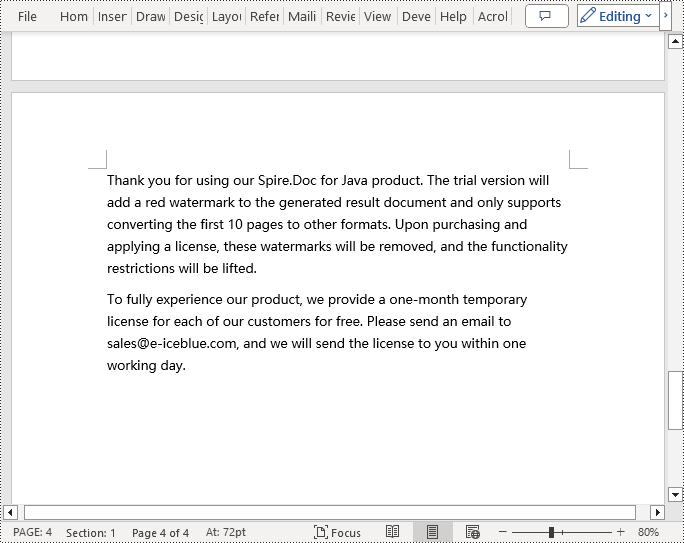
Insert a Page in a Word Document in Java
Before inserting a new page, it is necessary to determine the ending position index of the specified page content within the section, and then add the content of the new page to the document one by one. To ensure that the content is separated from the subsequent pages, page breaks need to be inserted at appropriate positions. The detailed steps are as follows:
- Create a Document object.
- Load a Word document using the Document.loadFromFile() method.
- Create a FixedLayoutDocument object.
- Obtain the FixedLayoutPage object of a page in the document.
- Get the index position of the last paragraph on the page within the section.
- Create a new paragraph style ParagraphStyle object.
- Add the new paragraph style to the document using the Document.getStyles().add(paragraphStyle) method.
- Create a new paragraph Paragraph object and set the text content.
- Apply the previously created paragraph style to the new paragraph using the Paragraph.applyStyle(paragraphStyle.getName()) method.
- Insert the new paragraph at the specified position using the Body.getChildObjects().insert(index, Paragraph) method.
- Create another new paragraph object, set its text content, add a page break by calling the Paragraph.appendBreak(BreakType.Page_Break) method, apply the previously created paragraph style, and finally insert this paragraph into the document.
- Save the resulting document using the Document.saveToFile() method.
- Java
import com.spire.doc.*;
import com.spire.doc.pages.*;
import com.spire.doc.documents.*;
public class InsertOnePage {
public static void main(String[] args) {
// Create a new document object
Document document = new Document();
// Load a sample document from a file
document.loadFromFile("Sample.docx");
// Create a fixed layout document object
FixedLayoutDocument layoutDoc = new FixedLayoutDocument(document);
// Get the first page
FixedLayoutPage page = layoutDoc.getPages().get(0);
// Get the body of the document
Body body = page.getSection().getBody();
// Get the paragraph at the end of the current page
Paragraph paragraphEnd = page.getColumns().get(0).getLines().getLast().getParagraph();
// Initialize the end index
int endIndex = 0;
if (paragraphEnd != null) {
// Get the index of the last paragraph
endIndex = body.getChildObjects().indexOf(paragraphEnd);
}
// Create a new paragraph style
ParagraphStyle paragraphStyle = new ParagraphStyle(document);
paragraphStyle.setName("CustomParagraphStyle1");
paragraphStyle.getParagraphFormat().setLineSpacing(12);
paragraphStyle.getParagraphFormat().setAfterSpacing(8);
paragraphStyle.getCharacterFormat().setFontName("Microsoft YaHei");
paragraphStyle.getCharacterFormat().setFontSize(12);
// Add the style to the document
document.getStyles().add(paragraphStyle);
// Create a new paragraph and set the text content
Paragraph paragraph = new Paragraph(document);
paragraph.appendText("Thank you for using our Spire.Doc for Java product. The trial version will add a red watermark to the generated result document and only supports converting the first 10 pages to other formats. Upon purchasing and applying a license, these watermarks will be removed, and the functionality restrictions will be lifted.");
// Apply the paragraph style
paragraph.applyStyle(paragraphStyle.getName());
// Insert the paragraph at the specified position
body.getChildObjects().insert(endIndex + 1, paragraph);
// Create another new paragraph and set the text content
paragraph = new Paragraph(document);
paragraph.appendText("To fully experience our product, we provide a one-month temporary license for each of our customers for free. Please send an email to sales@e-iceblue.com, and we will send the license to you within one working day.");
// Apply the paragraph style
paragraph.applyStyle(paragraphStyle.getName());
// Add a page break
paragraph.appendBreak(BreakType.Page_Break);
// Insert the paragraph at the specified position
body.getChildObjects().insert(endIndex + 2, paragraph);
// Save the document to a specified path
document.saveToFile("Insert a New Page after a Specified Page.docx", FileFormat.Docx);
// Close and dispose of the document object's resources
document.close();
document.dispose();
}
}
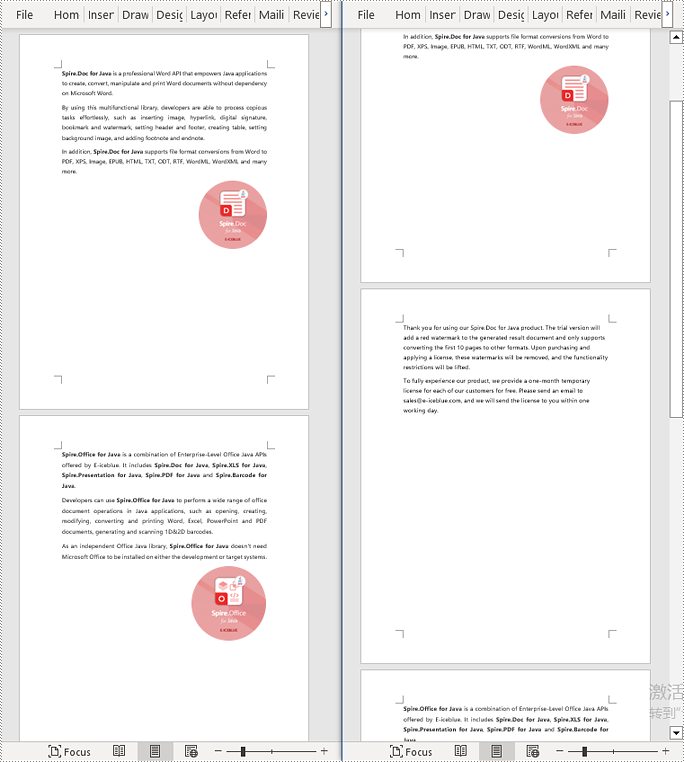
Delete a Page from a Word Document in Java
To delete the content of a page, you first need to find the position index of the starting and ending elements of that page in the document. Then, by looping through, you can remove these elements one by one to delete the entire content of the page. The detailed steps are as follows:
- Create a Document object.
- Load a Word document using the Document.loadFromFile() method.
- Create a FixedLayoutDocument object.
- Obtain the FixedLayoutPage object of the first page in the document.
- Use the FixedLayoutPage.getSection() method to get the section where the page is located.
- Get the index position of the first paragraph on the page within the section.
- Get the index position of the last paragraph on the page within the section.
- Use a for loop to remove the content of the page one by one.
- Save the resulting document using the Document.saveToFile() method.
- Java
import com.spire.doc.*;
import com.spire.doc.pages.*;
import com.spire.doc.documents.*;
public class RemoveOnePage {
public static void main(String[] args) {
// Create a new document object
Document document = new Document();
// Load a sample document from a file
document.loadFromFile("Sample.docx");
// Create a fixed layout document object
FixedLayoutDocument layoutDoc = new FixedLayoutDocument(document);
// Get the second page
FixedLayoutPage page = layoutDoc.getPages().get(1);
// Get the section of the page
Section section = page.getSection();
// Get the first paragraph on the first page
Paragraph paragraphStart = page.getColumns().get(0).getLines().getFirst().getParagraph();
int startIndex = 0;
if (paragraphStart != null) {
// Get the index of the starting paragraph
startIndex = section.getBody().getChildObjects().indexOf(paragraphStart);
}
// Get the last paragraph on the last page
Paragraph paragraphEnd = page.getColumns().get(0).getLines().getLast().getParagraph();
int endIndex = 0;
if (paragraphEnd != null) {
// Get the index of the ending paragraph
endIndex = section.getBody().getChildObjects().indexOf(paragraphEnd);
}
// Remove paragraphs within the specified range
for (int i = 0; i <= (endIndex - startIndex); i++) {
section.getBody().getChildObjects().removeAt(startIndex);
}
// Save the document to a specified path
document.saveToFile("Delete a Page.docx", FileFormat.Docx);
// Close and dispose of the document object's resources
document.close();
document.dispose();
}
}
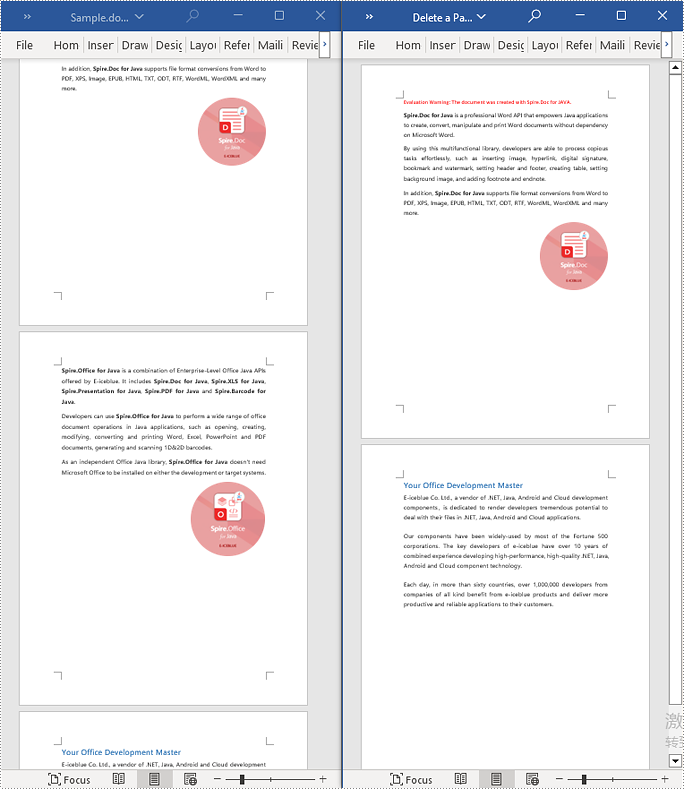
Apply for a Temporary License
If you'd like to remove the evaluation message from the generated documents, or to get rid of the function limitations, please request a 30-day trial license for yourself.
