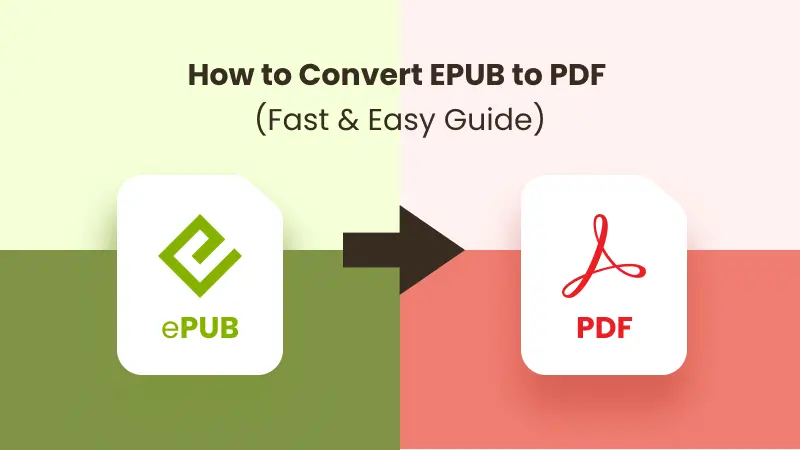
EPUB, short for Electronic Publication, is one of the most popular eBook formats and is supported by many e-readers, offering a comfortable reading experience. However, it isn’t compatible with every device or platform. When comparing EPUB vs PDF, PDF often proves to be more versatile: it works reliably on computers, tablets, and devices that don’t support EPUB, and it maintains consistent layout for printing, sharing, and file transfer. In this guide, we’ll walk through several easy ways to convert EPUB to PDF, helping you choose the method that works best for your needs.
- How to Convert EPUB to PDF Online
- Convert an EPUB File to PDF on Windows or Mac
- How to Batch Convert EPUB to PDF in Simple Code
- The Conclusion
How to Convert EPUB to PDF Online
When it comes to how to convert EPUB to PDF, the first solution that often comes to mind is using online tools. These tools work on any device with an internet connection, whether it’s a smartphone, tablet, or computer. They are usually very easy to use, and the conversion speed depends on your network, so you typically won’t have to wait long. Most EPUB to PDF converters don’t even require signing up, making them a quick and convenient option. Here, we’ll demonstrate how to convert an EPUB file to PDF using PDFgear.
Steps to change EPUB to PDF online with PDFgear:
- Go to the PDFgear conversion page.
- Click Select Epub File to upload your file, and the conversion will start automatically.

- Once the conversion is complete, click Download File to save the converted PDF to your device.
Although online EPUB-to-PDF converters are convenient, they also come with a few drawbacks—such as requiring an internet connection and posing potential privacy or data leakage risks. For these reasons, it’s best to use them only for smaller files or documents that don’t contain sensitive information.
Convert an EPUB File to PDF on Windows or Mac
If you prefer converting your files in a more secure and stable environment, using a dedicated desktop tool is a great option. One of the most popular choices is Calibre, an open-source and powerful eBook management tool. It supports converting between multiple formats—including EPUB, MOBI, and PDF. Calibre works on both Windows and macOS, making it ideal for converting large files or performing offline conversions without relying on an internet connection.
After installing the tool, you can convert EPUB to PDF by following the steps:
- Click Add books to import the EPUB files you want to convert.
- Select the imported EPUB files from your Calibre library.
- Click Convert books and choose PDF as the output format.
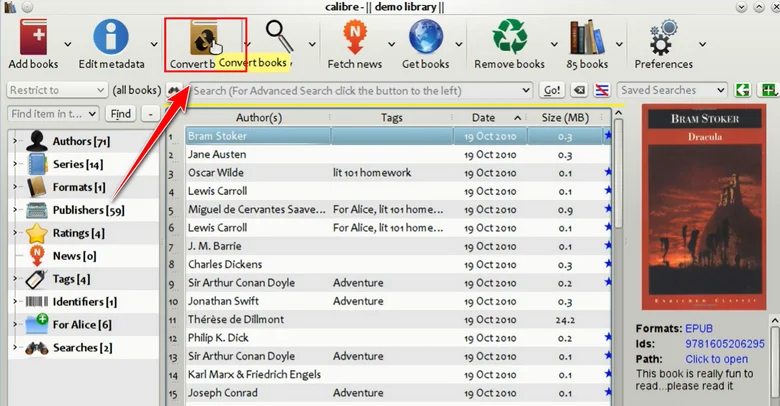
- Edit the metadata if needed, such as the title, author, or cover.
- Click OK to start the conversion and return to your Calibre library to download the generated PDF.
How to Batch Convert EPUB to PDF in Simple Code
Besides the two common methods mentioned above, you can also change EPUB to PDF with just a few lines of code. Using code not only reduces the number of steps you need to perform but also supports batch conversion and eliminates any risk of data leakage since everything runs locally on your device.
In this chapter, we'll use Free Spire.Doc for Python to show you how to convert from EPUB to PDF in Python. As a professional document-processing library, it supports many format conversions—including turning EPUB into Word or converting Word documents to PDF.
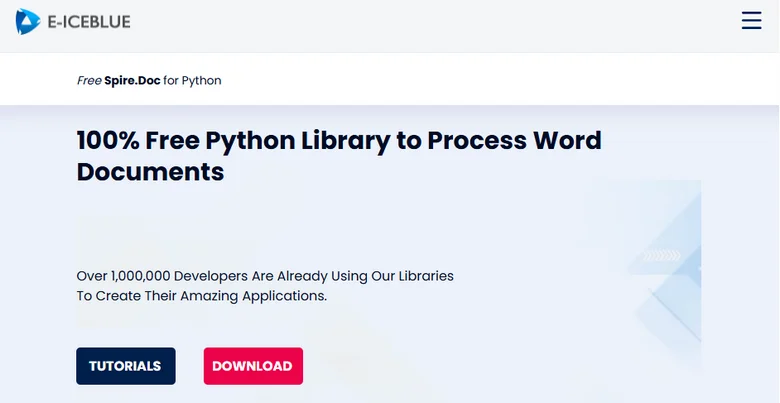
If you're looking for a more efficient, controllable, and automation-friendly way to handle document conversions, Free Spire.Doc is definitely worth considering.
Steps to Convert an EPUB File to PDF with Free Spire.Doc
- Install Free Spire.Doc
Use the following pip command to install Free Spire.Doc in your Python environment (e.g., VS Code), or download the installer for a custom setup:
pip install spire.doc
- Import the Required Modules
Import the necessary classes for document processing:
from spire.doc import Document, FileFormat
- Create a Document Object
Create a Document object to load and handle the EPUB file:
document = Document()
- Load the EPUB File
Use the LoadFromFile() method to load your EPUB file. Make sure the file path is correct:
document.LoadFromFile("E:/DownloadsNew/wasteland.epub")
- Save as PDF
Save the loaded EPUB file as a PDF:
document.SaveToFile("E:/DownloadsNew/output.pdf", FileFormat.PDF)
Full Code Example:
from spire.doc import Document, FileFormat
# Create a Document object
document = Document()
# Load an EPUB file
document.LoadFromFile("E:/DownloadsNew/wasteland.epub")
# Save the EPUB document as a PDF
document.SaveToFile("E:/DownloadsNew/output.pdf", FileFormat.PDF)
Here's the preview of the output PDF: 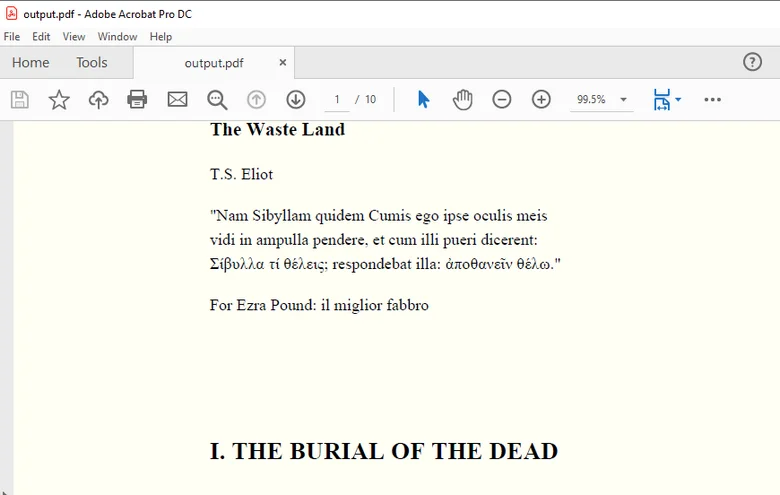
Tip: If you also need to process the converted PDF files—such as merging multiple PDFs or splitting a PDF—you can use Free Spire.PDF, a library specifically designed for handling PDF documents.
Batch Convert Multiple Epub Files to PDFs
The logic for batch conversion is the same as converting a single file, but it’s best to put all the files in the same folder to make them easier to iterate over. Here’s the sample code:
from spire.doc import Document, FileFormat
# Specify the file path
folder_path = "E:/DownloadsNew/"
# Get EPUB files to convert
epub_files = ["wasteland.epub", "sample.epub", "script.epub"]
for epub_name in epub_files:
epub_path = folder_path + epub_name
pdf_name = epub_name.replace(".epub", ".pdf")
pdf_path = folder_path + pdf_name
# Create a Document object
document = Document()
# Load each EPUB document
document.LoadFromFile(epub_path)
# Convert the EPUB file as a PDF
document.SaveToFile(pdf_path, FileFormat.PDF)
The Bottom Line
Whether you use online tools, desktop software, or code to convert EPUB files to PDFs, each method has its advantages. If you want to convert PDFs while also having the flexibility to handle document content or perform conversions between different formats, Free Spire.Doc provides a reliable local solution, making it easy to work with EPUB, Word, PDF, and other document types.
Also Read