Table of Contents
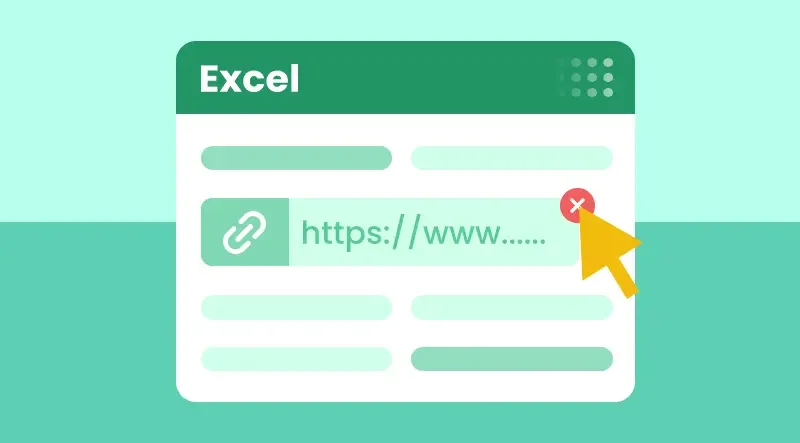
Do you want to remove hyperlinks in Excel files quickly and easily? Whether they appeared automatically when typing URLs or were copied from other sources, unwanted hyperlinks can clutter your spreadsheet, make formatting difficult, and slow down your workflow.
In this guide, you will learn 4 easy ways to remove hyperlinks in Excel - manually through the right-click menu or the Home tab, and automatically using VBA macros or C# - so you can clean your sheets efficiently, keep your data organized, and maintain a professional-looking workbook.
Table of Contents
- How to Remove Hyperlinks Manually in Excel
- How to Remove All Hyperlinks in Excel Automatically
- Best Practices for Deleting Hyperlinks in Excel
- Conclusion
- FAQs
How to Remove Hyperlinks Manually in Excel?
If you only have a few hyperlinks to delete, manual removal is usually the quickest solution. Excel provides built-in tools for this task, and they're easy to access. Below are three different manual methods you can use, depending on your preference and situation.
Remove Hyperlinks using the Right-Click Menu
This is the most direct and beginner-friendly way to remove hyperlinks from an Excel sheet, especially when dealing with a small dataset.
Steps to Remove Hyperlinks in Excel using the Right-Click Menu:
- Open your Excel file in MS Excel, and then select the cell or range that contains the hyperlinks you want to remove.
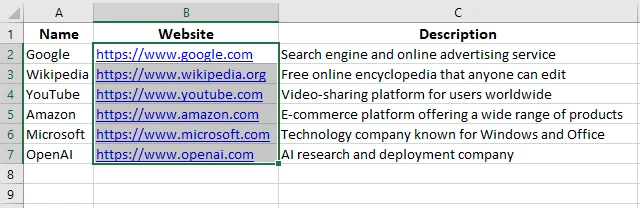
- Right-click on the selected cell or range.
- From the context menu, choose Remove Hyperlinks.
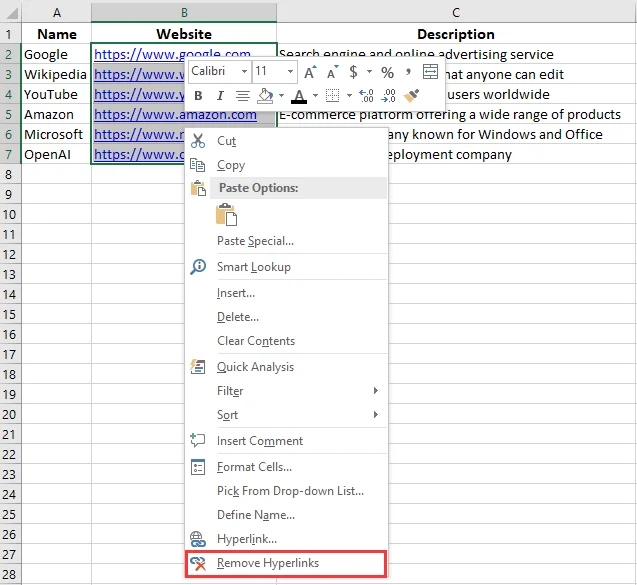
Excel instantly removes the hyperlink but keeps the display text intact. The text remains visible in the cell, only without the clickable link.
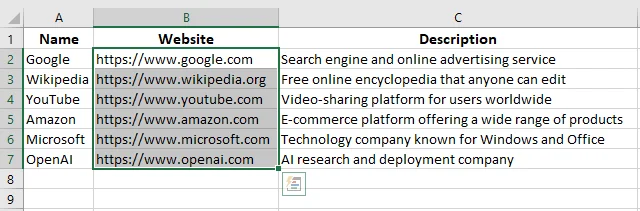
Tip: If you select a single cell, the menu will show Remove Hyperlink. If you select multiple cells, Excel changes it to Remove Hyperlinks, allowing you to delete all hyperlinks in one go.
Remove Hyperlinks using the Home Tab
Another quick way to remove hyperlinks in Excel is through the Home tab on the ribbon. This method works similarly to the right-click option but is better for those who prefer working with Excel's toolbar rather than context menus.
Steps to Remove Hyperlinks from Excel using the Home Tab:
- Select the cell or range that contains the hyperlinks you want to delete.
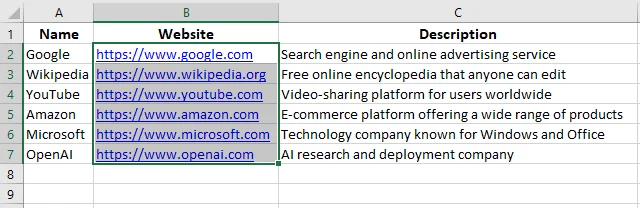
- Go to the Home tab on the top toolbar, next to Insert.
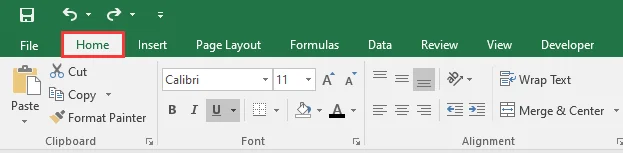
- In the Editing group on the right, click the Clear button (the one with the pink eraser icon). A drop-down list will appear.
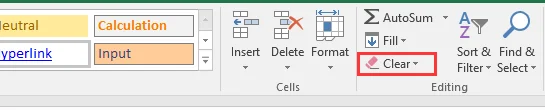
-
From the list, choose Clear Hyperlinks or Remove Hyperlinks based on your needs:
-
Clear Hyperlinks - Removes only the hyperlink, while keeping the original text formatting intact.
-
Remove Hyperlinks - Deletes both the hyperlink and any formatting (such as font color or underline) applied to it.
-
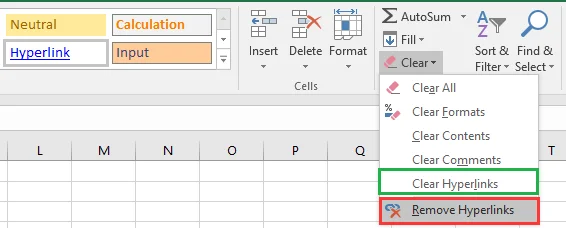
Your selected cells will now be free of clickable hyperlinks, with formatting either preserved or removed depending on the option you chose.
How to Remove All Hyperlinks in Excel Automatically?
When your workbook contains hundreds or thousands of hyperlinks, manual removal becomes impractical. In such cases, automation can save significant time. You can remove all hyperlinks at once using VBA (Visual Basic for Applications) or C# with the Spire.XLS library. These methods allow you to clean your sheets efficiently without losing text.
Remove Hyperlinks using VBA
Excel's built-in VBA scripting feature allows you to execute small code snippets that perform tasks automatically. Removing hyperlinks through VBA is one of the fastest ways to clean up your entire workbook.
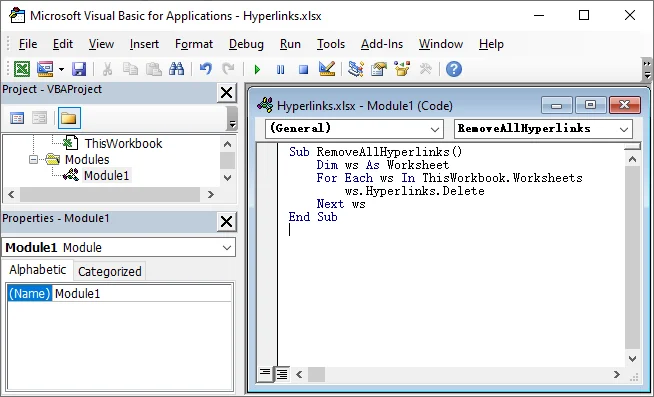
Steps to Remove All Hyperlinks from Excel using VBA Macros:
- Press Alt + F11 to open the VBA Editor.
- In the editor window, go to Insert → Module.
- Copy and paste the following VBA code:
Sub RemoveHyperlinks()
Dim ws As Worksheet
For Each ws In ThisWorkbook.Worksheets
ws.Hyperlinks.Delete
Next ws
End Sub
- Press F5 to execute the VBA code.
This will remove all hyperlinks from the Excel workbook while keeping the cell text intact.
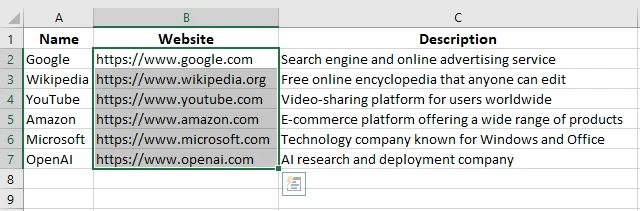
Tip: You can assign this macro to a button on your Ribbon for one-click hyperlink removal in future workflows.
Remove Hyperlinks Programmatically with C#
If you need to remove hyperlinks in Excel using C#, especially when VBA is not suitable or Excel is not installed, the Spire.XLS for .NET library offers an efficient and flexible solution. It lets developers remove hyperlinks from one or more worksheets entirely through code, while keeping the cell text and data intact.
In addition to hyperlink removal, Spire.XLS supports a wide range of Excel operations, such as reading and writing files, formatting cells, creating tables, and more. This makes it a comprehensive solution for developers who want to streamline data processing and hyperlink management in Excel.
Steps to Remove All Hyperlinks from Excel using C# with Spire.XLS:
- Install Spire.XLS NuGet Package via NuGet Package Manager:
PM> Install-Package Spire.XLS
- Add the following code to delete all hyperlinks from an Excel file at once using C#.
using Spire.Xls;
namespace RemoveHyperlinks
{
internal class Program
{
static void Main(string[] args)
{
// Load the Excel file
Workbook workbook = new Workbook();
workbook.LoadFromFile("Hyperlinks.xlsx");
// Loop through all worksheets
for (int s = 0; s < workbook.Worksheets.Count; s++)
{
Worksheet sheet = workbook.Worksheets[s];
// Remove all hyperlinks from the worksheet
for (int i = sheet.HyperLinks.Count - 1; i >= 0; i--)
{
sheet.HyperLinks.RemoveAt(i);
}
}
// Save the modified workbook
workbook.SaveToFile("NoHyperlinks.xlsx", ExcelVersion.Version2016);
workbook.Dispose();
}
}
}
- Press F5 to run the C# code.
After running the code, all hyperlinks in the workbook are removed, while all cell text remain unchanged.
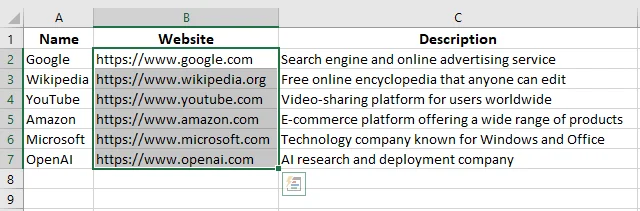
Tip: You can customize the code to remove hyperlinks from a specific worksheet, target a particular hyperlink, or process multiple Excel files in bulk.
Best Practices for Deleting Hyperlinks in Excel
While removing hyperlinks in Excel is simple, a few extra steps can help you avoid common problems and keep your worksheet clean and consistent. Here are some best practices to follow:
- Check for Reappearing Hyperlinks
Sometimes, hyperlinks reappear when you re-enter or paste data into a cell. To prevent this, go to
File > Options > Proofing > AutoCorrect Options > AutoFormat As You Type and uncheck Internet and network paths with hyperlinks. This stops Excel from automatically creating new hyperlinks. - Use VBA or C# for Large Datasets
When dealing with large spreadsheets, manually deleting hyperlinks can be inefficient. Instead, use a VBA macro or C# automation to remove all hyperlinks at once. This saves time and ensures consistent results across multiple sheets. - Always Backup Before Running Code
Before running any script or automation, save a backup of your file. Even simple macros can sometimes remove more than intended, especially if hyperlinks are embedded in formulas or comments.
Conclusion
In summary, manual removal is perfect for quick, one-off edits, while VBA or C# automation is ideal for large datasets and repetitive tasks. If you only need to remove a few hyperlinks, Excel's built-in options-right-click menu or the Home tab-are fast and straightforward. For developers or power users managing multiple workbooks, automating the cleanup with VBA or C# saves time and ensures consistency. Choose the method that best fits your workflow, and feel free to experiment with different approaches to see what works best for your Excel files.
FAQs
Q1: How do I remove all hyperlinks in Excel at once?
A1: You can remove all hyperlinks at once using VBA or C# automation. In VBA, use ActiveSheet.Hyperlinks.Delete for a single worksheet or loop through all worksheets to clean the entire workbook. C# libraries like Spire.XLS allow programmatic removal of hyperlinks while keeping the cell text intact.
Q2: Can I remove hyperlinks without losing the cell text in Excel?
A2: Yes. Excel's built-in options-Right-Click menu or Home tab-delete the hyperlinks but retain the cell's display text. VBA and C# solutions achieve the same result.
Q3: How to remove hyperlinks in Excel but keep formatting?
A3: To remove hyperlinks but keep formatting, first select the cell or range containing the hyperlinks. Then, go to the Home tab, click Clear in the Editing group, and choose Clear Hyperlinks from the drop-down list.
Q4: How can I remove hyperlinks from multiple worksheets efficiently?
A4: For multiple worksheets, automation with VBA or C# is recommended. Loop through each sheet and delete hyperlinks programmatically to save time, especially for large workbooks.