
When creating a professional PowerPoint presentation, you may often need to combine content from multiple decks—for example, when collaborating with teammates, reusing slides from older projects, or consolidating departmental reports. In such cases, learning how to merge PowerPoint presentations efficiently can save significant time and ensure consistency across slides.
This guide covers five practical ways to merge PowerPoint files. Whether you prefer using Microsoft PowerPoint itself, online merging tools, free desktop software, or automated Python scripts, you’ll find the method that best fits your workflow.
Contents:
- Merge PowerPoint Files Using Microsoft PowerPoint
- Combine PowerPoint Files Online
- Merge PowerPoint Files Using Free Desktop Software
- Automate PowerPoint Merging with Python
Why Merge PowerPoint Presentations?
Merging PowerPoint decks is a common need in both business and education. It allows you to:
- Collaborate efficiently: Combine slides from multiple contributors into a single unified presentation.
- Reuse content: Integrate slides from past projects without rebuilding them.
- Simplify reporting: Collect weekly, monthly, or departmental updates into one organized file.
However, combining different PowerPoint files can lead to inconsistencies—such as mismatched themes or broken animations. The following methods will help you merge presentations smoothly while keeping your design intact.
Method 1 – Merge PowerPoint Files Using Microsoft PowerPoint
If you already have Microsoft PowerPoint installed, you can merge presentations directly within the application using the Reuse Slides feature. This method provides full control over layout, animations, and formatting.
Step-by-step guide
-
Open the presentation where you want to import other slides.
-
Go to Home > New Slide > Reuse Slides.

-
Browse and select the source PowerPoint file.
-
Click specific slides to insert, or select Insert All Slides to add the entire file.
-
Check Keep source formatting if you want to preserve each presentation’s design.

Tips
- After merging, open View > Slide Master to adjust fonts and colors.
- Review transitions and animations for consistency.
- Save the merged deck under a new name (e.g., Merged_Final.pptx).
Pros: Reliable, preserves animations, and gives precise design control.
Cons: Manual process, not ideal for combining many files.
For Microsoft 365 enterprise users: You can also automate certain tasks, such as collecting presentations from SharePoint or OneDrive folders, using Power Automate. However, this workflow is better suited for file management and report scheduling rather than direct PowerPoint slide merging.
Recommended article: How to Convert PowerPoint Presentations to Word Documents
Method 2 – Combine PowerPoint Files Online
If you don’t have PowerPoint installed or only need to merge a few files quickly, online PowerPoint mergers are a convenient choice. Tools like Choladeck, PPT PowerMerge, or SlideSpeak allow you to combine PowerPoint slides directly in your browser.
In this section, we'll take PPT Choladeck as an example.
How to do it
-
Visit an online PowerPoint merging websitem, such as Choladeck.
-
Click and choose or drop to upload the PowerPoint files you want to combine.

-
Click Merge files to generate a single file.
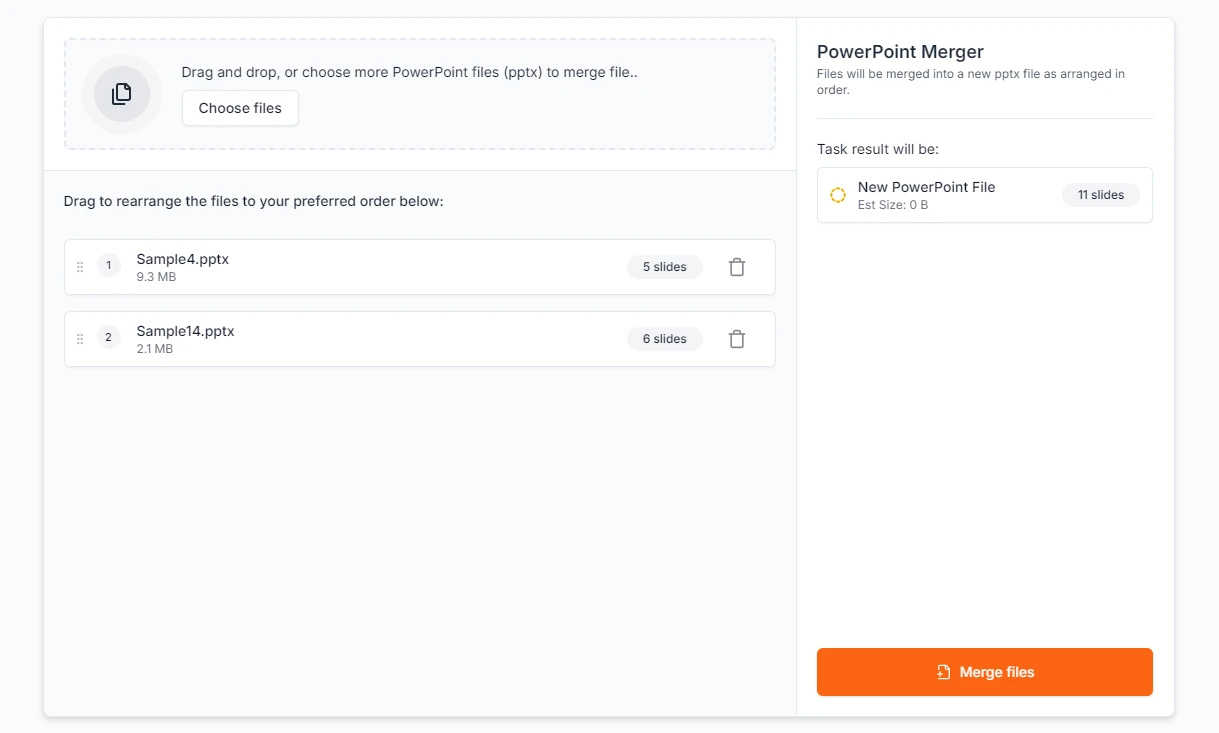
-
Download the merged presentation.
Advantages:
- Quick and user-friendly.
- Works on any device without installation.
Limitations:
- File size or upload restrictions.
- Possible formatting inconsistencies.
- Privacy concerns when uploading confidential files.
Tip: For sensitive presentations, use offline tools to avoid data exposure.
If you often work with PowerPoint online, you can also explore other editing and converting tools on CLOUDXDOCS.
Method 3 – Merge PowerPoint Files Using Free Desktop Software
If you prefer offline work or don’t have a Microsoft 365 subscription, free office suites such as LibreOffice Impress, WPS Office, or OpenOffice also support merging PowerPoint presentations.
How to merge using LibreOffice Impress
LibreOffice is a popular open-source office suite that includes Impress, a presentation tool. You can merge presentations by inserting slides from other files using the Insert Slide from File feature.
-
Open the first presentation in Impress.
-
Go to Slide > Insert Slide from File.
-
Select the presentation files you want to combine (if .pptx files are not visible, set the file type filter to All files).
-
Save the result as a new file.
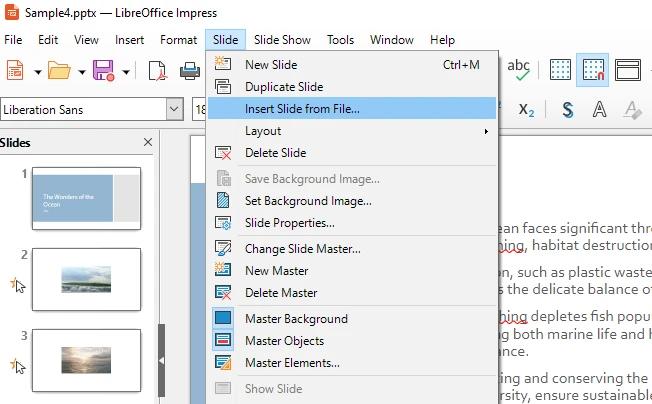
Pros:
- Works offline and supports multiple operating systems.
- Completely free to use, no license required.
Cons:
- Some advanced animations or fonts may not display exactly as in PowerPoint.
- The interface may feel different from Microsoft PowerPoint.
Method 4 – Merge PowerPoint Files Automatically Using Python
For users who frequently need to merge multiple presentations—such as for report automation or lecture preparation—Python scripting can completely streamline the process.
Using Free Spire.Presentation for Python, you can merge PowerPoint files programmatically with just a few lines of code.
Step 1: Install the library
pip install spire.presentation
Step 2: Merge multiple PowerPoint files
from spire.presentation import Presentation, FileFormat
# Create a new presentation for the merged result
merged_presentation = Presentation()
# List of PowerPoint files to merge
input_files = ["Sample1.pptx", "Sample2.pptx", "Sample3.pptx"]
# Merge all files
for index, file in enumerate(input_files):
src_ppt = Presentation()
src_ppt.LoadFromFile(file)
for slide_index in range(src_ppt.Slides.Count):
if index == 0 and slide_index == 0:
merged_presentation.Slides.RemoveAt(0)
merged_presentation.Slides.AppendBySlide(src_ppt.Slides[slide_index])
merged_presentation.SaveToFile("output/merged_presentation.pptx", FileFormat.Pptx2019)
merged_presentation.Dispose()
print("Merge completed successfully! Saved as merged_presentation.pptx")
Step 3: Verify and enhance
Open the output file (merged_presentation.pptx) to verify that all slides are included. You can then apply a uniform design or transitions if necessary.
Below is a preview of the merged presentation:
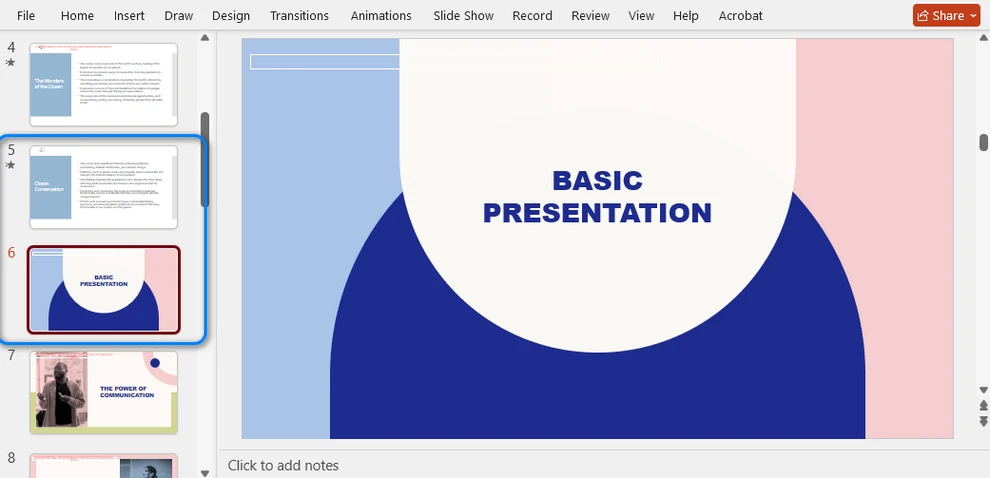
Apart from merging PowerPoint presentations while keeping their original designs intact, you can also use Free Spire.Presentation for Python to merge presentations with different templates and apply a master slide to all slides. For more details, please refer to How to Merge PowerPoint Presentations with Python.
Why use this method:
- Fully automated and efficient.
- Ideal for large-scale merging.
- Flexible — can either keep each presentation’s original design or apply a unified master slide as needed.
For enterprise or advanced automation needs, you can try the commercial edition of Spire.Presentation for Python to unlock the full range of PowerPoint processing features. A free license is available for evaluation.
Comparison Table: Which Method Should You Choose?
| Method | Ideal Users | Internet Required | Main Advantages | Limitations |
|---|---|---|---|---|
| Microsoft PowerPoint | Everyday users | No | Precise control, accurate formatting | Manual process |
| Online Tools | Occasional users | Yes | Fast and accessible | Privacy risks |
| Free Software (Impress, etc.) | Offline users | No | Free, cross-platform | Possible layout loss |
| Python Automation (Spire.Presentation) | Developers, data teams | No | Automated, scalable | Requires coding |
Tips for Keeping Slides Consistent After Merging
After merging multiple presentations, check for the following:
- Unified themes: Go to View > Slide Master and apply a consistent design.
- Font and color harmony: Use a uniform font style throughout.
- Animation review: Ensure transitions flow naturally.
- Embedded media: Verify that audio and video still play correctly.
Pro Tip: For frequent merging, prepare a “master template” file through the Slide Master feature with your preferred theme and import other slides into it. You can also create and customize a PowerPoint Slide Master automatically with Python, which is ideal for batch generation or automated reporting.
Conclusion
Merging PowerPoint presentations no longer has to be a tedious, manual process. Whether you’re combining team reports, course materials, or client proposals, the right approach can save hours of repetitive work and keep your slides consistent. From built-in PowerPoint features to automated scripts in Python, there’s always a solution that fits your workflow. By mastering these techniques, you can efficiently create cohesive, professional presentations ready to share or present.
Frequently Asked Questions
Q1: How do I combine multiple PowerPoint files into one?
You can merge several PowerPoint presentations into a single file using the Reuse Slides feature in Microsoft PowerPoint. Go to Home > New Slide > Reuse Slides, browse to the source file, and insert the slides you need.
Q2: Why is there no “Merge” option in PowerPoint?
PowerPoint doesn’t include a dedicated “Merge” button. Instead, it provides the Reuse Slides function, which lets you import slides from another presentation manually. For full automation, you can use Python to merge presentations programmatically.
Q3: Can I merge only specific slides from another presentation?
Yes. When using Reuse Slides, click on individual slides you want to insert rather than choosing “Insert All Slides.” This way, only selected slides are added to your current presentation.
Q4: How can I keep consistent formatting after merging?
After merging, open the Slide Master view and apply a unified theme, font, and color scheme to ensure visual consistency across all slides.