
Java (480)
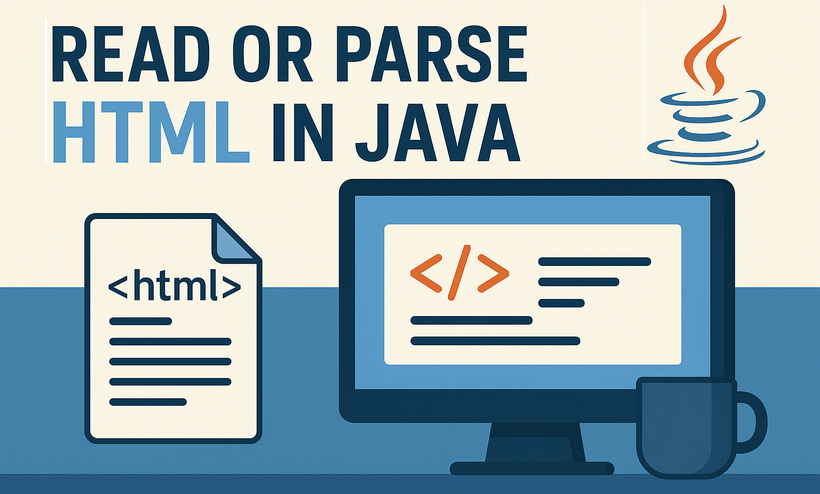
HTML parsing is a critical task in Java development, enabling developers to extract structured data, analyze content, and interact with web-based information. Whether you’re building a web scraper, validating HTML content, or extracting text and attributes from web pages, having a reliable tool simplifies the process. In this guide, we’ll explore how to parse HTML in Java using Spire.Doc for Java - a powerful library that combines robust HTML parsing with seamless document processing capabilities.
- Why Use Spire.Doc for Java for HTML Parsing
- Environment Setup & Installation
- Core Guide: Parsing HTML to Extract Elements in Java
- Advanced Scenarios: Parse HTML Files & URLs in Java
- FAQ About Parsing HTML
Why Use Spire.Doc for Java for HTML Parsing
While there are multiple Java libraries for HTML parsing (e.g., Jsoup), Spire.Doc stands out for its seamless integration with document processing and low-code workflow, which is critical for developers prioritizing efficiency. Here’s why it’s ideal for Java HTML parsing tasks:
- Intuitive Object Model: Converts HTML into a navigable document structure (e.g., Section, Paragraph, Table), eliminating the need to manually parse raw HTML tags.
- Comprehensive Data Extraction: Easily retrieve text, attributes, table rows/cells, and even styles (e.g., headings) without extra dependencies.
- Low-Code Workflow: Minimal code is required to load HTML content and process it—reducing development time for common tasks.
- Lightweight Integration: Simple to add to Java projects via Maven/Gradle, with minimal dependencies.
Environment Setup & Installation
To start reading HTML in Java, ensure your environment meets these requirements:
- Java Development Kit (JDK): Version 8 or higher (JDK 11+ recommended for HttpClient support in URL parsing).
- Spire.Doc for Java Library: Latest version (integrated via Maven or manual download).
- HTML Source: A sample HTML string, local file, or URL (for testing extraction).
Install Spire.Doc for Java
Maven Setup: Add the Spire.Doc repository and dependency to your project’s pom.xml file. This automatically downloads the library and its dependencies:
<repositories>
<repository>
<id>com.e-iceblue</id>
<name>e-iceblue</name>
<url>https://repo.e-iceblue.com/nexus/content/groups/public/</url>
</repository>
</repositories>
<dependencies>
<dependency>
<groupId>e-iceblue</groupId>
<artifactId>spire.doc</artifactId>
<version>13.11.2</version>
</dependency>
</dependencies>
For manual installation, download the JAR from the official website and add it to your project.
Get a Temporary License (Optional)
By default, Spire.Doc adds an evaluation watermark to output. To remove it and unlock full features, you can request a free 30-day trial license.
Core Guide: Parsing HTML to Extract Elements in Java
Spire.Doc parses HTML into a structured object model, where elements like paragraphs, tables, and fields are accessible as Java objects. Below are practical examples to extract key HTML components.
1. Extract Text from HTML in Java
Extracting text (without HTML tags or formatting) is essential for scenarios like content indexing or data analysis. This example parses an HTML string and extracts text from all paragraphs.
Java Code: Extract Text from an HTML String
import com.spire.doc.*;
import com.spire.doc.documents.*;
public class ExtractTextFromHtml {
public static void main(String[] args) {
// Define HTML content to parse
String htmlContent = "<html>" +
"<body>" +
"<h1>Introduction to HTML Parsing</h1>" +
"<p>Spire.Doc for Java simplifies extracting text from HTML.</p>" +
"<ul>" +
"<li>Extract headings</li>" +
"<li>Extract paragraphs</li>" +
"<li>Extract list items</li>" +
"</ul>" +
"</body>" +
"</html>";
// Create a Document object to hold parsed HTML
Document doc = new Document();
// Parse the HTML string into the document
doc.addSection().addParagraph().appendHTML(htmlContent);
// Extract text from all paragraphs
StringBuilder extractedText = new StringBuilder();
for (Section section : (Iterable<Section>) doc.getSections()) {
for (Paragraph paragraph : (Iterable<Paragraph>) section.getParagraphs()) {
extractedText.append(paragraph.getText()).append("\n");
}
}
// Print or process the extracted text
System.out.println("Extracted Text:\n" + extractedText);
}
}
Output:
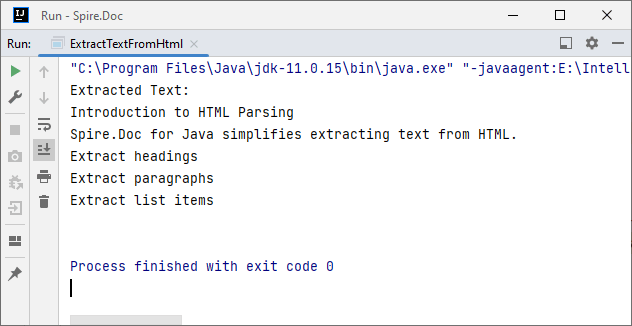
2. Extract Table Data from HTML in Java
HTML tables store structured data (e.g., product lists, reports). Spire.Doc parses <table> tags into Table objects, making it easy to extract rows and columns.
Java Code: Extract HTML Table Rows & Cells
import com.spire.doc.*;
import com.spire.doc.documents.*;
public class ExtractTableFromHtml {
public static void main(String[] args) {
// HTML content with a table
String htmlWithTable = "<html>" +
"<body>" +
"<table border='1'>" +
"<tr><th>ID</th><th>Name</th><th>Price</th></tr>" +
"<tr><td>001</td><td>Laptop</td><td>$999</td></tr>" +
"<tr><td>002</td><td>Phone</td><td>$699</td></tr>" +
"</table>" +
"</body>" +
"</html>";
// Parse HTML into Document
Document doc = new Document();
doc.addSection().addParagraph().appendHTML(htmlWithTable);
// Extract table data
for (Section section : (Iterable<Section>) doc.getSections()) {
// Iterate through all objects in the section's body
for (Object obj : section.getBody().getChildObjects()) {
if (obj instanceof Table) { // Check if the object is a table
Table table = (Table) obj;
System.out.println("Table Data:");
// Loop through rows
for (TableRow row : (Iterable<TableRow>) table.getRows()) {
// Loop through cells in the row
for (TableCell cell : (Iterable<TableCell>) row.getCells()) {
// Extract text from each cell's paragraphs
for (Paragraph para : (Iterable<Paragraph>) cell.getParagraphs()) {
System.out.print(para.getText() + "\t");
}
}
System.out.println(); // New line after each row
}
}
}
}
}
}
Output:
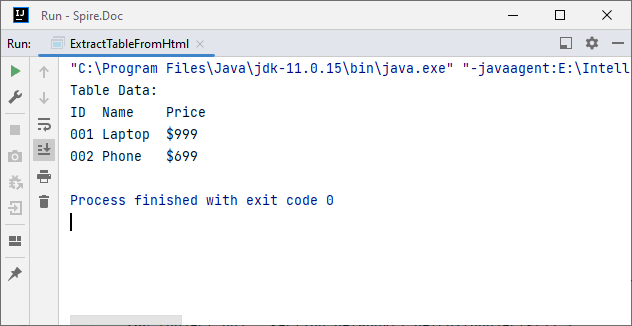
After parsing the HTML string into a Word document via the appendHTML() method, you can leverage Spire.Doc’s APIs to extract hyperlinks as well.
Advanced Scenarios: Parse HTML Files & URLs in Java
Spire.Doc for Java also offers flexibility to parse local HTML files and web URLs, making it versatile for real-world applications.
1. Read an HTML File in Java
To parse a local HTML file using Spire.Doc for Java, simply load it via the loadFromFile(String filename, FileFormat.Html) method for processing.
Java Code: Read & Parse Local HTML Files
import com.spire.doc.*;
import com.spire.doc.documents.*;
public class ParseHtmlFile {
public static void main(String[] args) {
// Create a Document object
Document doc = new Document();
// Load an HTML file
doc.loadFromFile("input.html", FileFormat.Html);
// Extract and print text
StringBuilder text = new StringBuilder();
for (Section section : (Iterable<Section>) doc.getSections()) {
for (Paragraph para : (Iterable<Paragraph>) section.getParagraphs()) {
text.append(para.getText()).append("\n");
}
}
System.out.println("Text from HTML File:\n" + text);
}
}
The example extracts text content from the loaded HTML file. If you need to extract the paragraph style (e.g., "Heading1", "Normal") simultaneously, use the Paragraph.getStyleName() method.
Output:
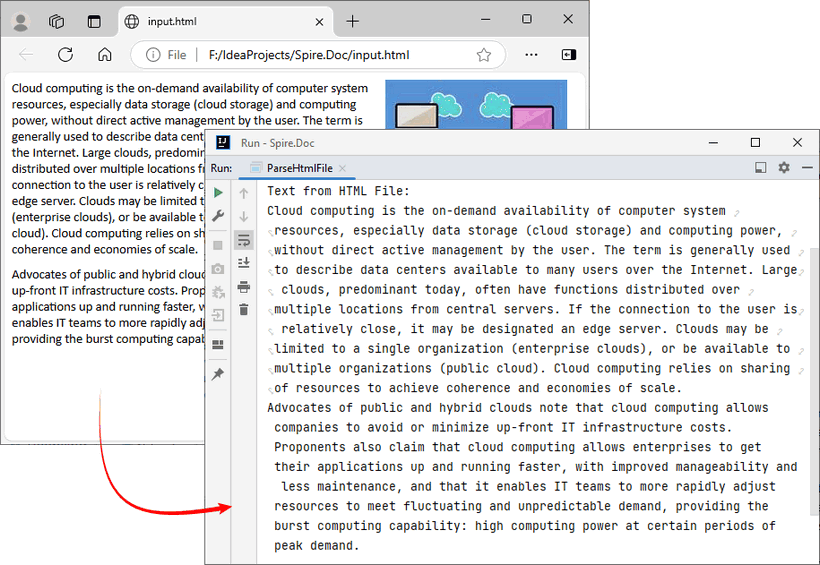
You may also need: Convert HTML to Word in Java
2. Parse a URL in Java
For real-world web scraping, you'll need to parse HTML from live web pages. Spire.Doc can work with Java’s built-in HttpClient (JDK 11+) to fetch HTML content from URLs, then parse it.
Java Code: Fetch & Parse a Web URL
import com.spire.doc.*;
import com.spire.doc.documents.*;
import java.net.URI;
import java.net.http.HttpClient;
import java.net.http.HttpRequest;
import java.net.http.HttpResponse;
import java.time.Duration;
public class ParseHtmlFromUrl {
// Reusable HttpClient (configures timeout to avoid hanging)
private static final HttpClient httpClient = HttpClient.newBuilder()
.connectTimeout(Duration.ofSeconds(10))
.build();
public static void main(String[] args) {
String url = "https://www.e-iceblue.com/privacypolicy.html";
try {
// Fetch HTML content from the URL
System.out.println("Fetching from: " + url);
String html = fetchHtml(url);
// Parse HTML with Spire.Doc
Document doc = new Document();
Section section = doc.addSection();
section.addParagraph().appendHTML(html);
System.out.println("--- Headings ---");
// Extract headings
for (Paragraph para : (Iterable<Paragraph>) section.getParagraphs()) {
// Check if the paragraph style is a heading (e.g., "Heading1", "Heading2")
if (para.getStyleName() != null && para.getStyleName().startsWith("Heading")) {
System.out.println(para.getText());
}
}
} catch (Exception e) {
System.err.println("Error: " + e.getMessage());
}
}
// Helper method: Fetches HTML content from a given URL
private static String fetchHtml(String url) throws Exception {
// Create HTTP request with User-Agent header (to avoid blocks)
HttpRequest request = HttpRequest.newBuilder()
.uri(URI.create(url))
.header("User-Agent", "Mozilla/5.0")
.timeout(Duration.ofSeconds(10))
.GET()
.build();
// Send request and get response
HttpResponse<String> response = httpClient.send(request, HttpResponse.BodyHandlers.ofString());
// Check if the request succeeded (HTTP 200 = OK)
if (response.statusCode() != 200) {
throw new Exception("HTTP error: " + response.statusCode());
}
return response.body(); // Return the raw HTML content
}
}
Key Steps:
- HTTP Fetching: Uses HttpClient to fetch HTML from the URL, with a User-Agent header to mimic a browser (avoids being blocked).
- HTML Parsing: Creates a Document, adds a Section and Paragraph, then uses appendHTML() to load the fetched HTML.
- Content Extraction: Extracts headings by checking if paragraph styles start with "Heading".
Output:
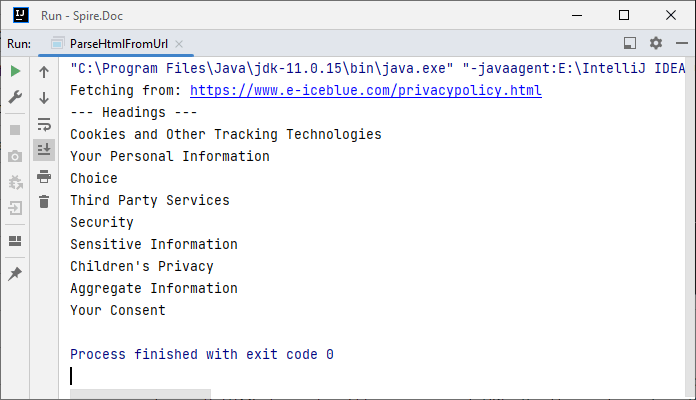
Conclusion
Parsing HTML in Java is simplified with the Spire.Doc for Java library. Using it, you can extract text, tables, and data from HTML strings, local files, or URLs with minimal code—no need to manually handle raw HTML tags or manage heavy dependencies.
Whether you’re building a web scraper, analyzing web content, or converting HTML to other formats (e.g., HTML to PDF), Spire.Doc streamlines the workflow. By following the step-by-step examples in this guide, you’ll be able to integrate robust HTML parsing into your Java projects to unlock actionable insights from HTML content.
FAQs About Parsing HTML
Q1: Which library is best for parsing HTML in Java?
A: It depends on your needs:
- Use Spire.Doc if you need to extract text/tables and integrate with document processing (e.g., convert HTML to PDF).
- Use Jsoup if you only need basic HTML parsing (but it requires more code for table/text extraction).
Q2: How does Spire.Doc handle malformed or poorly structured HTML?
A: Spire.Doc for Java provides a dedicated approach using the loadFromFile method with XHTMLValidationType.None parameter. This configuration disables strict XHTML validation, allowing the parser to handle non-compliant HTML structures gracefully.
// Load and parse the malformed HTML file
// Parameters: file path, file format (HTML), validation type (None)
doc.loadFromFile("input.html", FileFormat.Html, XHTMLValidationType.None);
However, severely malformed HTML may still cause parsing issues.
Q3: Can I modify parsed HTML content and save it back as HTML?
A: Yes. Spire.Doc lets you manipulate parsed content (e.g., edit paragraph text, delete table rows, or add new elements) and then save the modified document back as HTML:
// After parsing HTML into a Document object:
Section section = doc.getSections().get(0);
Paragraph firstPara = section.getParagraphs().get(0);
firstPara.setText("Updated heading!"); // Modify text
// Save back as HTML
doc.saveToFile("modified.html", FileFormat.Html);
Q4: Is an internet connection required to parse HTML with Spire.Doc?
A: No, unless you’re loading HTML directly from a URL. Spire.Doc can parse HTML from local files or strings without an internet connection. If fetching HTML from a URL, you’ll need an internet connection to retrieve the content first, but parsing itself works offline.
Generate PDFs from Templates in Java (HTML-to-PDF Explained)
2025-10-17 09:43:21 Written by zaki zou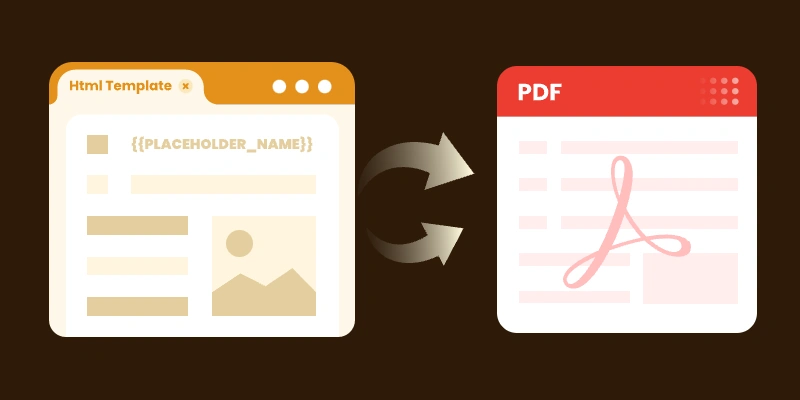
In many Java applications, you’ll need to generate PDF documents dynamically — for example, invoices, reports, or certificates. Creating PDFs from scratch can be time-consuming and error-prone, especially with complex layouts or changing content. Using templates with placeholders that are replaced at runtime is a more maintainable and flexible approach, ensuring consistent styling while separating layout from data.
In this article, we’ll explore how to generate PDFs from templates in Java using Spire.PDF for Java, including practical examples for both HTML and PDF templates. We’ll also highlight best practices, common challenges, and tips for creating professional, data-driven PDFs efficiently.
Table of Contents
- Why Use Templates for PDF Generation
- Choosing the Right Template Format (HTML, PDF, or Word)
- Setting Up the Environment
- Generating PDFs from Templates in Java
- Best Practices for Template-Based PDF Generation
- Final Thoughts
- FAQs
Why Use Templates for PDF Generation
- Maintainability : Designers or non-developers can edit templates (HTML, PDF, or Word) without touching code.
- Separation of concerns : Your business logic is decoupled from document layout.
- Consistency : Templates enforce consistent styling, branding, and layout across all generated documents.
- Flexibility : You can switch or update templates without major code changes.
Choosing the Right Template Format (HTML, PDF, or Word)
Each template format has strengths and trade-offs. Understanding them helps you pick the best one for your use case.
| Template Format | Pros | Cons / Considerations | Ideal Use Cases |
|---|---|---|---|
| HTML | Full control over layout via CSS, tables, responsive design; easy to iterate | Needs an HTML-to-PDF conversion engine (e.g. Qt WebEngine, headless Chrome) | Invoices, reports, documents with variable-length content, tables, images |
| You can take an existing branded PDF and replace placeholders | Only supports simple inline text replacements (no reflow for multiline content) | Templates with fixed layout and limited dynamic fields (e.g. contracts, certificates) | |
| Word (DOCX) | Familiar to non-developers; supports rich editing | Requires library (like Spire.Doc) to replace placeholders and convert to PDF | Organizations with existing Word-based templates or documents maintained by non-technical staff |
In practice, for documents with rich layout and dynamic content, HTML templates are often the best choice. For documents where layout must be rigid and placeholders are few, PDF templates can suffice. And if your stakeholders prefer Word-based templates, converting from Word to PDF may be the most comfortable workflow.
Setting Up the Environment
Before you begin coding, set up your project for Spire.PDF (and possibly Spire.Doc) usage:
- Download / add dependency
- (If using HTML templates) Install HTML-to-PDF engine / plugin
Spire.PDF needs an external engine or plugin (e.g. Qt WebEngine or a headless Chrome /Chromium) to render HTML + CSS to PDF.
- Download the appropriate plugin for your platform (Windows x86, Windows x64, Linux, macOS).
- Unzip to a local folder and locate the plugins directory, e.g.: C:\plugins-windows-x64\plugins
- Configure the plugin path in code:
- Prepare your templates
To get started, download Spire.PDF for Java from our website and add the JAR files to your project's build path. If you’re using Maven, include the following dependency in your pom.xml.
<repositories>
<repository>
<id>com.e-iceblue</id>
<name>e-iceblue</name>
<url>https://repo.e-iceblue.com/nexus/content/groups/public/</url>
</repository>
</repositories>
<dependencies>
<dependency>
<groupId>e-iceblue</groupId>
<artifactId>spire.pdf</artifactId>
<version>11.10.3</version>
</dependency>
</dependencies>
HtmlConverter.setPluginPath("C:\\plugins-windows-x64\\plugins");
- For HTML: define placeholders (e.g. {{PLACEHOLDER}}) in your template HTML / CSS.
- For PDF: build or procure a base PDF that includes placeholder text (e.g. {PROJECT_NAME}) in the spots you want replaced.
Generating PDFs from Templates in Java
From an HTML Template
Here’s how you can use Spire.PDF to convert an HTML template into a PDF document, replacing placeholders with actual data.
Sample Code (HTML → PDF)
import com.spire.pdf.graphics.PdfMargins;
import com.spire.pdf.htmlconverter.LoadHtmlType;
import com.spire.pdf.htmlconverter.qt.HtmlConverter;
import com.spire.pdf.htmlconverter.qt.Size;
import java.nio.file.Files;
import java.nio.file.Paths;
import java.util.HashMap;
import java.util.Map;
public class GeneratePdfFromHtmlTemplate {
public static void main(String[] args) throws Exception {
// Path to the HTML template file
String htmlFilePath = "template/invoice_template.html";
// Read HTML content from file
String htmlTemplate = new String(Files.readAllBytes(Paths.get(htmlFilePath)));
// Sample data for invoice
Map invoiceData = new HashMap<>();
invoiceData.put("INVOICE_NUMBER", "12345");
invoiceData.put("INVOICE_DATE", "2025-08-25");
invoiceData.put("BILLER_NAME", "John Doe");
invoiceData.put("BILLER_ADDRESS", "123 Main St, Anytown, USA");
invoiceData.put("BILLER_EMAIL", "johndoe@example.com");
invoiceData.put("ITEM_DESCRIPTION", "Consulting Services");
invoiceData.put("ITEM_QUANTITY", "10");
invoiceData.put("ITEM_UNIT_PRICE", "$100");
invoiceData.put("ITEM_TOTAL", "$1000");
invoiceData.put("SUBTOTAL", "$1000");
invoiceData.put("TAX_RATE", "5");
invoiceData.put("TAX", "$50");
invoiceData.put("TOTAL", "$1050");
// Replace placeholders with actual values
String populatedHtml = populateTemplate(htmlTemplate, invoiceData);
// Output PDF file
String outputFile = "output/Invoice.pdf";
// Set the QT plugin path for HTML conversion
HtmlConverter.setPluginPath("C:\\plugins-windows-x64\\plugins");
// Convert HTML string to PDF
HtmlConverter.convert(
populatedHtml,
outputFile,
true, // Enable JavaScript
100000, // Timeout (ms)
new Size(595, 842), // A4 size
new PdfMargins(20), // Margins
LoadHtmlType.Source_Code // Load HTML from string
);
System.out.println("PDF generated successfully: " + outputFile);
}
/**
* Replace placeholders in HTML template with actual values.
*/
private static String populateTemplate(String template, Map data) {
String result = template;
for (Map.Entry entry : data.entrySet()) {
result = result.replace("{{" + entry.getKey() + "}}", entry.getValue());
}
return result;
}
}How it work:
- Design an HTML file using CSS, tables, images, etc., with placeholders (e.g. {{NAME}}).
- Store data values in a Map<String, String>.
- Replace placeholders with actual values at runtime.
- Use HtmlConverter.convert to generate a styled PDF.
This approach works well when your content may grow or shrink (tables, paragraphs), because HTML rendering handles flow and wrapping.
Output:

From a PDF Template
If you already have a branded PDF template with placeholder text, you can open it and replace inline text within.
Sample Code (PDF placeholder replacement)
import com.spire.pdf.PdfDocument;
import com.spire.pdf.PdfPageBase;
import com.spire.pdf.texts.PdfTextReplaceOptions;
import com.spire.pdf.texts.PdfTextReplacer;
import com.spire.pdf.texts.ReplaceActionType;
import java.util.EnumSet;
import java.util.HashMap;
import java.util.Map;
public class GeneratePdfFromPdfTemplate {
public static void main(String[] args) {
// Create a PdfDocument object
PdfDocument doc = new PdfDocument();
// Load a PDF file
doc.loadFromFile("C:\\Users\\Administrator\\Desktop\\Template.pdf");
// Create a PdfTextReplaceOptions object and specify the options
PdfTextReplaceOptions textReplaceOptions = new PdfTextReplaceOptions();
textReplaceOptions.setReplaceType(EnumSet.of(ReplaceActionType.WholeWord));
// Get a specific page
PdfPageBase page = doc.getPages().get(0);
// Create a PdfTextReplacer object based on the page
PdfTextReplacer textReplacer = new PdfTextReplacer(page);
textReplacer.setOptions(textReplaceOptions);
// Dictionary for old and new strings
Map<String, String> replacements = new HashMap<>();
replacements.put("{PROJECT_NAME}", "New Website Development");
replacements.put("{PROJECT_NO}", "2023-001");
replacements.put("{PROJECT MANAGER}", "Alice Johnson");
replacements.put("{PERIOD}", "Q3 2023");
replacements.put("{PERIOD}", "Q3 2023");
replacements.put("{START_DATE}", "Jul 1, 2023");
replacements.put("{END_DATE}", "Sep 30, 2023");
// Loop through the dictionary to replace text
for (Map.Entry<String, String> pair : replacements.entrySet()) {
textReplacer.replaceText(pair.getKey(), pair.getValue());
}
// Save the document to a different PDF file
doc.saveToFile("output/FromPdfTemplate.pdf");
doc.dispose();
}
}
How it works:
- Load an existing PDF template .
- Use PdfTextReplacer to find and replace placeholder text.
- Save the updated file as a new PDF.
This method works only for inline, simple text replacement . It does not reflow or adjust layout if the replacement text is longer or shorter.
Output:

Best Practices for Template-Based PDF Generation
Here are some tips and guidelines to ensure reliability, maintainability, and quality of your generated PDFs:
- Use HTML templates for rich content : If your document includes tables, variable-length sections, images, or requires responsive layouts, HTML templates offer more flexibility.
- Use PDF templates for stable, fixed layouts : When your document layout is tightly controlled and only a few placeholders change, PDF templates can save you the effort of converting HTML.
- Support Word templates if your team relies on them : If your design team uses Word, use Spire.Doc for Java to replace placeholders in DOCX and export to PDF.
- Unique placeholder markers : Use distinct delimiters (e.g. {FIELD_NAME}, or {FIELD_DATE}) to avoid accidental partial replacements.
- Keep templates external and versioned : Don’t embed template strings in code. Store them in resource files or external directories.
- Test with real data sets : Use realistic data to validate layout — e.g. long names, large tables, multilingual text.
Final Thoughts
Generating PDFs from templates is a powerful, maintainable approach — especially in Java applications. Depending on your needs:
- Use HTML templates when you require dynamic layout, variable-length content, and rich styling.
- Use PDF templates when your layout is fixed and you only need to swap a few fields.
- Leverage Word templates (via Spire.Doc) if your team already operates in that environment.
By combining a clean template system with Spire.PDF (and optionally Spire.Doc), you can produce high-quality, data-driven PDFs in a maintainable, scalable way.
FAQs
Q1. Can I use Word templates (DOCX) in Java for PDF generation?
Yes. Use Spire.Doc for Java to load a Word document, replace placeholders, and export to PDF. This workflow is convenient if your organization already maintains templates in Word.
Q2. Can I insert images or charts into templates?
Yes. Whether you generate PDFs from HTML templates or modify PDF templates, you can embed images, charts, shapes, etc. Just ensure your placeholders or template structure allow space for them.
Q3. Why do I need Qt WebEngine or Chrome for HTML-to-PDF conversion?
The HTML-to-PDF conversion must render CSS, fonts, and layout precisely. Spire.PDF delegates the heavy lifting to an external engine (e.g. Qt WebEngine or Chrome). Without a plugin, styles may not render correctly.
Q4. Does Spire.PDF support multiple languages / international text in templates?
Yes. Spire.PDF supports Unicode and can render multilingual content (English, Chinese, Arabic, etc.) without losing formatting.
Get a Free License
To fully experience the capabilities of Spire.PDF for Java without any evaluation limitations, you can request a free 30-day trial license.
Modify or Edit PDF Files in Java: Practical Code Examples Included
2025-10-15 09:35:00 Written by zaki zou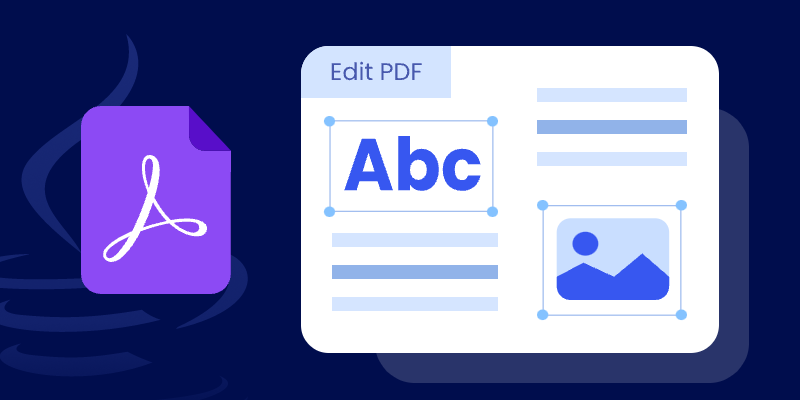
Working with PDF files is a common requirement in many Java applications—whether you’re generating invoices, modifying contracts, or adding annotations to reports. While the PDF format is reliable for sharing documents, editing it programmatically can be tricky without the right library.
In this tutorial, you’ll learn how to add, replace, remove, and secure content in a PDF file using Spire.PDF for Java , a comprehensive and developer-friendly PDF API. We’ll walk through examples of adding pages, text, images, tables, annotations, replacing content, deleting elements, and securing files with watermarks and passwords.
Table of Contents:
- Why Use Spire.PDF to Edit PDF in Java
- Setting Up Your Java Environment
- Adding Content to a PDF File
- Replacing Content in a PDF File
- Removing Content from a PDF File
- Securing Your PDF File
- Conclusion
- FAQs About Editing PDF in Java
Why Use Spire.PDF to Edit PDF in Java
Spire.PDF offers a comprehensive set of features that make it an excellent choice for developers looking to work with PDF files in Java. Here are some reasons why you should consider using Spire.PDF:
- Ease of Use : The API is straightforward and intuitive, allowing you to perform complex operations with minimal code.
- Rich Features : Spire.PDF supports a wide range of functionalities, including text and image manipulation, page management, and security features.
- High Performance : The library is optimized for performance, ensuring that even large PDF files can be processed quickly.
- No Dependencies : Spire.PDF is a standalone library, meaning you won’t have to include any additional dependencies in your project.
By leveraging Spire.PDF, you can easily handle PDF files without getting bogged down in the complexities of the format itself.
Setting Up Your Java Environment
Installation
To begin using Spire.PDF, you'll first need to add it to your project. You can download the library from its official website or include it via Maven:
For Maven users:
<repositories>
<repository>
<id>com.e-iceblue</id>
<name>e-iceblue</name>
<url>https://repo.e-iceblue.com/nexus/content/groups/public/</url>
</repository>
</repositories>
<dependencies>
<dependency>
<groupId>e-iceblue</groupId>
<artifactId>spire.pdf</artifactId>
<version>11.9.6</version>
</dependency>
</dependencies>
For manual setup:
Download Spire.PDF for Java from the official website and add the JAR file to your project’s classpath.
Initiate Document Loading
Once you have the library set up, you can start loading PDF documents. Here’s how to do it:
PdfDocument doc = new PdfDocument();
doc.loadFromFile("C:\\Users\\Administrator\\Desktop\\sample.pdf");
This snippet initializes a new PdfDocument object and loads a PDF file from the specified path. By calling loadFromFile , you prepare the document for further editing.
Adding Content to a PDF File in Java
Add a New Page
Adding a new page to an existing PDF document is quite simple. Here’s how you can do it:
// Add a new page
PdfPageBase new_page = doc.getPages().add(PdfPageSize.A4, new PdfMargins(54));
// Draw text or do other operations on the page
new_page.getCanvas().drawString("This is a Newly-Added Page.", new PdfTrueTypeFont(new Font("Times New Roman",Font.PLAIN,18)), PdfBrushes.getBlue(), 0, 0);
In this code, we create a new page with A4 size and specified margins using the add method. We then draw a string on the new page using a specified font and color. The drawString method places the text at the top-left corner of the page, allowing you to add content quickly.
Add Text to a PDF File
To insert text into a specific area of an existing page, use the following code:
// Get a specific page
PdfPageBase page = doc.getPages().get(0);
// Define a rectangle for placing the text
Rectangle2D.Float rect = new Rectangle2D.Float(54, 300, (float) page.getActualSize().getWidth() - 108, 100);
// Create a brush and a font
PdfSolidBrush brush = new PdfSolidBrush(new PdfRGBColor(Color.BLUE));
PdfTrueTypeFont font = new PdfTrueTypeFont(new Font("Times New Roman",Font.PLAIN,18));
// Draw text on the page at the specified area
page.getCanvas().drawString("This Line is Created By Spire.PDF for Java.",font, brush, rect);
This snippet retrieves the first page of the document and defines a rectangle where the text will be placed. The Rectangle2D.Float class allows you to specify the exact dimensions for positioning the text. We then draw the specified text with a blue brush and custom font using the drawString method, which ensures that the text is rendered in the defined area.
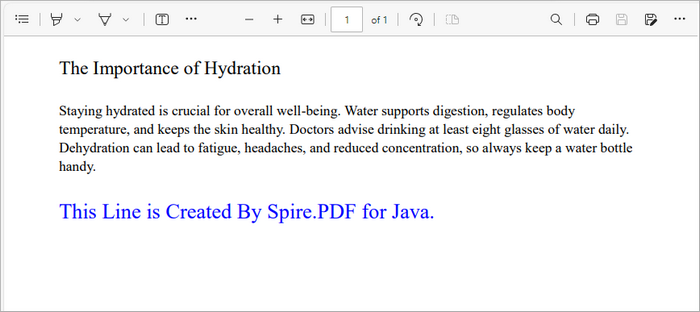
Add an Image to a PDF File
Inserting images into a PDF is straightforward as well:
// Get a specific page
PdfPageBase page = doc.getPages().get(0);
// Load an image
PdfImage image = PdfImage.fromFile("C:\\Users\\Administrator\\Desktop\\logo.png");
// Specify coordinates for adding image
float x = 54;
float y = 300;
// Draw image on the page at the specified coordinates
page.getCanvas().drawImage(image, x, y);
Here, we load an image from a specified file path and draw it on the first page at the defined coordinates (x, y). The drawImage method allows you to position the image precisely, making it easy to incorporate visuals into your document.
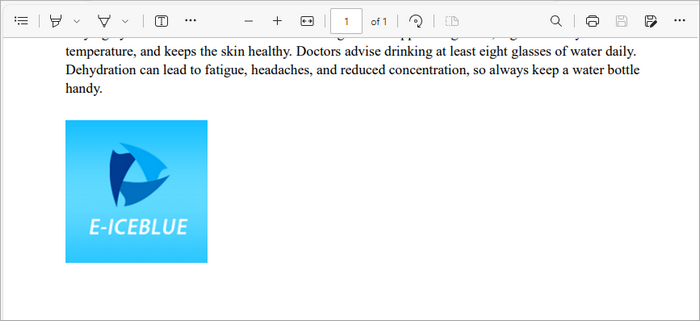
Add a Table to a PDF File
Adding tables is also supported in Spire.PDF:
// Get a specific page
PdfPageBase page = doc.getPages().get(0);
// Create a table
PdfTable table = new PdfTable();
// Define table data
String[][] data = {
new String[]{"Name", "Age", "Country"},
new String[]{"Alice", "25", "USA"},
new String[]{"Bob", "30", "UK"},
new String[]{"Charlie", "28", "Canada"}
};
// Assign data to the table
table.setDataSource(data);
// Set table style
PdfTableStyle style = new PdfTableStyle();
style.getDefaultStyle().setFont(new PdfTrueTypeFont(new Font("Arial", Font.PLAIN, 12)));
table.setStyle(style);
// Draw the table on the page
table.draw(page, new Point2D.Float(50, 80));
In this example, we create a table and define its data source using a 2D array. After assigning the data, we set a style for the table using PdfTableStyle , which allows you to customize the font and appearance of the table. Finally, we use the draw method to render the table on the first page at the specified coordinates.
Add an Annotation or Comment
Annotations can enhance the interactivity of PDFs:
// Get a specific page
PdfPageBase page = doc.getPages().get(0);
// Create a free text annotation
PdfPopupAnnotation popupAnnotation = new PdfPopupAnnotation();
popupAnnotation.setLocation(new Point2D.Double(90, 260));
// Set the content of the annotation
popupAnnotation.setText("Here is a popup annotation added by Spire.PDF for Java.");
// Set the icon and color of the annotation
popupAnnotation.setIcon(PdfPopupIcon.Comment);
popupAnnotation.setColor(new PdfRGBColor(Color.RED));
// Add the annotation to the collection of the annotations
page.getAnnotations().add(popupAnnotation);
This snippet creates a popup annotation at a specified location on the page. By calling setLocation , you definewhere the annotation appears. The setText method allows you to specify the content displayed in the annotation, while you can set the icon and color to customize its appearance. Finally, the annotation is added to the page's collection of annotations.
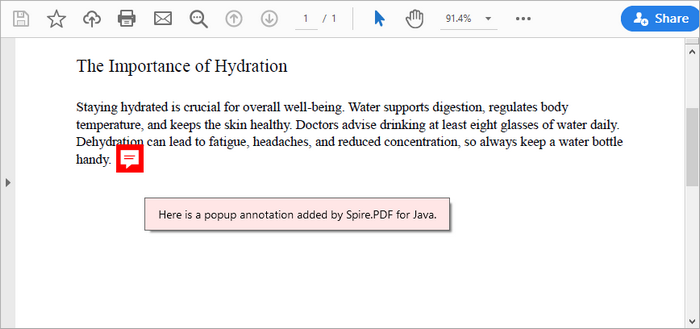
You may also like: Add Page Numbers to a PDF Document in Java
Replacing Content in a PDF File in Java
Replace Text in a PDF File
To replace existing text within a PDF, you can use the following code:
// Create a PdfTextReplaceOptions object
PdfTextReplaceOptions textReplaceOptions = new PdfTextReplaceOptions();
// Specify the options for text replacement
textReplaceOptions.setReplaceType(EnumSet.of(ReplaceActionType.IgnoreCase));
// Iterate through the pages
for (int i = 0; i < doc.getPages().getCount(); i++) {
// Get a specific page
PdfPageBase page = doc.getPages().get(i);
// Create a PdfTextReplacer object based on the page
PdfTextReplacer textReplacer = new PdfTextReplacer(page);
// Set the replace options
textReplacer.setOptions(textReplaceOptions);
// Replace all occurrences of target text with new text
textReplacer.replaceAllText("Water", "H₂O");
}
In this example, we create a PdfTextReplaceOptions object to specify replacement options, such as ignoring case sensitivity. We then iterate through all pages of the document, creating a PdfTextReplacer for each page. The replaceAllText method is called on the text replacer to replace all occurrences of "Water" with "H₂O".
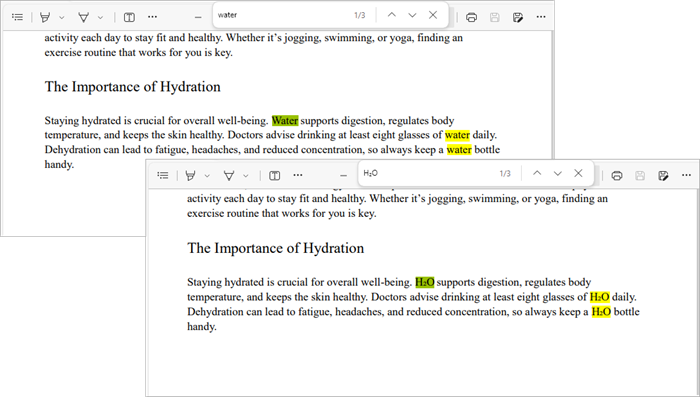
Replace an Image in a PDF File
Replacing an image follows a similar pattern:
// Get a specific page
PdfPageBase page = doc.getPages().get(0);
// Load an image
PdfImage image = PdfImage.fromFile("C:\\Users\\Administrator\\Desktop\\logo.png");
// Get the image information from the page
PdfImageHelper imageHelper = new PdfImageHelper();
PdfImageInfo[] imageInfo = imageHelper.getImagesInfo(page);
// Replace Image
imageHelper.replaceImage(imageInfo[0], image);
This code retrieves the image information from the specified page using the PdfImageHelper class. After loading a new image from a file, we call replaceImage to replace the first image found on the page with the new one.
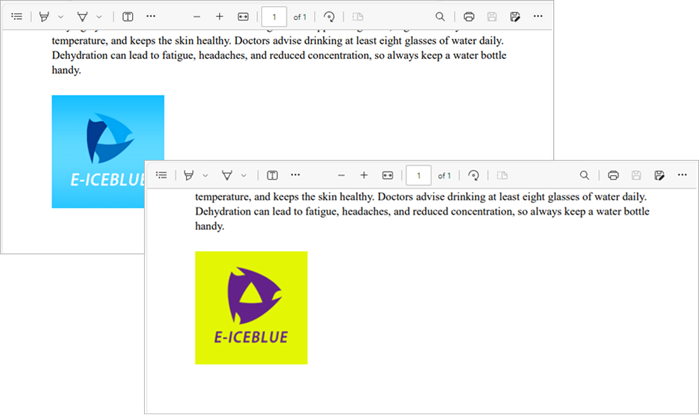
You may also like: Replace Fonts in PDF Documents in Java
Removing Content from a PDF File in Java
Remove a Page from a PDF File
To remove an entire page from a PDF, use the following code:
// Remove a specific page
doc.getPages().removeAt(0);
This straightforward command removes the first page from the document. By calling removeAt , you specify the index of the page to be removed, simplifying page management in your PDF.
Delete an Image from a PDF File
To remove an image from a page:
// Get a specific page
PdfPageBase page = pdf.getPages().get(0);
// Get the image information from the page
PdfImageHelper imageHelper = new PdfImageHelper();
PdfImageInfo[] imageInfos = imageHelper.getImagesInfo(page);
// Delete the specified image on the page
imageHelper.deleteImage(imageInfos[0]);
This code retrieves all images from the first page and deletes the first image using the deleteImage method from PdfImageHelper .
Delete an Annotation
Removing an annotation is simple as well:
// Get a specific page
PdfPageBase page = pdf.getPages().get(0);
// Remove the specified annotation
page.getAnnotationsWidget().removeAt(0);
This snippet removes the first annotation from the specified page. The removeAt method is used to specify which annotation to remove, ensuring that the document can be kept clean and free of unnecessary comments.
Delete an Attachment
To delete an attachment from a PDF:
// Get the attachments collection
PdfAttachmentCollection attachments = doc.getAttachments();
// Remove a specific attachment
attachments.removeAt(0);
This code retrieves the collection of attachments from the document and removes the first one using the removeAt method.
Securing Your PDF File in Java
Apply a Watermark to a PDF File
Watermarks can be added for branding or copyright purposes:
// Create a font and a brush
PdfTrueTypeFont font = new PdfTrueTypeFont(new Font("Arial Black", Font.PLAIN, 50), true);
PdfBrush brush = PdfBrushes.getBlue();
// Specify the watermark text
String watermarkText = "DO NOT COPY";
// Specify the opacity level
float opacity = 0.6f;
// Iterate through the pages
for (int i = 0; i < doc.getPages().getCount(); i++) {
PdfPageBase page = doc.getPages().get(i);
// Set the transparency level for the watermark
page.getCanvas().setTransparency(opacity);
// Measure the size of the watermark text
Dimension2D textSize = font.measureString(watermarkText);
// Get the width and height of the page
double pageWidth = page.getActualSize().getWidth();
double pageHeight = page.getActualSize().getHeight();
// Calculate the position to center the watermark on the page
double x = (pageWidth - textSize.getWidth()) / 2;
double y = (pageHeight - textSize.getHeight()) / 2;
// Draw the watermark text on the page at the calculated position
page.getCanvas().drawString(watermarkText, font, brush, x, y);
}
This code configures the appearance of a text watermark and places it at the center of each page in a PDF file using the drawString method, effectively discouraging unauthorized copying.
Password Protect a PDF File
To secure your PDF with a password:
// Specify the user and owner passwords
String userPassword = "open_psd";
String ownerPassword = "permission_psd";
// Create a PdfSecurityPolicy object with the two passwords
PdfSecurityPolicy securityPolicy = new PdfPasswordSecurityPolicy(userPassword, ownerPassword);
// Set encryption algorithm
securityPolicy.setEncryptionAlgorithm(PdfEncryptionAlgorithm.AES_256);
// Set document permissions (If you do not set, the default is Forbid All)
securityPolicy.setDocumentPrivilege(PdfDocumentPrivilege.getAllowAll());
// Restrict editing
securityPolicy.getDocumentPrivilege().setAllowModifyContents(false);
securityPolicy.getDocumentPrivilege().setAllowCopyContentAccessibility(false);
securityPolicy.getDocumentPrivilege().setAllowContentCopying(false);
// Encrypt the PDF file
doc.encrypt(securityPolicy);
This code applies password protection and encryption to a PDF document by defining a user password (for opening) and an owner password (for permissions like editing and printing). The PdfSecurityPolicy object manages security settings, including the AES-256 encryption algorithm and permission levels. Finally, doc.encrypt(securityPolicy) encrypts the document, ensuring only authorized users can access or modify it.
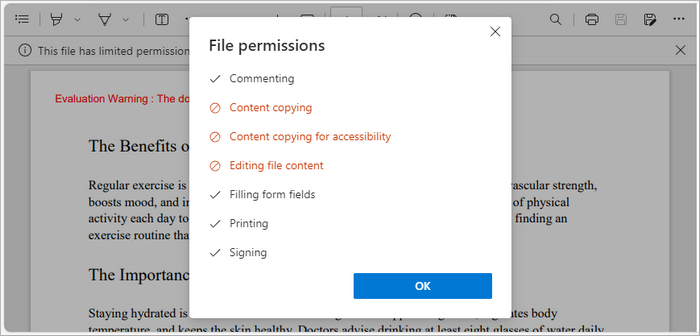
You may also like: How to Add Digital Signatures to PDF in Java
Conclusion
Editing PDF files in Java is often seen as challenging, but with Spire.PDF for Java, it becomes a straightforward and efficient process. This library provides developers with the flexibility to create, modify, replace, and secure PDF content using clean, easy-to-understand APIs. From adding pages and images to encrypting sensitive documents, Spire.PDF simplifies every step of the workflow while maintaining professional output quality.
Beyond basic editing, Spire.PDF’s capabilities extend to automation and enterprise-level solutions. Whether you’re integrating PDF manipulation into a document management system, or generating customized reports, the library offers a stable and scalable foundation for long-term projects. With its comprehensive feature set and strong performance, Spire.PDF for Java is a reliable choice for developers seeking precision, efficiency, and control over PDF documents.
FAQs About Editing PDF in Java
Q1. What is the best library for editing PDFs in Java?
Spire.PDF for Java is a popular choice among developers worldwide, which provides comprehensive range of features for effective PDF manipulation.
Q2. Can I edit existing text in a PDF using Java?
With Spire.PDF for Java, you can replace or modify existing text using classes like PdfTextReplacer along with customizable options for case sensitivity and matching behavior.
Q3. How to insert or replace images in a PDF in Java?
With Spire.PDF for Java, you can use drawImage() to insert images and PdfImageHelper.replaceImage() to replace existing ones on a specific page.
Q4. Can I annotate a PDF file in Java?
Yes, annotations such as highlights, comments, and stamps can be added using the appropriate annotation classes provided by Spire.PDF for Java.
Q5. Can I extract text and images from an existing PDF file?
Yes, you can. Spire.PDF for Java provides methods to extract text, images, and other elements from PDFs easily. For detailed instructions and code examples, refer to: How to Read PDFs in Java: Extract Text, Images, and More
Get a Free License
To fully experience the capabilities of Spire.PDF for Java without any evaluation limitations, you can request a free 30-day trial license.
