
Java (480)
Repeating watermarks, also called multi-line watermarks, are a type of watermark that appears multiple times on a page of a Word document at regular intervals. Compared with single watermarks, repeating watermarks are more difficult to remove or obscure, thus offering a better deterrent to unauthorized copying and distribution. This article is going to show how to insert repeating text and image watermarks into Word documents programmatically using Spire.Doc for Java.
- Add Repeating Text Watermarks to Word Documents in Java
- Add Repeating Picture Watermarks to Word Documents in Java
Install Spire.Doc for Java
First of all, you're required to add the Spire.Doc.jar file as a dependency in your Java program. The JAR file can be downloaded from this link. If you use Maven, you can easily import the JAR file in your application by adding the following code to your project's pom.xml file.
<repositories>
<repository>
<id>com.e-iceblue</id>
<name>e-iceblue</name>
<url>https://repo.e-iceblue.com/nexus/content/groups/public/</url>
</repository>
</repositories>
<dependencies>
<dependency>
<groupId>e-iceblue</groupId>
<artifactId>spire.doc</artifactId>
<version>13.11.2</version>
</dependency>
</dependencies>
Add Repeating Text Watermarks to Word Documents in Java
We can insert repeating text watermarks to Word documents by adding repeating WordArt to the headers of a document at specified intervals. The detailed steps are as follows:
- Create an object of Document class.
- Load a Word document using Document.loadFromFile() method.
- Create an object of ShapeObject class and set the WordArt text using ShapeObject.getWordArt().setText() method.
- Specify the rotation angle and the number of vertical repetitions and horizontal repetitions.
- Set the format of the shape using methods under ShapeObject class.
- Loop through the sections in the document to insert repeating watermarks to each section by adding the WordArt shape to the header of each section multiple times at specified intervals using Paragraph.getChildObjects().add(ShapeObject) method.
- Save the document using Document.saveToFile() method.
- Java
import com.spire.doc.Document;
import com.spire.doc.HeaderFooter;
import com.spire.doc.Section;
import com.spire.doc.documents.Paragraph;
import com.spire.doc.documents.ShapeLineStyle;
import com.spire.doc.documents.ShapeType;
import com.spire.doc.fields.ShapeObject;
import java.awt.*;
public class insertRepeatingTextWatermark {
public static void main(String[] args) {
//Create an object of Document class
Document doc = new Document();
//Load a Word document
doc.loadFromFile("Sample.docx");
//Create an object of ShapeObject class and set the WordArt text
ShapeObject shape = new ShapeObject(doc, ShapeType.Text_Plain_Text);
shape.getWordArt().setText("DRAFT");
//Specify the watermark rotating angle and the number of vertical repetitions and horizontal repetitions
double rotation = 315;
int ver = 5;
int hor = 3;
//Set the format of the WordArt shape
shape.setWidth(60);
shape.setHeight(20);
shape.setVerticalPosition(30);
shape.setHorizontalPosition(20);
shape.setRotation(rotation);
shape.setFillColor(Color.BLUE);
shape.setLineStyle(ShapeLineStyle.Single);
shape.setStrokeColor(Color.CYAN);
shape.setStrokeWeight(1);
//Loop through the sections in the document
for (Section section : (Iterable) doc.getSections()
) {
//Get the header of a section
HeaderFooter header = section.getHeadersFooters().getHeader();
//Add paragraphs to the header
Paragraph paragraph = header.addParagraph();
for (int i = 0; i < ver; i++) {
for (int j = 0; j < hor; j++) {
//Add the WordArt shape to the header
shape = (ShapeObject) shape.deepClone();
shape.setVerticalPosition((float) (section.getPageSetup().getPageSize().getHeight()/ver * i + Math.sin(rotation) * shape.getWidth()/2));
shape.setHorizontalPosition((float) ((section.getPageSetup().getPageSize().getWidth()/hor - shape.getWidth()/2) * j));
paragraph.getChildObjects().add(shape);
}
}
}
//Save the document
doc.saveToFile("RepeatingTextWatermark.docx");
doc.dispose();
}
}
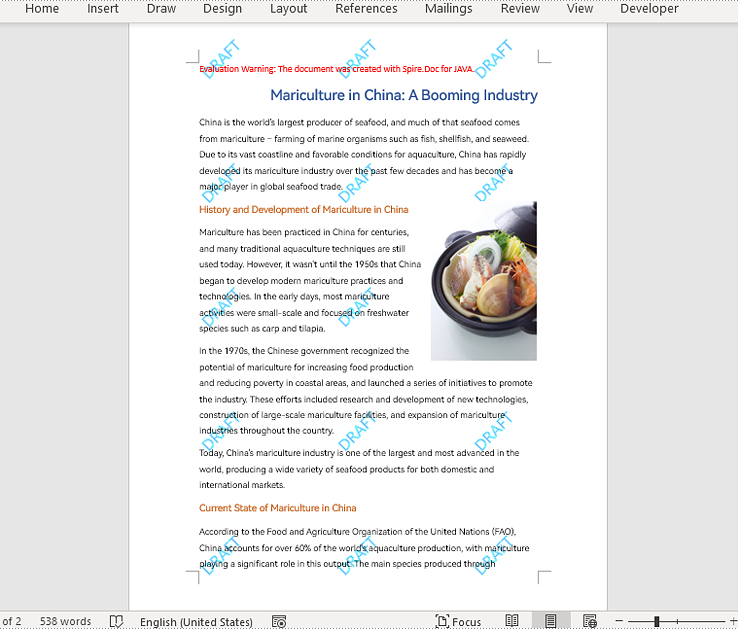
Add Repeating Picture Watermarks to Word Documents in Java
Similarly, we can insert repeating image watermarks into Word documents by adding repeating pictures to headers at regular intervals. The detailed steps are as follows:
- Create an object of Document class.
- Load a Word document using Document.loadFromFile() method.
- Load a picture using DocPicture.loadImage() method.
- Set the text wrapping style of the picture as Behind using DocPicture.setTextWrappingStyle(TextWrappingStyle.Behind) method.
- Specify the number of vertical repetitions and horizontal repetitions.
- Loop through the sections in the document to insert repeating picture watermarks to the document by adding a picture to the header of each section at specified intervals using Paragraph.getChildObjects().add(DocPicture) method.
- Save the document using Document.saveToFile() method.
- Java
import com.spire.doc.Document;
import com.spire.doc.FileFormat;
import com.spire.doc.HeaderFooter;
import com.spire.doc.Section;
import com.spire.doc.documents.Paragraph;
import com.spire.doc.documents.TextWrappingStyle;
import com.spire.doc.fields.DocPicture;
public class insertRepeatingPictureWatermark {
public static void main(String[] args) {
//Create an object of Document class
Document doc = new Document();
//Load a Word document
doc.loadFromFile("Sample.docx");
//Load a picture
DocPicture pic = new DocPicture(doc);
pic.loadImage("watermark.png");
//Set the text wrapping style of the picture as Behind
pic.setTextWrappingStyle(TextWrappingStyle.Behind);
//Specify the number of vertical repetitions and horizontal repetitions
int ver = 4;
int hor = 3;
//Loop through the sections in the document
for (Section section : (Iterable) doc.getSections()
) {
//Get the header of a section
HeaderFooter header = section.getHeadersFooters().getHeader();
//Add a paragraph to the section
Paragraph paragraph = header.addParagraph();
for (int i = 0; i < ver; i++) {
for (int j = 0; j < hor; j++) {
//Add the picture to the header
pic = (DocPicture) pic.deepClone();
pic.setVerticalPosition((float) ((section.getPageSetup().getPageSize().getHeight()/ver) * i));
pic.setHorizontalPosition((float) (section.getPageSetup().getPageSize().getWidth()/hor - pic.getWidth()/2) * j);
paragraph.getChildObjects().add(pic);
}
}
}
//Save the document
doc.saveToFile("RepeatingPictureWatermark.docx", FileFormat.Auto);
doc.dispose();
}
}
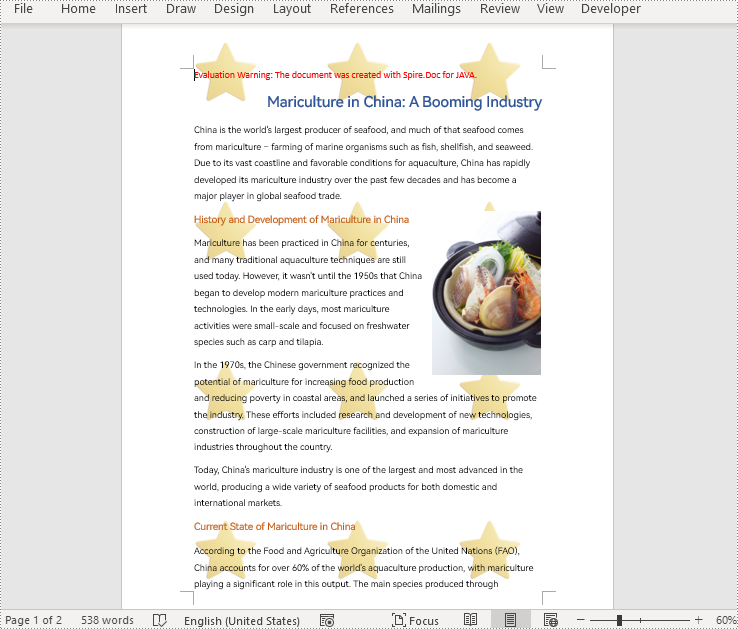
Apply for a Temporary License
If you'd like to remove the evaluation message from the generated documents, or to get rid of the function limitations, please request a 30-day trial license for yourself.
Document properties in Excel are important pieces of metadata that provide additional information about a workbook. If you are managing multiple Excel workbooks and want to keep track of information like author, title, and other relevant metadata, you can read their document properties to quickly gather this information. Besides, in certain situations, you may need to delete document properties from Excel. For instance, if sensitive data is inadvertently stored in document properties, you may need to delete these document properties before sharing the workbook to ensure data security and confidentiality. This article will show you how to read or delete document properties from Excel in Java using Spire.XLS for Java library.
- Read Standard and Custom Document Properties from Excel in Java
- Delete Standard and Custom Document Properties from Excel in Java
Install Spire.XLS for Java
First of all, you're required to add the Spire.Xls.jar file as a dependency in your Java program. The JAR file can be downloaded from this link. If you use Maven, you can easily import the JAR file in your application by adding the following code to your project's pom.xml file.
<repositories>
<repository>
<id>com.e-iceblue</id>
<name>e-iceblue</name>
<url>https://repo.e-iceblue.com/nexus/content/groups/public/</url>
</repository>
</repositories>
<dependencies>
<dependency>
<groupId>e-iceblue</groupId>
<artifactId>spire.xls</artifactId>
<version>15.10.5</version>
</dependency>
</dependencies>
Read Standard and Custom Document Properties from Excel in Java
Standard document properties are pre-built properties included in every Excel file. These properties can include information such as the author, title, subject, keywords, and other details about the file. Custom document properties in Excel are user-defined, meaning that users can create them according to their specific needs. The value of custom document properties can be assigned as text, date time, numeric values, or simply a yes or no.
The following steps demonstrate how to read standard document properties and custom document properties of an Excel file using Spire.XLS for Java:
- Initialize an instance of the Workbook class.
- Load an Excel file using the Workbook.loadFromFile() method.
- Initialize an instance of the StringBuilder class for storing the standard and custom document properties.
- Get the collection of all standard document properties of the file using the Workbook.getDocumentProperties() method.
- Get specific standard document properties using the corresponding methods under the BuiltInDocumentProperties class.
- Append the standard document properties to the StringBuilder instance.
- Get the collection of all custom document properties of the file using the Workbook.getCustomDocumentProperties() method.
- Iterate through the collection.
- Get the name and value of each custom document property using the IDocumentProperty.getName() and IDocumentProperty.getValue() methods and append them to the StringBuilder instance.
- Write the content of the StringBuilder instance into a text file.
- Java
import com.spire.xls.Workbook;
import com.spire.xls.collections.BuiltInDocumentProperties;
import com.spire.xls.core.ICustomDocumentProperties;
import java.io.BufferedWriter;
import java.io.FileWriter;
import java.io.IOException;
public class ReadStandardDocumentProperties {
public static void main(String[] args) throws IOException {
//Initialize an instance of the Workbook class.
Workbook workbook = new Workbook();
//Load an Excel file
workbook.loadFromFile("Sample.xlsx");
//Initialize an instance of the StringBuilder instance
StringBuilder sb = new StringBuilder();
//Get the collection of all standard document properties
BuiltInDocumentProperties standardProperties = workbook.getDocumentProperties();
//Get specific standard document properties
String title = standardProperties.getTitle();
String subject = standardProperties.getSubject();
String author = standardProperties.getAuthor();
String keywords = standardProperties.getKeywords();
String manager = standardProperties.getManager();
String company = standardProperties.getCompany();
String category = standardProperties.getCategory();
String comments = standardProperties.getComments();
//Append the standard document properties to the StringBuilder instance
sb.append("Standard Document properties:"
+"\r\nTitle: " + title
+ "\r\nSubject: " + subject
+ "\r\nAuthor: " + author
+ "\r\nKeywords: "+ keywords
+ "\r\nManager: " + manager.toString()
+ "\r\nCompany: " + company.toString()
+ "\r\nCategory: " + category.toString()
+ "\r\nComments: " + comments.toString()
);
sb.append("\r\n\nCustom Document Properties:");
//Get the collection of all custom document properties
ICustomDocumentProperties customProperties = workbook.getCustomDocumentProperties();
//Iterate through the collection
for(int i =0; i < customProperties.getCount(); i++)
{
//Append the name and value of each custom document property to the StringBuilder instance
sb.append("\r\n" + customProperties.get(i).getName() + ": " + customProperties.get(i).getValue());
}
//Write the content of the StringBuilder instance into a text file
String output = "ReadDocumentProperties.txt";
FileWriter fw = new FileWriter(output, true);
BufferedWriter bw = new BufferedWriter(fw);
bw.append(sb);
bw.close();
fw.close();
workbook.dispose();
}
}
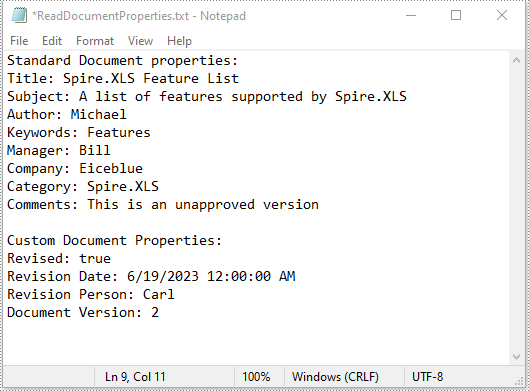
Delete Standard and Custom Document Properties from Excel in Java
You can easily delete standard document properties from an Excel file by setting their values as empty. For custom document properties, you can use the ICustomDocumentProperties.remove() method to delete them.
The following steps demonstrate how to delete standard and custom document properties from an Excel file using Spire.XLS for Java:
- Initialize an instance of the Workbook class.
- Load an Excel file using the Workbook.loadFromFile() method.
- Get the collection of all standard document properties of the file using the Workbook.getDocumentProperties() method.
- Set the values of specific standard document properties as empty using the corresponding methods under the BuiltInDocumentProperties class.
- Get the collection of all custom document properties of the file using the Workbook.getCustomDocumentProperties() method.
- Iterate through the collection.
- Delete each custom document property from the collection using the ICustomDocumentProperties.remove() method.
- Save the result file using the Workbook.saveToFile() method.
- Java
import com.spire.xls.ExcelVersion;
import com.spire.xls.Workbook;
import com.spire.xls.collections.BuiltInDocumentProperties;
import com.spire.xls.core.ICustomDocumentProperties;
public class DeleteDocumentProperties {
public static void main(String[] args) {
//Initialize an instance of the Workbook class.
Workbook workbook = new Workbook();
//Load an Excel file
workbook.loadFromFile("Sample.xlsx");
//Get the collection of all standard document properties
BuiltInDocumentProperties standardProperties = workbook.getDocumentProperties();
//Set the value of each standard document property as empty
standardProperties.setTitle("");
standardProperties.setSubject("");
standardProperties.setAuthor("");
standardProperties.setManager("");
standardProperties.setCompany("");
standardProperties.setCategory("");
standardProperties.setKeywords("");
standardProperties.setComments("");
//Get the collection of all custom document properties
ICustomDocumentProperties customProperties = workbook.getCustomDocumentProperties();
//Iterate through the collection
for(int i = customProperties.getCount() - 1; i >= 0; i--)
{
//Delete each custom document property from the collection by its name
customProperties.remove(customProperties.get(i).getName());
}
//Save the result file
workbook.saveToFile("DeleteDocumentProperties.xlsx", ExcelVersion.Version2016);
workbook.dispose();
}
}
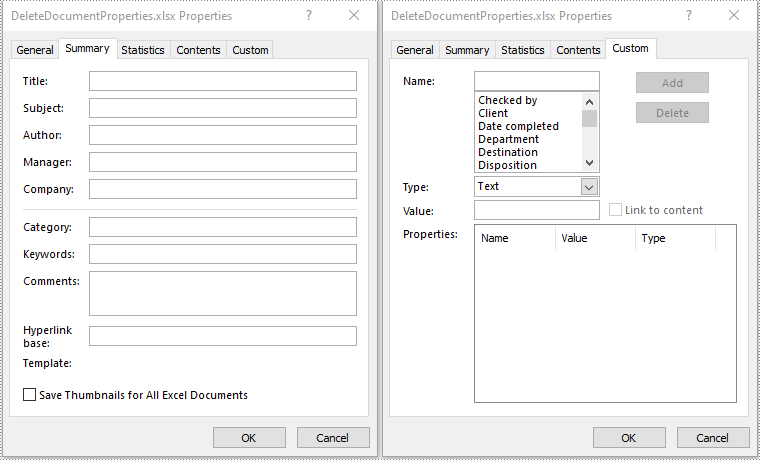
Apply for a Temporary License
If you'd like to remove the evaluation message from the generated documents, or to get rid of the function limitations, please request a 30-day trial license for yourself.
Combining multiple images into a single PDF document is an efficient method for those who want to store or distribute their images in a more organized way. Converting these images into a single PDF file not only saves storage space but also ensures that all images are kept together in one place, making it easier and more convenient to share or transfer them. In this article, you will learn how to merge several images into a single PDF document in Java using Spire.PDF for Java.
Install Spire.PDF for Java
First of all, you're required to add the Spire.Pdf.jar file as a dependency in your Java program. The JAR file can be downloaded from this link. If you use Maven, you can easily import the JAR file in your application by adding the following code to your project's pom.xml file.
<repositories>
<repository>
<id>com.e-iceblue</id>
<name>e-iceblue</name>
<url>https://repo.e-iceblue.com/nexus/content/groups/public/</url>
</repository>
</repositories>
<dependencies>
<dependency>
<groupId>e-iceblue</groupId>
<artifactId>spire.pdf</artifactId>
<version>11.10.3</version>
</dependency>
</dependencies>
Convert Multiple Images into a Single PDF Document in Java
In order to convert all the images in a folder to a PDF, we iterate through each image, add a new page to the PDF with the same size as the image, and then draw the image onto the new page. The following are the detailed steps.
- Create a PdfDocument object.
- Set the page margins to zero using PdfDocument.getPageSettings().setMargins() method.
- Get the folder where the images are stored.
- Iterate through each image file in the folder, and get the width and height of a specific image.
- Add a new page that has the same width and height as the image to the PDF document using PdfDocument.getPages().add() method.
- Draw the image on the page using PdfPageBase.getCanvas().drawImage() method.
- Save the document using PdfDocument.saveToFile() method.
- Java
import com.spire.pdf.PdfDocument;
import com.spire.pdf.PdfPageBase;
import com.spire.pdf.graphics.PdfImage;
import java.awt.*;
import java.io.File;
public class ConvertMultipleImagesIntoPdf {
public static void main(String[] args) {
//Create a PdfDocument object
PdfDocument doc = new PdfDocument();
//Set the page margins to 0
doc.getPageSettings().setMargins(0);
//Get the folder where the images are stored
File folder = new File("C:/Users/Administrator/Desktop/Images");
//Iterate through the files in the folder
for (File file : folder.listFiles())
{
//Load a particular image
PdfImage pdfImage = PdfImage.fromFile(file.getPath());
//Get the image width and height
int width = pdfImage.getWidth();
int height = pdfImage.getHeight();
//Add a page that has the same size as the image
PdfPageBase page = doc.getPages().add(new Dimension(width, height));
//Draw image at (0, 0) of the page
page.getCanvas().drawImage(pdfImage, 0, 0, width, height);
}
//Save to file
doc.saveToFile("CombineImagesToPdf.pdf");
doc.dispose();
}
}
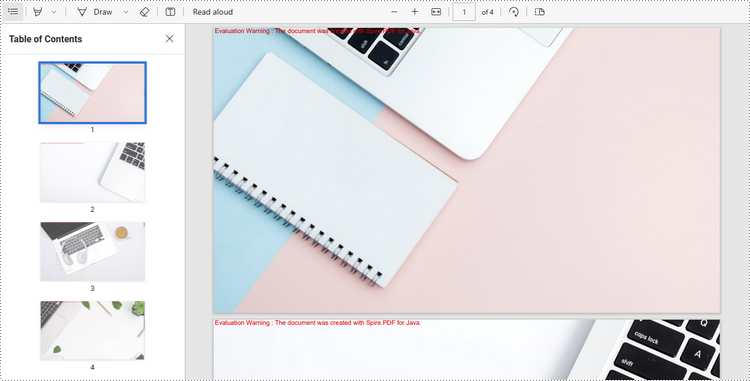
Apply for a Temporary License
If you'd like to remove the evaluation message from the generated documents, or to get rid of the function limitations, please request a 30-day trial license for yourself.
