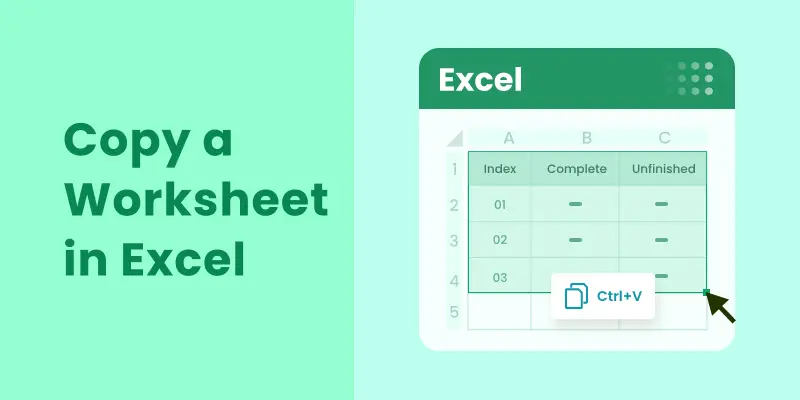
Copying a worksheet in Excel is a common task, whether you're duplicating data, creating backups, or setting up templates. Excel provides several methods for quickly and easily copying worksheets. In this article, we'll cover various methods-from manual right-click or drag-and-drop actions to more advanced options using VBA and Python. Whether you're a beginner or an advanced user looking to automate the process, you'll find the right method for your needs.
What You Will Learn
- Why Should You Copy a Worksheet in Excel
- How to Copy a Worksheet in Excel
- How to Copy Multiple Worksheets in Excel at Once
- How to Automatically Copy Worksheets in Excel
- Pro Tips for Copying a Worksheet in Excel
Why Should You Copy a Worksheet in Excel?
Copying a worksheet in Excel is essential for many reasons, such as:
- Backup: Protect your work by duplicating important sheets.
- Templates: Create reusable templates without altering the original data.
- Data Analysis: Duplicate a worksheet to manipulate data while keeping the original intact.
- Collaboration: Share a copy of your sheet without affecting the master version.
Now that you understand the benefits of duplicating a sheet, let's explore how to do it.
How to Copy a Worksheet in Excel?
There are several methods to copy a worksheet in Excel, each catering to different needs and preferences. Below are some of the most commonly used techniques.
Copy a Worksheet by Right-Clicking
Right-clicking the worksheet tab is one of the most common and intuitive ways to duplicate a worksheet in Excel. This method is simple and ideal for one-time or occasional copies. Here's how you can do it:
-
Right-click the tab of the worksheet you want to duplicate.
-
From the context menu, select Move or Copy. This will open the Move or Copy dialog box.

-
In the Before sheet list, select where you want the copied sheet to appear (such as before Sheet2 or move it to the end).
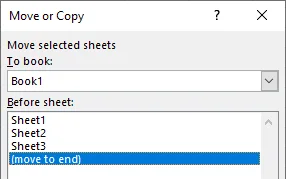
-
Check the Create a copy box to ensure you're copying the sheet, not moving it.
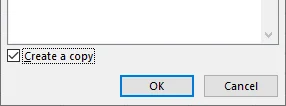
-
Click OK to complete the process.
Your worksheet will now be copied to the selected location and will appear with the same name followed by "(2)" (e.g., Sheet1 (2)). If needed, you can rename the copied worksheet by right-clicking the tab and selecting Rename.
You may also be interested in: How to Split Excel Sheets into Multiple Files (3 Ways).
Duplicate a Worksheet by Dragging
Another simple and fast way to duplicate a worksheet is by dragging and dropping it. This method is perfect when you want the new sheet placed close to the original one. Follow these steps:
-
Hold down the Ctrl key on your keyboard.
-
Click and drag the tab of the worksheet to the desired location within the tab area.
-
Release the mouse button and then the Ctrl key.
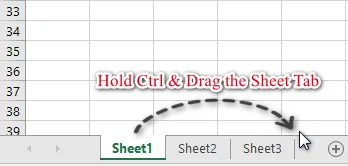
Copy a Sheet Tab Using the Ribbon
If you prefer using the Ribbon interface, copying a worksheet through the Ribbon controls is straightforward. Here's how:
- Select the worksheet tab you want to copy.
- Navigate to the Home tab on the Ribbon.
- Click on Format in the Cells group.
- From the dropdown menu, select Move or Copy Sheet.
- In the Move or Copy dialog box, check the Create a copy box and choose where you want the copied worksheet to be placed.
- Click OK to complete the process.
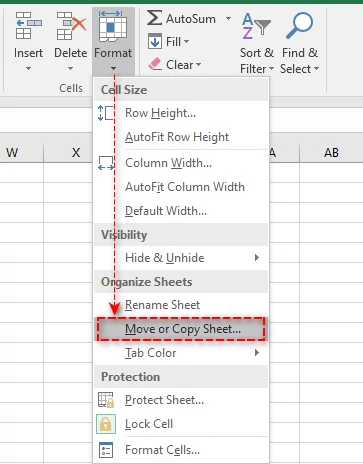
Copy an Excel Sheet to Another Workbook
Copying a worksheet to a different workbook is a common task when you need to consolidate data from multiple files. Here's how to do it seamlessly:
- Open both the source and destination workbooks.
- Right-click the tab of the worksheet you want to copy.
- Select Move or Copy from the context menu.
- In the To book drop-down menu, select the destination workbook.
- In the Before sheet list, choose where you want to place the copied sheet.
- Check the Create a copy box and click OK to complete the process.

Your worksheet is now duplicated in the destination workbook, retaining all original data and formatting.
Tip: You can also achieve the same by holding the Ctrl key and dragging the sheet tab from the source workbook to the destination workbook.
How to Copy Multiple Worksheets in Excel at Once
When working with multiple worksheets, you can copy them at once to save time. Here's how:
-
Hold down the Ctrl key for non-adjacent sheets, or the Shift key for adjacent sheets.
-
Select the tabs of the sheets you want to copy.
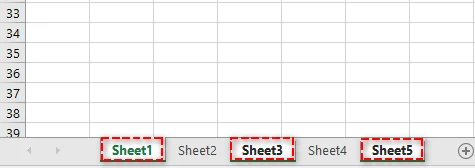
-
Right-click on one of the selected sheet tabs and choose Move or Copy.
-
In the Move or Copy dialog box, choose the destination workbook and the target location to place the copy.
-
Check the Create a copy box and click OK. Excel will create copies of all the selected worksheets at once.
How to Automatically Copy Worksheets in Excel
For advanced users or those who frequently copy worksheets, automating the process with VBA (Visual Basic for Applications) or Python can significantly save time and ensure consistency.
Copy a Worksheet with VBA
VBA is perfect for automating repetitive tasks within Excel, especially tasks that require user interaction via buttons or menus.
Here is how to use a simple VBA macro to copy a sheet:
-
Press Alt + F11 to open the VBA editor.
-
In the editor, go to Insert > Module.
-
Paste the following VBA code into the module window. This code copies Sheet1 and place the copy after Sheet3.
Sub CopyWorksheet() ' Modify "Sheet1" to the name of your sheet Worksheets("Sheet1").Copy After:=Worksheets("Sheet3") End Sub -
Press F5 to run the macro. The copy will be created instantly.
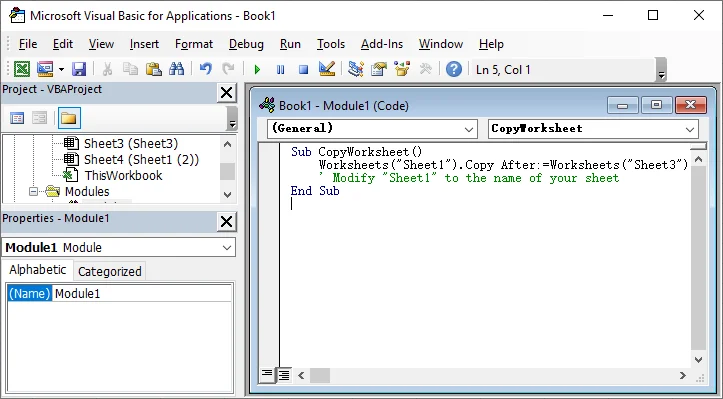
For more details on the Worksheet.Copy method used in this VBA script, see the official Microsoft documentation: Worksheet.Copy method (Excel).
Copy a Worksheet with Python
Alternatively, you can use Python with libraries like Spire.XLS for Python to create a copy of a sheet. This method is best for automating large-scale Excel tasks, server-side processing, or integrating Excel operations with external systems.
Here's how to use Python to copy a worksheet:
-
Install Spire.XLS for Python from PyPI by using the following command:
pip install spire-xls -
Use the Python script below to copy a sheet within a workbook.
from spire.xls import * # Initialize an instance of the Workbook class workbook = Workbook() # Load an Excel workbook workbook.LoadFromFile("Input.xlsx") # Get the first worksheet sourceSheet = workbook.Worksheets[0] # Create a new sheet with a specific name sheetName = sourceSheet.Name + "_Copy" destSheet = workbook.Worksheets.Add(sheetName) # Copy the first worksheet to the newly added sheet destSheet.CopyFrom(sourceSheet) # Save the result workbook with the copied sheet workbook.SaveToFile("CopySheet.xlsx", ExcelVersion.Version2013) # Dispose of the workbook to release resources workbook.Dispose()
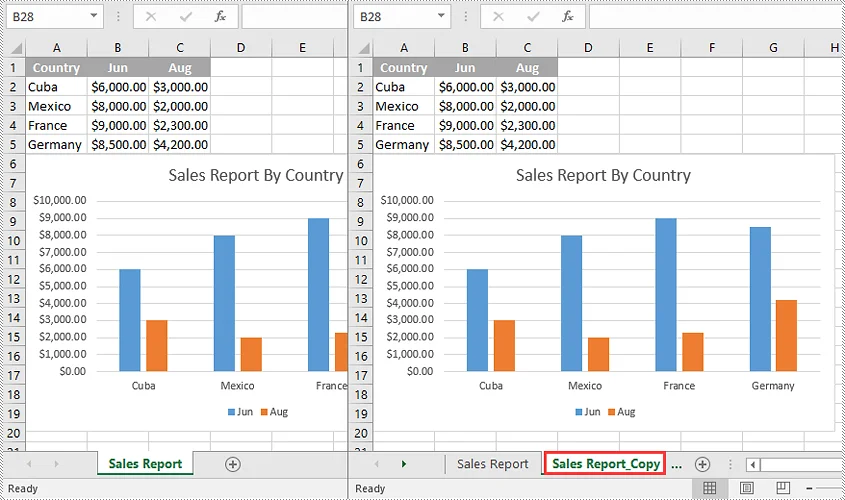
For additional techniques like copying the sheet between workbooks, check the official guide of Spire.XLS: Python: Copy Worksheets in Excel.
Pro Tips for Copying a Worksheet in Excel
To maintain data integrity and avoid errors when copying a worksheet, follow these pro tips:
- Handling Excel Tables: When copying a worksheet containing an Excel Table, Excel will automatically rename the table (e.g., Table1 becomes Table2). If you have formulas referencing Table1, update them manually or use structured references for flexibility.
- Managing Chart Data Sources: Charts in the copied sheet will generally reference data from the copied sheet. If your charts rely on external data, check and update the data source after copying.
- Dealing with Hidden Data: Hidden rows, columns, or filtered data will also be copied. If you only want to copy visible data, use the Go To Special feature (under Find & Select in the Home tab) to select visible cells before copying.
- Fixing Broken Links: After copying a worksheet to a new workbook, check for broken links using the "Edit Links" feature (under the Data tab). Update any external references as needed.
Conclusion: Choose the Right Method for Maximum Efficiency
Copying worksheets in Excel can be quick and straightforward when you use the right method. By selecting the most efficient approach, you can save time and boost your productivity. Here's a quick guide to help you choose the best option for your needs:
- Quick One-Time Copies: For occasional copies, the right-click method or Ctrl + Drag offers a fast and simple solution.
- Automating Repetitive Tasks: If you often copy worksheets, VBA can automate the process, ensuring consistency and saving time.
- Advanced Automation: For larger-scale projects or complex data integrations, Python provides robust automation capabilities that extend beyond Excel's built-in features.
Choose the method that best fits your workflow and start optimizing your Excel tasks today!
FAQs
Q1: Can I copy an Excel worksheet to another workbook?
A1: Yes. Use the Move or Copy dialog: right-click the sheet tab, select the target workbook from the To book dropdown, check Create a copy, and click OK.
Q2: How do I copy multiple worksheets in Excel?
A2: Select multiple sheets by holding Ctrl (for non-adjacent sheets) or Shift (for adjacent sheets). Then, right-click any selected tab and choose Move or Copy. Ensure the Create a copy box is checked.
Q3: How do I copy only the formatting of a worksheet without copying its data?
A3: Select all cells in the original sheet (Ctrl+A) and copy (Ctrl+C). In a new worksheet, right-click on any cell, choose Paste Special -> Formats to apply only the formatting.
Q4: Is there a way to automate the copying of multiple sheets in Excel?
A4: Yes. For automation, use VBA for tasks within Excel, or Python with libraries like Spire.XLS for external, large-scale processing.