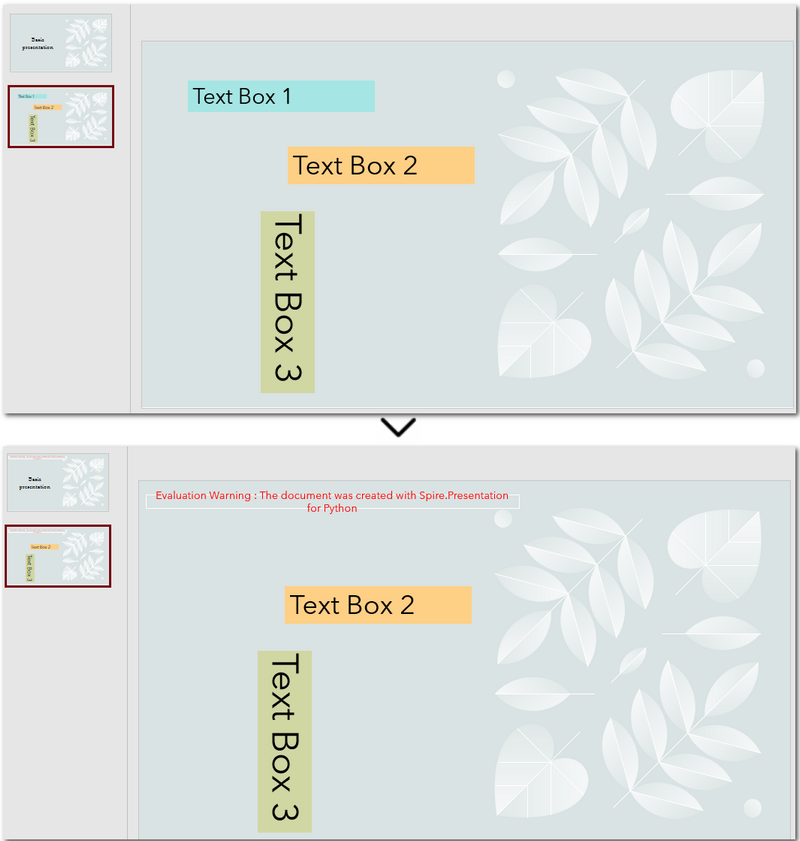Convert HTML to Text in Python | Simple Plain Text Output
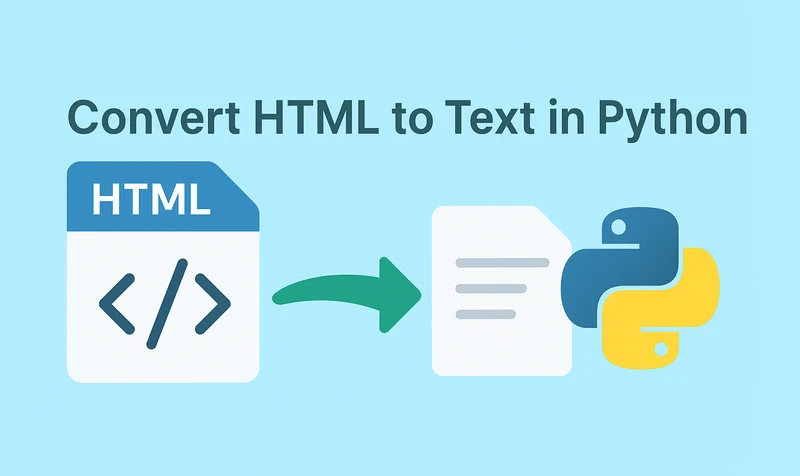
HTML (HyperText Markup Language) is a markup language used to create web pages, allowing developers to build rich and visually appealing layouts. However, HTML files often contain a large number of tags, which makes them difficult to read if you only need the main content. By using Python to convert HTML to text, this problem can be easily solved. Unlike raw HTML, the converted text file strips away all unnecessary markup, leaving only clean and readable content that is easier to store, analyze, or process further.
- Install HTML to Text Converter in Python
- Python Convert HTML File to Text
- Python Convert HTML String to Text
- The Conclusion
- FAQs
Install HTML to Text Converter in Python
To simplify the task, we recommend using Spire.Doc for Python. This Python Word library allows you to quickly remove HTML markup and extract clean plain text with ease. It not only works as an HTML-to-text converter, but also offers a wide range of features—covering almost everything you can do in Microsoft Word.
To install it, you can run the following pip command:
pip install spire.doc
Alternatively, you can download the Spire.Doc package and install it manually.
Python Convert HTML Files to Text in 3 Steps
After preparing the necessary tools, let's dive into today's main topic: how to convert HTML to plain text using Python. With the help of Spire.Doc, this task can be accomplished in just three simple steps: create a new document object, load the HTML file, and save it as a text file. It’s straightforward and efficient, even for beginners. Let’s take a closer look at how this process can be implemented in code!
Code Example – Converting an HTML File to a Text File:
from spire.doc import *
from spire.doc.common import *
# Open an html file
document = Document()
document.LoadFromFile("/input/htmlsample.html", FileFormat.Html, XHTMLValidationType.none)
# Save it as a Text document.
document.SaveToFile("/output/HtmlFileTotext.txt", FileFormat.Txt)
document.Close()
The following is a preview comparison between the source document (.html) and the output document (.txt):
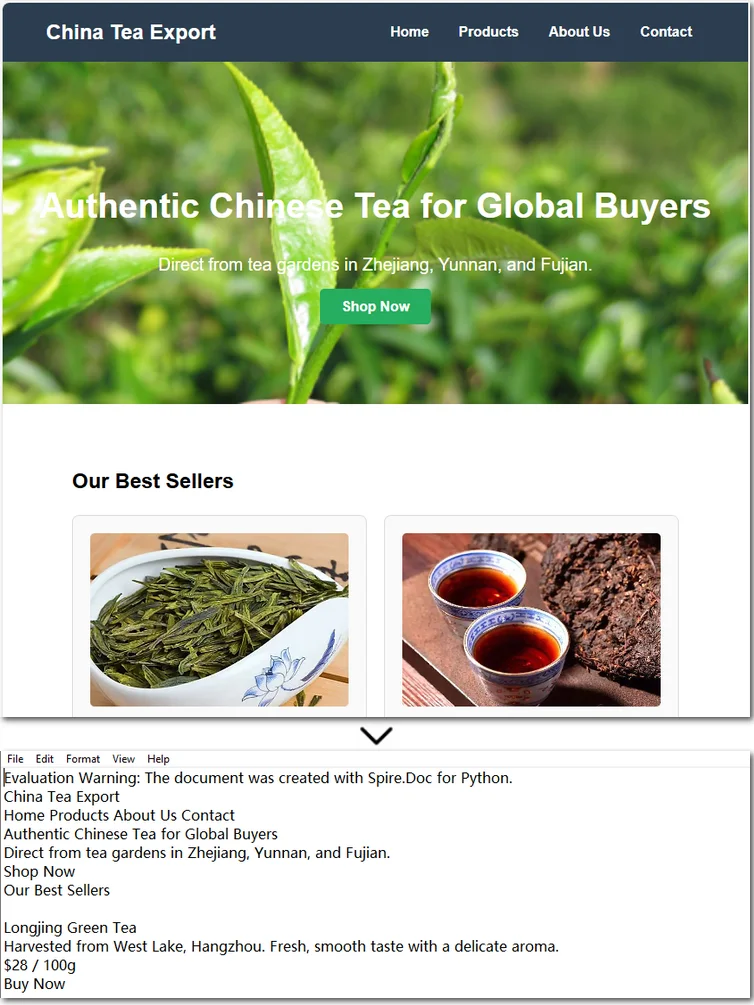
Note that if the HTML file contains tables, the output text file will only retain the values within the tables and cannot preserve the original table formatting. If you want to keep certain styles while removing markup, it is recommended to convert HTML to a Word document . This way, you can retain headings, tables, and other formatting, making the content easier to edit and use.
How to Convert an HTML String to Text in Python
Sometimes, we don’t need the entire content of a web page and only want to extract specific parts. In such cases, you can convert an HTML string directly to text. This approach allows you to precisely control the information you need without further editing. Using Python to convert an HTML string to a text file is also straightforward. Here’s a detailed step-by-step guide:
Steps to convert an HTML string to a text document using Spire.Doc:
- Input the HTML string directly or read it from a local file.
- Create a Document object and add sections and paragraphs.
- Use Paragraph.AppendHTML() method to insert the HTML string into a paragraph.
- Save the document as a .txt file using Document.SaveToFile() method.
The following code demonstrates how to convert an HTML string to a text file using Python:
from spire.doc import *
from spire.doc.common import *
#Get html string.
#with open(inputFile) as fp:
#HTML = fp.read()
# Load HTML from string
html = """<!DOCTYPE html>
<html lang="en">
<head>
<meta charset="UTF-8">
<title>HTML to Text Example</title>
<style>
body { font-family: Arial, sans-serif; margin: 20px; }
header { background: #f4f4f4; padding: 10px; }
nav a { margin: 0 10px; text-decoration: none; color: #333; }
main { margin-top: 20px; }
</style>
</head>
<body>
<header>
<h1>My Demo Page</h1>
<nav>
<a href="#">Home</a>
<a href="#">About</a>
<a href="#">Contact</a>
</nav>
</header>
<main>
<h2>Convert HTML to Text</h2>
<p>This is a simple demo showing how HTML content can be displayed before converting it to plain text.</p>
</main>
</body>
</html>
"""
# Create a new document
document = Document()
section = document.AddSection()
section.AddParagraph().AppendHTML(html)
# Save directly as TXT
document.SaveToFile("/output/HtmlStringTotext.txt", FileFormat.Txt)
document.Close()
Here's the preview of the converted .txt file: 
The Conclusion
In today’s tutorial, we focused on how to use Python to convert HTML to a text file. With the help of Spire.Doc, you can handle both HTML files and HTML strings in just a few lines of code, easily generating clean plain text files. If you’re interested in the other powerful features of the Python Word library, you can request a 30-day free trial license and explore its full capabilities for yourself.
FAQs about Converting HTML to Text in Python
Q1: How can I convert HTML to plain text using Python?
A: Use Spire.Doc to load an HTML file or string, insert it into a Document object with AppendHTML(), and save it as a .txt file.
Q2: Can I keep some formatting when converting HTML to text?
A: To retain styles like headings or tables, convert HTML to a Word document first, then export to text if needed.
Q3: Is it possible to convert only part of an HTML page to text?
A: Yes, extract the specific HTML segment as a string and convert it to text using Python for precise control.
Convert PPT or PPTX to Images with Python and Online Tools
Table of Contents
- Why You Should Convert PowerPoint Slides to Images
- Install PPT to Image Library for Python
- Convert PPT to PNG, JPG, BMP (Raster Images) in Python
- Convert PPT to SVG (Scalable Vector Graphics) in Python
- Export Shapes as Images in Python
- Convert PowerPoint to Images Online for Free(No Code)
- Conclusion
- FAQs
Install with pip
pip install spire.presentation.free
Related Links
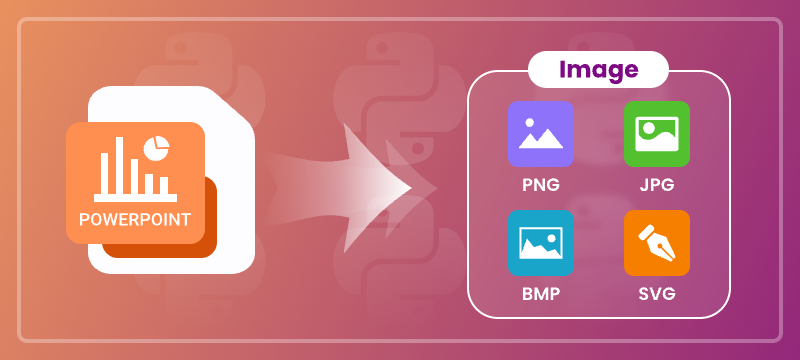
PowerPoint is a popular format for creating and delivering presentations. However, it’s not always the best choice when you want to share slides on websites, mobile apps, or printed documents. Converting PowerPoint slides into standard image formats such as JPG, PNG, BMP, and SVG makes them easier to integrate, distribute, and archive.
This article provides a comprehensive guide on how to convert PowerPoint PPT or PPTX to images (JPG, PNG, BMP, SVG) using Python code and free online conversion tools.
Table of Contents
- Why You Should Convert PowerPoint Slides to Images
- Install PPT to Image Library for Python
- Convert PPT to PNG, JPG, BMP (Raster Images) in Python
- Convert PPT to SVG (Scalable Vector Graphics) in Python
- Export Shapes as Images in Python
- Convert PowerPoint to Images Online for Free(No Code)
- Conclusion
- FAQs
Why You Should Convert PowerPoint Slides to Images?
Converting slides to images provides several benefits for both technical and general use cases:
- Universal Compatibility: Images can be viewed on any device without PowerPoint installed.
- Easy Embedding: Ideal for websites, mobile apps, social media, and documentation.
- Content Protection: Prevents unauthorized editing by distributing non-editable content.
- Better for Printing: High-resolution image output improves print fidelity.
- Archiving & Backup: Storing slides as images ensures long-term accessibility.
Install PPT to Image Library for Python
To convert PowerPoint to image formats in Python, install Free Spire.Presentation for Python, a free and feature-rich presentation processing library that supports high-fidelity exports to both raster and vector image formats.
Installation
Before getting started, install the library using the following pip command:
pip install spire.presentation.free
Once installed, you can import it into your project and begin converting slides with just a few lines of code.
Convert PPT to PNG, JPG, BMP (Raster Images) in Python
Raster images like PNG, JPG, and BMP are composed of pixels, making them suitable for digital sharing and printing. Free Spire.Presentation offers two methods for exporting slides as raster images: preserving original size or specifying custom dimensions.
Save Slides as Images at Original Size
This example demonstrates how to convert each slide in a PowerPoint presentation to a PNG image while preserving the original dimensions.
- Python
from Free Spire.Presentation import *
# Load a PowerPoint presentation
ppt = Presentation()
ppt.LoadFromFile("Sample.pptx")
# Loop through each slide and export it as a PNG image at the original size
# You can change the image extension to .jpg or .bmp as needed
for i in range(ppt.Slides.Count):
image = ppt.Slides[i].SaveAsImage()
image.Save(f"RasterImages/ToImage_{i}.png")
ppt.Dispose()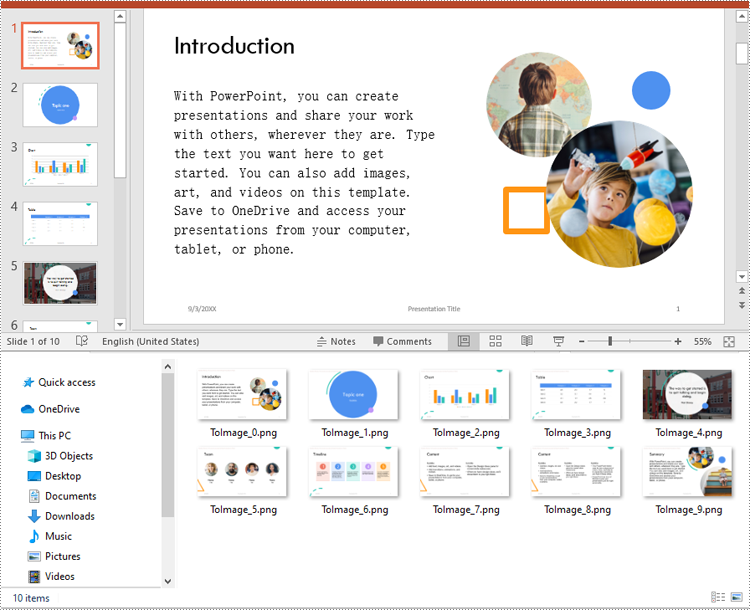
Customize the Output Image Size
In some use cases, such as generating thumbnail previews or preparing high-resolution exports for print, you may need to customize the width and height of the output image. Here is how to achieve this:
- Python
from Free Spire.Presentation import *
# Load a PowerPoint presentation
ppt = Presentation()
ppt.LoadFromFile("Sample.pptx")
# Loop through each slide and export it as a PNG image with a custom dimension 700 x 400
for i in range(ppt.Slides.Count):
image = ppt.Slides[i].SaveAsImageByWH(700, 400)
image.Save(f"RasterImages/ToImage_{i}.png")
ppt.Dispose()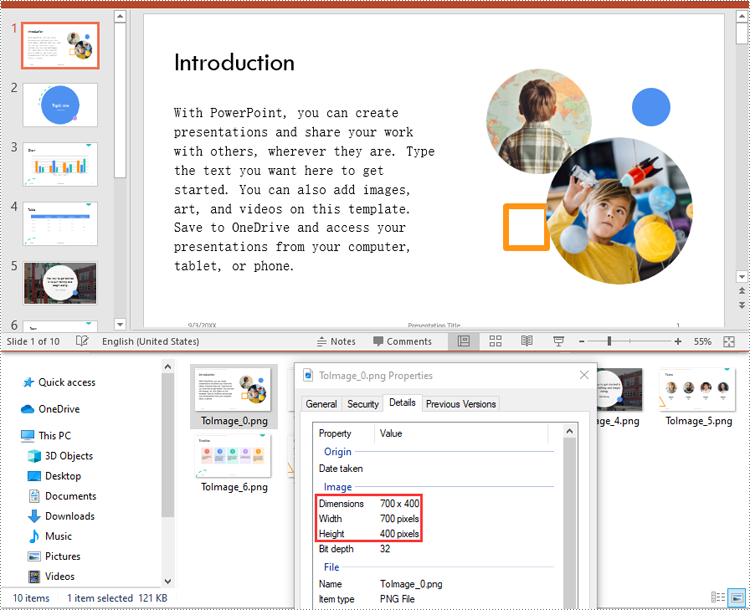
Convert PowerPoint to SVG (Scalable Vector Graphics) in Python
Unlike raster images, SVG (Scalable Vector Graphics) preserves infinite scalability and clarity, making it the ideal format for responsive designs, technical diagrams, and printing at any size.
Save Slides as SVG
The code below demonstrates how to convert each slide to a standalone SVG file. The output files will contain scalable vector representations of slide content, including text, shapes, images, and more.
- Python
from Free Spire.Presentation import *
# Load a PowerPoint presentation
ppt = Presentation()
ppt.LoadFromFile("Sample.pptx")
# Loop through each slide and export it as an SVG image
for i in range(ppt.Slides.Count):
image = ppt.Slides[i].SaveToSVG()
image.Save(f"VectorImages/ToSVG_{i}.svg")
ppt.Dispose()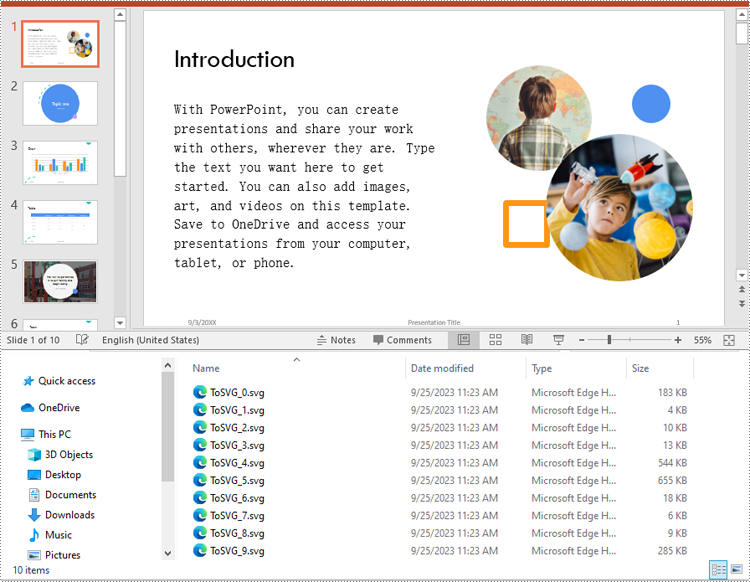
Include Speaker Notes in SVG Output
Some presentations include speaker notes that provide context or instructions during a talk. If these notes are relevant to your image export, you can configure the SVG output to include them by adding the following code before conversion:
- Python
# Enable the IsNoteRetained property to retain notes when converting the presentation to SVG files
ppt.IsNoteRetained = TrueExport Shapes as Images in Python
You can also extract individual shapes from slides and save them as images. This is especially useful for exporting diagrams, logos, or annotated graphics separately.
- Python
from spire.presentation import *
# Load a PowerPoint presentation
ppt = Presentation()
ppt.LoadFromFile("Sample.pptx")
# Get the 3rd slide
slide = ppt.Slides[3]
# Loop through each shape on the slide and export it as an image
for i in range(slide.Shapes.Count):
image = slide.Shapes.SaveAsImage(i, 96, 96)
image.Save(f"Shapes/ShapeToImage{i}.png")
ppt.Dispose()For detailed guidance on shapes to image conversion, please refer to our tutorial: Python: Save Shapes as Image Files in PowerPoint Presentations.
Convert PowerPoint to Images Online for Free (No Code)
For users who prefer not to install libraries or write code, online conversion tools offer a quick and convenient way to convert PowerPoint slides to image formats. One of the most reliable options is Cloudxdocs, a free web-based file conversion service that supports multiple output formats.
Use Cloudxdocs to Convert PPT or PPTX to Image
Cloudxdocs provides a user-friendly interface to convert a wide range of file formats, such as Word, Excel, PDF, and PowerPoint presentations, to various image formats in just a few steps. No account or software installation is required.
Key Benefits:
- Supports PPT and PPTX files
- Fast online conversion with downloadable results
- Works on any browser (Windows, macOS, Linux, mobile)
- No need to install Microsoft PowerPoint or Python
How to Use:
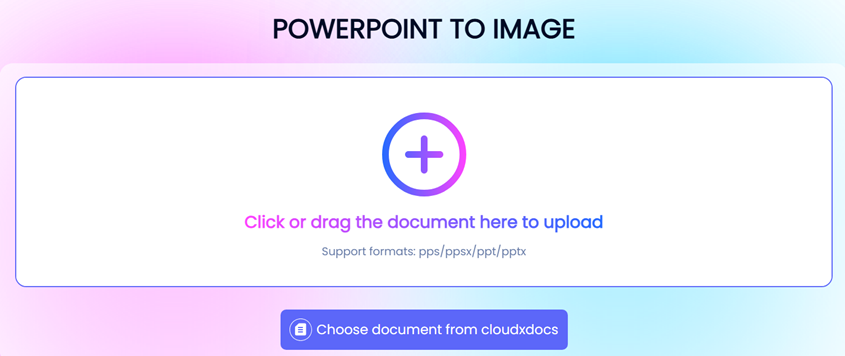
- Click "+" and upload your PowerPoint file to start the conversion.
- Once finished, download your converted image files.
Tip: Online tools are best for quick, one-time conversions. For batch processing, or custom sizing, use the Python code-based method.
Conclusion
Converting PowerPoint slides and shapes to image formats expands the versatility of your presentation content. Whether you’re developing a web application, preparing materials for print, or simply looking to share slides in a more accessible format, this article provides two effective approaches:
- Use Free Spire.Presentation for Python to programmatically export slides to JPG, PNG, BMP, or SVG formats with high-quality output and custom sizing options.
- Try Cloudxdocs, a free online converter, for quick and hassle-free conversions—no installation or coding required.
Both methods help you repurpose PowerPoint content beyond the confines of the original format—making it easier to integrate, distribute, and preserve across platforms.
FAQs
Q1: How do I convert a PPTX file to PNG using Python?
A1: You can use the Free Spire.Presentation library to load the PPTX file and export each slide to a PNG image using the SaveAsImage() method. It supports high-quality raster image output.
Q2: Can I convert PowerPoint slides to JPG and BMP formats in Python?
A2: Yes. You can easily save each slide as a JPG or BMP file by changing the image format when saving the output image.
Q3: Can I extract and save individual shapes from a slide as images?
A3: Absolutely. You can extract specific shapes and save them independently as PNG or other image formats. See our guide to exporting shapes for details.
Q4: Can I customize the size of the output image when converting a slide?
A4: Yes. The SaveAsImageByWH(width, height) method lets you define custom dimensions for the output image in pixels, useful for thumbnails or print layouts.
Q5: Does the conversion require Microsoft PowerPoint to be installed?
A5: No. Free Spire.Presentation is a standalone library and does not depend on Microsoft Office or PowerPoint to perform the conversion.
Q6: Is there a way to convert PowerPoint to images without coding?
A6: Yes. You can use Cloudxdocs, a free online tool that converts PPT or PPTX files to images directly in your browser—no software installation needed.
How to Read Barcodes from PDF in C# – Easy Methods with Code
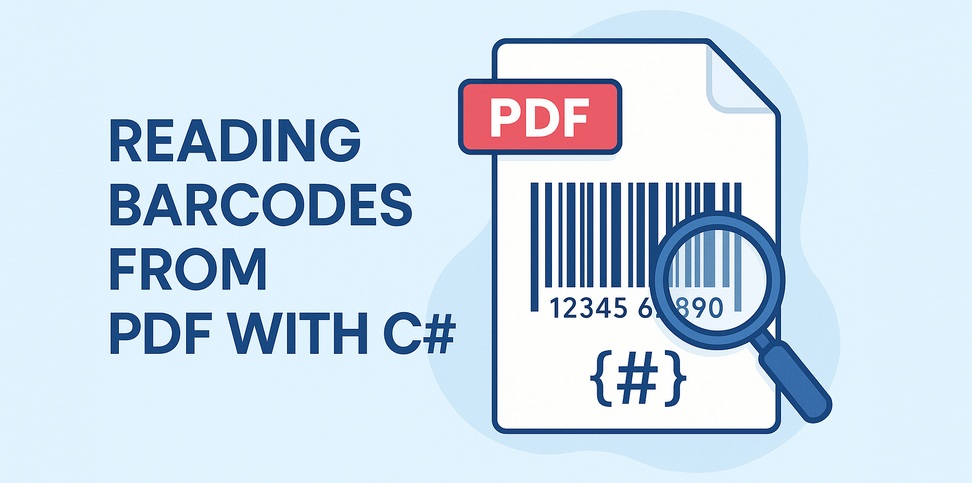
Reading barcodes from PDF in C# is a common requirement in document processing workflows, especially when dealing with scanned forms or digital PDFs. In industries like logistics, finance, healthcare, and manufacturing, PDFs often contain barcodes—either embedded as images or rendered as vector graphics. Automating this process can reduce manual work and improve accuracy.
This guide shows how to read barcode from PDF with C# using two practical methods: extracting images embedded in PDF pages and scanning them, or rendering entire pages as images and detecting barcodes from the result. Both techniques support reliable recognition of 1D and 2D barcodes in different types of PDF documents.
Table of Contents
- Getting Started: Tools and Setup
- Step-by-Step: Read Barcodes from PDF in C#
- Which Method Should You Use?
- Real-World Use Cases
- FAQ
Getting Started: Tools and Setup
To extract or recognize barcodes from PDF documents using C#, make sure your environment is set up correctly.
Here’s what you need:
- Any C# project that supports NuGet package installation (such as .NET Framework, .NET Core, or .NET).
- The following libraries, Spire.Barcode for .NET for barcode recognition and Spire.PDF for .NET for PDF processing, can be installed via NuGet Package Manager:
Install-Package Spire.Barcode
Install-Package Spire.PDF
Step-by-Step: Read Barcodes from PDF in C#
There are two ways to extract barcode data from PDF files. Choose one based on how the barcode is stored in the document.
Method 1: Extract Embedded Images and Detect Barcodes
This method is suitable for scanned PDF documents, where each page often contains a raster image with one or more barcodes. The BarcodeScanner.ScanOne() method can read one barcode from one image.
Code Example: Extract and Scan
using Spire.Barcode;
using Spire.Pdf;
using Spire.Pdf.Utilities;
using System.Drawing;
namespace ReadPDFBarcodeByExtracting
{
class Program
{
static void Main(string[] args)
{
// Load a PDF file
PdfDocument pdf = new PdfDocument();
pdf.LoadFromFile("Sample.pdf");
// Get a page and the image information on the page
PdfPageBase page = pdf.Pages[0];
PdfImageHelper imageHelper = new PdfImageHelper();
PdfImageInfo[] imagesInfo = imageHelper.GetImagesInfo(page);
// Loop through the image information
int index = 0;
foreach (PdfImageInfo imageInfo in imagesInfo)
{
// Get the image as an Image object
Image image = imageInfo.Image;
// Scan the barcode and output the result
string scanResult = BarcodeScanner.ScanOne((Bitmap)image);
Console.WriteLine($"Scan result of image {index + 1}:\n" + scanResult + "\n");
index++;
}
}
}
}
The following image shows a scanned PDF page and the barcode recognition result using Method 1 (extracting embedded images):
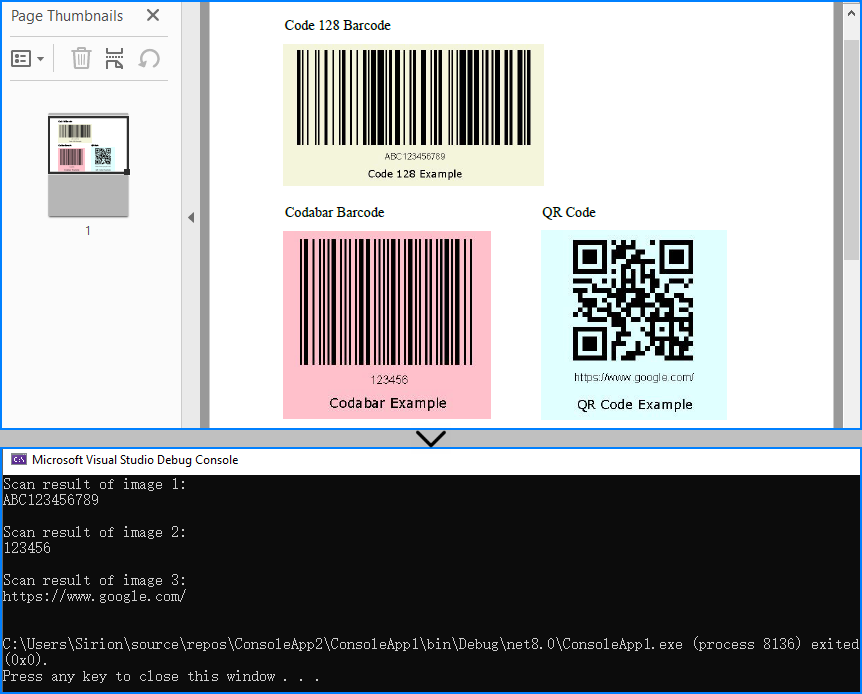
When to use: If the PDF is a scan or contains images with embedded barcodes.
You may also like: Generate Barcodes in C# (QR Code Example)
Method 2: Render Page as Image and Scan
When barcodes are drawn using vector elements (not embedded images), you can render each PDF page as a bitmap and perform barcode scanning on it. The BarcodeScanner.Scan() method can read multiple barcodes from one image.
Code Example: Render and Scan
using Spire.Barcode;
using Spire.Pdf;
using System.Drawing;
namespace ReadPDFBarcodeByExtracting
{
class Program
{
static void Main(string[] args)
{
// Load a PDF file
PdfDocument pdf = new PdfDocument();
pdf.LoadFromFile("Sample.pdf");
// Save each page as an image
for (int i = 0; i < pdf.Pages.Count; i++)
{
Image image = pdf.SaveAsImage(i);
// Read the barcodes on the image
string[] scanResults = BarcodeScanner.Scan((Bitmap)image);
// Output the results
for (int j = 0; j < scanResults.Length; j++)
{
Console.WriteLine($"Scan result of barcode {j + 1} on page {i + 1}:\n" + scanResults[j] + "\n");
}
}
}
}
}
Below is the result of applying Method 2 (rendering full PDF page) to detect vector barcodes on the page:
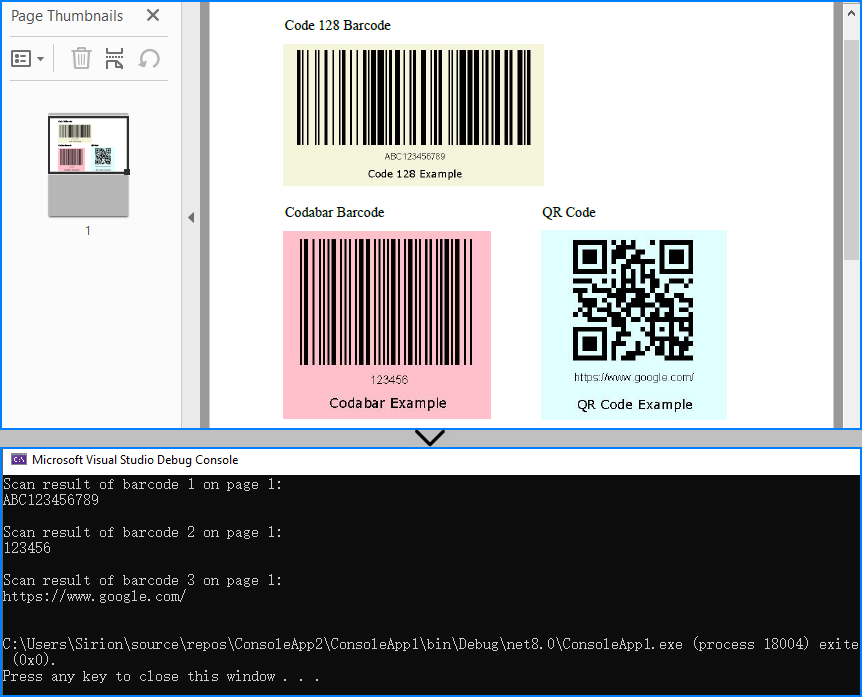
When to use: When barcodes are drawn on the page directly, not embedded as image elements.
Related article: Convert PDF Pages to Images in C#
Which Method Should You Use?
| Use Case | Recommended Method |
|---|---|
| Scanned pages or scanned barcodes | Extract embedded images |
| Digital PDFs with vector barcodes | Render full page as image |
| Hybrid or unknown structure | Try both methods optionally |
You can even combine both methods for maximum reliability when handling unpredictable document structures.
Real-World Use Cases
Here are some typical scenarios where barcode recognition from PDFs in C# proves useful:
-
Logistics automation Extract tracking numbers and shipping IDs from scanned labels, dispatch forms, or signed delivery receipts in bulk.
-
Invoice and billing systems Read barcode-based document IDs or payment references from digital or scanned invoices in batch processing tasks.
-
Healthcare document digitization Automatically scan patient barcodes from lab reports, prescriptions, or admission forms in PDF format.
-
Manufacturing and supply chain Recognize barcodes from packaging reports, quality control sheets, or equipment inspection PDFs.
-
Educational institutions Process barcoded student IDs on scanned test forms or attendance sheets submitted as PDFs.
Tip: In many of these use cases, PDFs come from scanners or online systems, which may embed barcodes as images or page content—both cases are supported with the two methods introduced above.
Conclusion
Reading barcodes from PDF files in C# can be achieved reliably using either image extraction or full-page rendering. Whether you need to extract a barcode from a scanned document or recognize one embedded in PDF content, both methods provide flexible solutions for barcode recognition in C#.
FAQ
Q: Does this work with multi-page PDFs?
Yes. You can loop through all pages in the PDF and scan each one individually.
Q: Can I extract multiple barcodes per page?
Yes. The BarcodeScanner.Scan() method can detect and return all barcodes found on each image.
Q: Can I improve recognition accuracy by increasing resolution?
Yes. When rendering a PDF page to an image, you can set a higher DPI using PdfDocument.SaveAsImage(pageIndex: int, PdfImageType.Bitmap: PdfImageType, dpiX: int, dpiY: int). For example, 300 DPI is ideal for small or low-quality barcodes.
Q: Can I read barcodes from PDF using C# for free?
Yes. You can use Free Spire.Barcode for .NET and Free Spire.PDF for .NET to read barcodes from PDF files in C#. However, the free editions have feature limitations, such as page count or supported barcode types. If you need full functionality without restrictions, you can request a free temporary license to evaluate the commercial editions.
Spire.PDF for Java 11.6.2 enhances the conversion form PDF to PDFA3B and PDFA1A
We are delighted to announce the release of Spire.PDF for Java 11.6.2. This version enhances the conversion from PDF to PDFA3B and PDFA1A as well as OFD to PDF. Besides, some known issues are fixed successfully in this version, such as the issue that the font was incorrect when replacing text. More details are listed below.
Here is a list of changes made in this release
| Category | ID | Description |
| Bug | SPIREPDF-7485 | Fixed the issue that spaces were lost after converting PDF to PDFA3B. |
| Bug | SPIREPDF-7497 | Fixed the issue that signatures were lost after converting PDF to PDFA1A. |
| Bug | SPIREPDF-7506 | Fixed the issue that the program threw NullPointerException after converting OFD to PDF. |
| Bug | SPIREPDF-7524 | Fixed the issue that fonts were incorrect after replacing text. |
| Bug | SPIREPDF-7530 | Fixed the issue that table layouts were incorrect after creating booklets using PdfBookletCreator. |
How to Read Excel Files in Java (XLS/XLSX) – Complete Guide
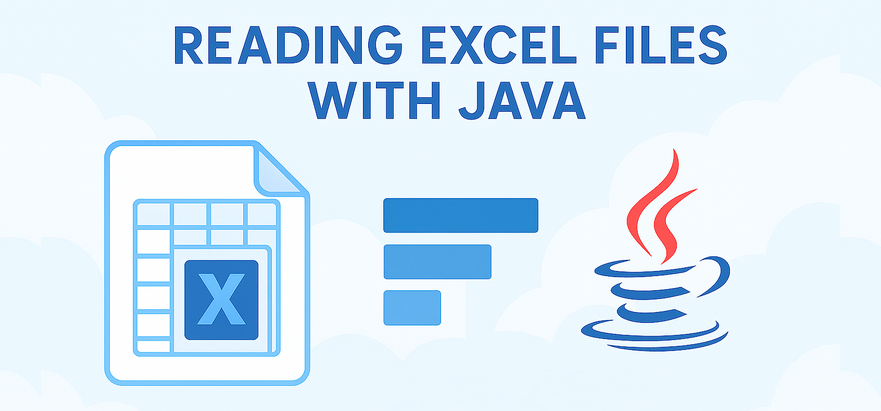
Reading Excel files using Java is a common requirement in enterprise applications, especially when dealing with reports, financial data, user records, or third-party integrations. Whether you're building a data import feature, performing spreadsheet analysis, or integrating Excel parsing into a web application, learning how to read Excel files in Java efficiently is essential.
In this tutorial, you’ll discover how to read .xls and .xlsx Excel files using Java. We’ll use practical Java code examples which also cover how to handle large files, read Excel files from InputStream, and extract specific content line by line.
Table of Contents
- 1. Set Up Your Java Project
- 2. How to Read XLSX and XLS Files in Java
- 3. Best Practices for Large Excel Files
- 4. Full Example: Java Program to Read Excel File
- 5. Summary
- 6. FAQ
1. Set Up Your Java Project
To read Excel files using Java, you need a library that supports spreadsheet file formats. Spire.XLS for Java offers support for both .xls (legacy) and .xlsx (modern XML-based) files and provides a high-level API that makes Excel file reading straightforward.
Add Spire.XLS to Your Project
If you're using Maven, add the following to your pom.xml:
<repositories>
<repository>
<id>com.e-iceblue</id>
<name>e-iceblue</name>
<url>https://repo.e-iceblue.com/nexus/content/groups/public/</url>
</repository>
</repositories>
<dependencies>
<dependency>
<groupId>e-iceblue</groupId>
<artifactId>spire.xls</artifactId>
<version>15.12.15</version>
</dependency>
</dependencies>
If you're not using Maven, you can manually download the JAR from the official Spire.XLS website and add it to your classpath.
For smaller Excel processing tasks, you can also choose Free Spire.XLS for Java.
2. How to Read XLSX and XLS Files in Java
Java programs can easily read Excel files by loading the workbook and iterating through worksheets, rows, and cells. The .xlsx format is commonly used in modern Excel, while .xls is its older binary counterpart. Fortunately, Spire.XLS supports both formats seamlessly with the same code.
Load and Read Excel File (XLSX or XLS)
Here’s a basic example that loads an Excel file and prints its content:
import com.spire.xls.*;
public class ReadExcel {
public static void main(String[] args) {
// Create a workbook object and load the Excel file
Workbook workbook = new Workbook();
workbook.loadFromFile("data.xlsx"); // or "data.xls"
// Get the first worksheet
Worksheet sheet = workbook.getWorksheets().get(0);
// Loop through each used row and column
for (int i = 1; i <= sheet.getLastRow(); i++) {
for (int j = 1; j <= sheet.getLastColumn(); j++) {
// Get cell text of a cell range
String cellText = sheet.getCellRange(i, j).getValue();
System.out.print(cellText + "\t");
}
System.out.println();
}
}
}
You can replace the file path with an .xls file and the code remains unchanged. This makes it simple to read Excel files using Java regardless of format.
The Excel file being read and the output result shown in the console.
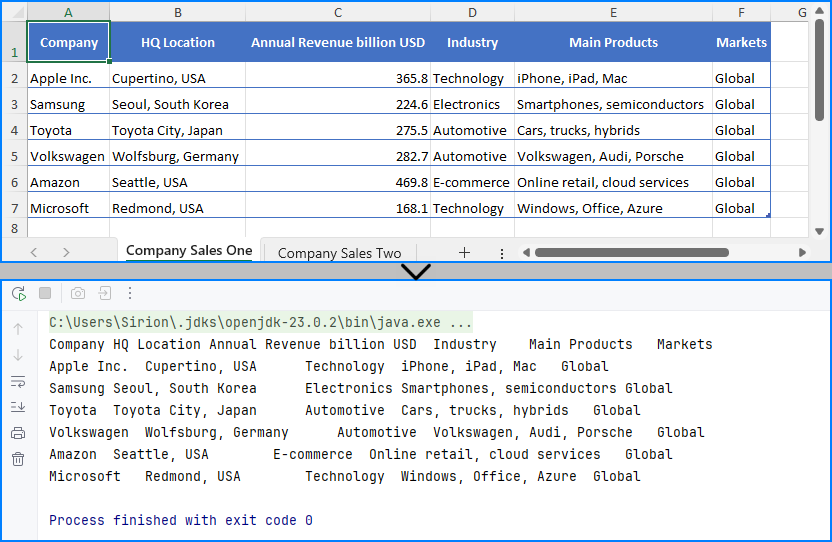
Read Excel File Line by Line with Row Objects
In scenarios like user input validation or applying business rules, processing each row as a data record is often more intuitive. In such cases, you can read the Excel file line by line using row objects via the getRows() method.
for (int i = 0; i < sheet.getRows().length; i++) {
// Get a row
CellRange row = sheet.getRows()[i];
if (row != null && !row.isBlank()) {
for (int j = 0; j < row.getColumns().length; j++) {
String text = row.getColumns()[j].getText();
System.out.print((text != null ? text : "") + "\t");
}
System.out.println();
}
}
This technique works particularly well when reading Excel files in Java for batch operations or when you only need to process rows individually.
Read Excel File from InputStream
In web applications or cloud services, Excel files are often received as streams. Here’s how to read Excel files from an InputStream in Java:
import com.spire.xls.*;
import java.io.FileInputStream;
import java.io.FileNotFoundException;
import java.io.InputStream;
public class ReadExcel {
public static void main(String[] args) throws FileNotFoundException {
// Create a InputStream
InputStream stream = new FileInputStream("data.xlsx");
// Load the Excel file from the stream
Workbook workbook = new Workbook();
workbook.loadFromStream(stream);
System.out.println("Load Excel file successfully.");
}
}
This is useful when handling file uploads, email attachments, or reading Excel files stored in remote storage.
Read Excel Cell Values in Different Formats
Once you load an Excel file and get access to individual cells, Spire.XLS allows you to read the contents in various formats—formatted text, raw values, formulas, and more.
Here's a breakdown of what each method does:
CellRange cell = sheet.getRange().get(2, 1); // B2
// Formatted text (what user sees in Excel)
String text = cell.getText();
// Raw string value
String value = cell.getValue();
// Generic object (number, boolean, date, etc.)
Object rawValue = cell.getValue2();
// Formula (if exists)
String formula = cell.getFormula();
// Evaluated result of the formula
String result = cell.getEnvalutedValue();
// If it's a number cell
double number = cell.getNumberValue();
// If it's a date cell
java.util.Date date = cell.getDateTimeValue();
// If it's a boolean cell
boolean bool = cell.getBooleanValue();
Tip: Use getValue2() for flexible handling, as it returns the actual underlying object. Use getText() when you want to match Excel's visible content.
You May Also Like: How to Write Data into Excel Files in Java
3. Best Practices for Reading Large Excel Files in Java
When your Excel file contains tens of thousands of rows or multiple sheets, performance can become a concern. To ensure your Java application reads large Excel files efficiently:
- Load only required sheets
- Access only relevant columns or rows
- Avoid storing entire worksheets in memory
- Use row-by-row reading patterns
Here’s an efficient pattern for reading only non-empty rows:
for (int i = 1; i <= sheet.getRows().length; i++) {
Row row = sheet.getRows()[i];
if (row != null && !row.isBlank()) {
// Process only rows with data
}
}
Even though Spire.XLS handles memory efficiently, following these practices helps scale your Java Excel reading logic smoothly.
See also: Delete Blank Rows and Columns in Excel Using Java
4. Full Example: Java Program to Read Excel File
Here’s a full working Java example that reads an Excel file (users.xlsx) with extended columns such as name, email, age, department, and status. The code extracts only the original three columns (name, email, and age) and filters the output for users aged 30 or older.
import com.spire.xls.*;
public class ExcelReader {
public static void main(String[] args) {
Workbook workbook = new Workbook();
workbook.loadFromFile("users.xlsx");
Worksheet sheet = workbook.getWorksheets().get(0);
System.out.println("Name\tEmail\tAge");
for (int i = 2; i <= sheet.getLastRow(); i++) {
String name = sheet.getCellRange(i, 1).getValue();
String email = sheet.getCellRange(i, 2).getValue();
String ageText = sheet.getCellRange(i, 3).getValue();
int age = 0;
try {
age = Integer.parseInt(ageText);
} catch (NumberFormatException e) {
continue; // Skip rows with invalid age data
}
if (age >= 30) {
System.out.println(name + "\t" + email + "\t" + age);
}
}
}
}
Result of Java program reading the Excel file and printing its contents. 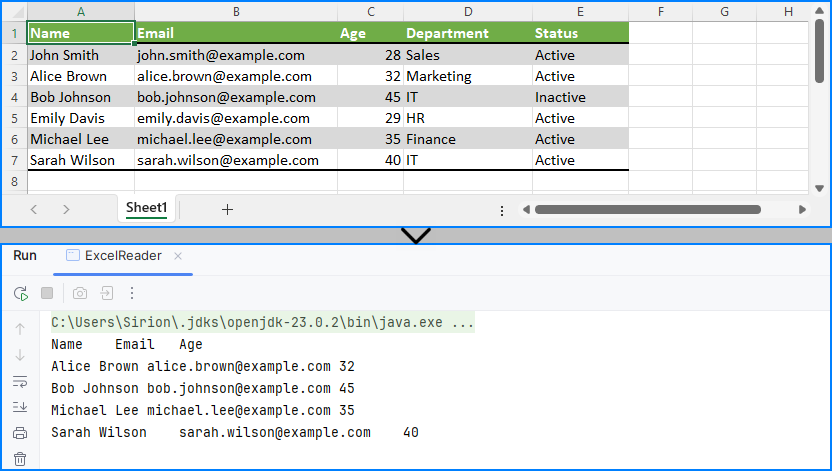
This code demonstrates how to read specific cells from an Excel file in Java and output meaningful tabular data, including applying filters on data such as age.
5. Summary
To summarize, this article showed you how to read Excel files in Java using Spire.XLS, including both .xls and .xlsx formats. You learned how to:
- Set up your Java project with Excel-reading capabilities
- Read Excel files using Java in row-by-row or stream-based fashion
- Handle legacy and modern Excel formats with the same API
- Apply best practices when working with large Excel files
Whether you're reading from an uploaded spreadsheet, a static report, or a stream-based file, the examples provided here will help you build robust Excel processing features in your Java applications.
If you want to unlock all limitations and experience the full power of Excel processing, you can apply for a free temporary license.
6. FAQ
Q1: How to read an Excel file dynamically in Java?
To read an Excel file dynamically in Java—especially when the number of rows or columns is unknown—you can use getLastRow() and getLastColumn() methods to determine the data range at runtime. This ensures that your program can adapt to various spreadsheet sizes without hardcoded limits.
Q2: How to extract data from Excel file in Java?
To extract data from Excel files in Java, load the workbook and iterate through the cells using nested loops. You can retrieve values with getCellRange(row, column).getValue(). Libraries like Spire.XLS simplify this process and support both .xls and .xlsx formats.
Q3: How to read a CSV Excel file in Java?
If your Excel data is saved as a CSV file, you can read it using Java’s BufferedReader or file streams. Alternatively, Spire.XLS supports CSV parsing directly—you can load a CSV file by specifying the separator, such as Workbook.loadFromFile("data.csv", ","). This lets you handle CSV files along with Excel formats using the same API.
Q4: How to read Excel file in Java using InputStream?
Reading Excel files from InputStream in Java is useful in server-side applications, such as handling file uploads. With Spire.XLS, simply call workbook.loadFromStream(inputStream) and process it as you would with any file-based Excel workbook.
Spire.PDF for Python 11.6.1 supports converting PDF to Markdown
We are pleased to announce the release of Spire.PDF for Python 11.6.1. This version introduces support for the Linux Aarch64 platform and adds the highly anticipated PDF to Markdown conversion feature. Additionally, several known issues have been resolved, including a critical bug encountered during OFD to PDF conversion. More details are listed below.
Here is a list of changes made in this release
| Category | ID | Description |
| New feature | SPIREPDF-6436 | Adds support for Linux Aarch64 platform. |
| New feature | SPIREPDF-7508 | Supports converting PDF to Markdown. |
| Bug | SPIREPDF-6746 | Fixes the issue where converting OFD to PDF throws an "Arg_NullReferenceException" error. |
| Bug | SPIREPDF-6999 | Fixes the issue that causes incorrect retrieval of signature fields in PDF documents. |
| Bug | SPIREPDF-7047 | Fixes the issue where extracting text from PDF results in incomplete content. |
| Bug | SPIREPDF-7052 | Fixes the issue where retrieving bold formatting in searched text throws an exception. |
| Bug | SPIREPDF-7103 | Fixes the issue where converting PDF to Linearized PDF throws an "AttributeError". |
How to Read PDFs in Java: Extract Text, Images, and More
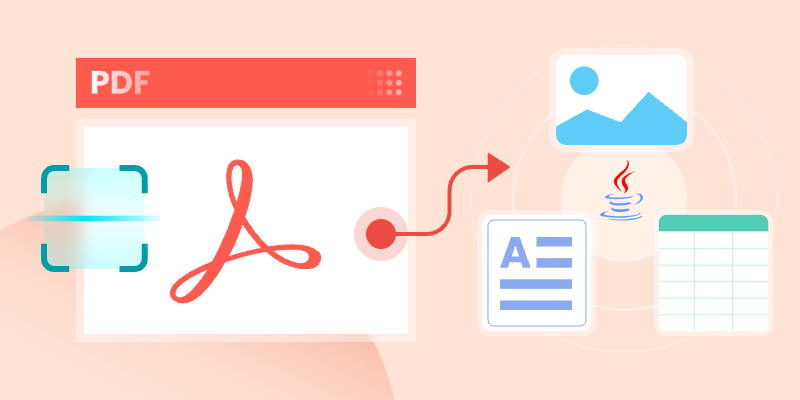
In today's data-driven landscape, reading PDF files effectively is essential for Java developers. Whether you're handling scanned invoices, structured reports, or image-rich documents, the ability to read PDFs in Java can enhance workflows and reveal critical insights.
This guide will walk you through practical implementations using Spire.PDF for Java to master PDF reading in Java. You will learn to extract searchable text, retrieve embedded images, read tabular data, and perform OCR on scanned PDF documents.
Table of Contents:
- Java Library for Reading PDF Content
- Extract Text from Searchable PDFs
- Retrieve Images from PDFs
- Read Table Data from PDF Files
- Convert Scanned PDFs to Text via OCR
- Conclusion
- FAQs
Java Library for Reading PDF Content
When it comes to reading PDF in Java, choosing the right library is half the battle. Spire.PDF stands out as a robust, feature-rich solution for developers. It supports text extraction, image retrieval, table parsing, and even OCR integration. Its intuitive API and comprehensive documentation make it ideal for both beginners and experts.
To start extracting PDF content, download Spire.PDF for Java from our website and add it as a dependency in your project. If you’re using Maven, include the following in your pom.xml:
<repositories>
<repository>
<id>com.e-iceblue</id>
<name>e-iceblue</name>
<url>https://repo.e-iceblue.com/nexus/content/groups/public/</url>
</repository>
</repositories>
<dependencies>
<dependency>
<groupId>e-iceblue</groupId>
<artifactId>spire.pdf</artifactId>
<version>11.5.2</version>
</dependency>
</dependencies>
Below, we’ll explore how to leverage Spire.PDF for various PDF reading tasks.
Extract Text from Searchable PDFs in Java
Searchable PDFs store text in a machine-readable format, allowing for efficient content extraction. The PdfTextExtractor class in Spire.PDF provides a straightforward way to access page content, while PdfTextExtractOptions allows for flexible extraction settings, including options for handling special text layouts and specifying areas for extraction.
Step-by-Step Guide
- Initialize a new instance of PdfDocument to work with your PDF file.
- Use the loadFromFile method to load the desired PDF document.
- Loop through each page of the PDF using a for loop.
- For each page, create an instance of PdfTextExtractor to facilitate text extraction.
- Create a PdfTextExtractOptions object to specify how text should be extracted, including any special strategies.
- Call the extract method on the PdfTextExtractor instance to retrieve the text from the page.
- Write the extracted text to a text file.
The example below shows how to retrieve text from every page of a PDF and output it to individual text files.
import com.spire.pdf.PdfDocument;
import com.spire.pdf.PdfPageBase;
import com.spire.pdf.texts.PdfTextExtractOptions;
import com.spire.pdf.texts.PdfTextExtractor;
import com.spire.pdf.texts.PdfTextStrategy;
import java.io.IOException;
import java.nio.file.Files;
import java.nio.file.Path;
import java.nio.file.Paths;
public class ExtractTextFromSearchablePdf {
public static void main(String[] args) throws IOException {
// Create a PdfDocument object
PdfDocument doc = new PdfDocument();
// Load a PDF file
doc.loadFromFile("C:\\Users\\Administrator\\Desktop\\Input.pdf");
// Iterate through all pages
for (int i = 0; i < doc.getPages().getCount(); i++) {
// Get the current page
PdfPageBase page = doc.getPages().get(i);
// Create a PdfTextExtractor object
PdfTextExtractor textExtractor = new PdfTextExtractor(page);
// Create a PdfTextExtractOptions object
PdfTextExtractOptions extractOptions = new PdfTextExtractOptions();
// Specify extract option
extractOptions.setStrategy(PdfTextStrategy.None);
// Extract text from the page
String text = textExtractor.extract(extractOptions);
// Define the output file path
Path outputPath = Paths.get("output/Extracted_Page_" + (i + 1) + ".txt");
// Write to a txt file
Files.write(outputPath, text.getBytes());
}
// Close the document
doc.close();
}
}
Result:
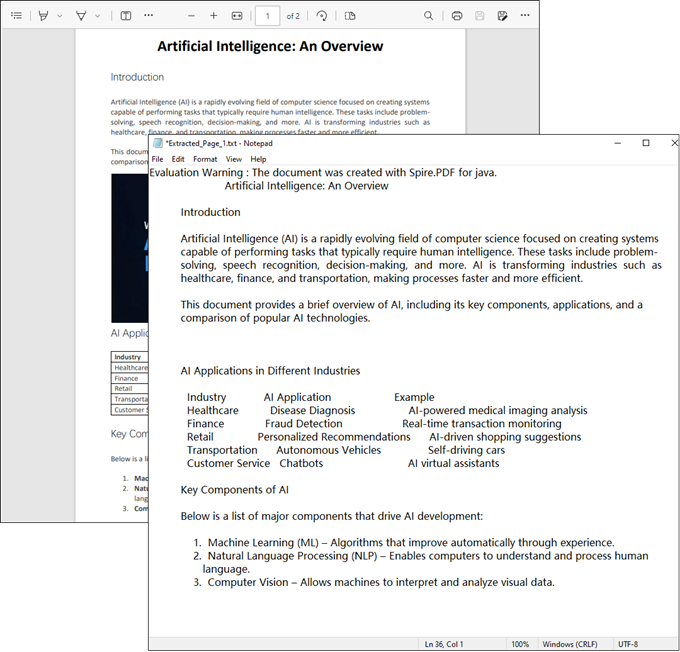
Retrieve Images from PDFs in Java
The PdfImageHelper class in Spire.PDF enables efficient extraction of embedded images from PDF documents. It identifies images using PdfImageInfo objects, allowing for easy saving as standard image files.
Step-by-Step Guide
- Initialize a new instance of PdfDocument to work with your PDF file.
- Use the loadFromFile method to load the desired PDF.
- Instantiate PdfImageHelper to assist with image extraction.
- Loop through each page of the PDF.
- For each page, retrieve all image information using the getImagesInfo method.
- Loop through the retrieved image information, extract each image, and save it as a PNG file.
The following example extracts all embedded images from a PDF document and saves them as individual PNG files.
import com.spire.pdf.PdfDocument;
import com.spire.pdf.PdfPageBase;
import com.spire.pdf.utilities.PdfImageHelper;
import com.spire.pdf.utilities.PdfImageInfo;
import javax.imageio.ImageIO;
import java.awt.image.BufferedImage;
import java.io.File;
import java.io.IOException;
public class ExtractAllImages {
public static void main(String[] args) throws IOException {
// Create a PdfDocument object
PdfDocument doc = new PdfDocument();
// Load a PDF document
doc.loadFromFile("C:\\Users\\Administrator\\Desktop\\Input.pdf");
// Create a PdfImageHelper object
PdfImageHelper imageHelper = new PdfImageHelper();
// Declare an int variable
int m = 0;
// Iterate through the pages
for (int i = 0; i < doc.getPages().getCount(); i++) {
// Get a specific page
PdfPageBase page = doc.getPages().get(i);
// Get all image information from the page
PdfImageInfo[] imageInfos = imageHelper.getImagesInfo(page);
// Iterate through the image information
for (int j = 0; j < imageInfos.length; j++)
{
// Get a specific image information
PdfImageInfo imageInfo = imageInfos[j];
// Get the image
BufferedImage image = imageInfo.getImage();
File file = new File(String.format("output/Image-%d.png",m));
m++;
// Save the image file in PNG format
ImageIO.write(image, "PNG", file);
}
}
// Clear up resources
doc.dispose();
}
}
Result:
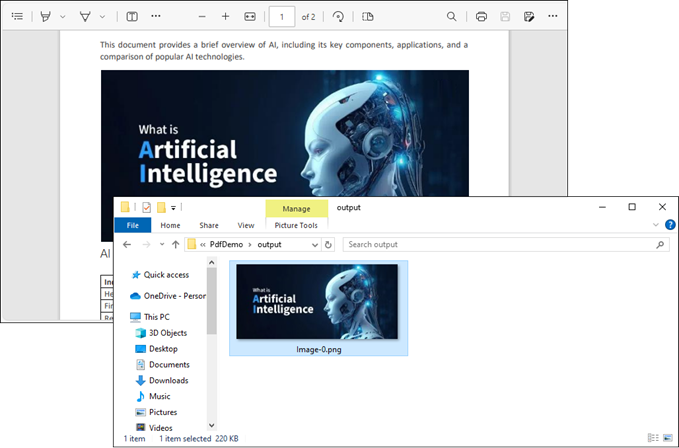
Read Table Data from PDF Files in Java
For PDF tables that need conversion to structured data, PdfTableExtractor intelligently recognizes cell boundaries and relationships. The resulting PdfTable objects maintain the original table organization, allowing for cell-level data export.
Step-by-Step Guide
- Initialize an instance of PdfDocument to handle your PDF file.
- Use the loadFromFile method to open the desired PDF.
- Instantiate PdfTableExtractor to facilitate table extraction.
- Iterate through each page of the PDF to extract tables.
- For each page, retrieve tables into a PdfTable array using the extractTable method.
- For each table, iterate through its rows and columns to extract data.
- Write the extracted data to individual text files.
This Java code extracts table data from a PDF document and saves each table as a separate text file.
import com.spire.pdf.PdfDocument;
import com.spire.pdf.utilities.PdfTable;
import com.spire.pdf.utilities.PdfTableExtractor;
import java.io.FileWriter;
public class ExtractTableData {
public static void main(String[] args) throws Exception {
// Create a PdfDocument object
PdfDocument doc = new PdfDocument();
// Load a PDF document
doc.loadFromFile("C:\\Users\\Administrator\\Desktop\\Input.pdf");
// Create a PdfTableExtractor instance
PdfTableExtractor extractor = new PdfTableExtractor(doc);
// Initialize a table counter
int tableCounter = 1;
// Loop through the pages in the PDF
for (int pageIndex = 0; pageIndex < doc.getPages().getCount(); pageIndex++) {
// Extract tables from the current page into a PdfTable array
PdfTable[] tableLists = extractor.extractTable(pageIndex);
// If any tables are found
if (tableLists != null && tableLists.length > 0) {
// Loop through the tables in the array
for (PdfTable table : tableLists) {
// Create a StringBuilder for the current table
StringBuilder builder = new StringBuilder();
// Loop through the rows in the current table
for (int i = 0; i < table.getRowCount(); i++) {
// Loop through the columns in the current table
for (int j = 0; j < table.getColumnCount(); j++) {
// Extract data from the current table cell and append to the StringBuilder
String text = table.getText(i, j);
builder.append(text).append(" | ");
}
builder.append("\r\n");
}
// Write data into a separate .txt document for each table
FileWriter fw = new FileWriter("output/Table_" + tableCounter + ".txt");
fw.write(builder.toString());
fw.flush();
fw.close();
// Increment the table counter
tableCounter++;
}
}
}
// Clear up resources
doc.dispose();
}
}
Result:
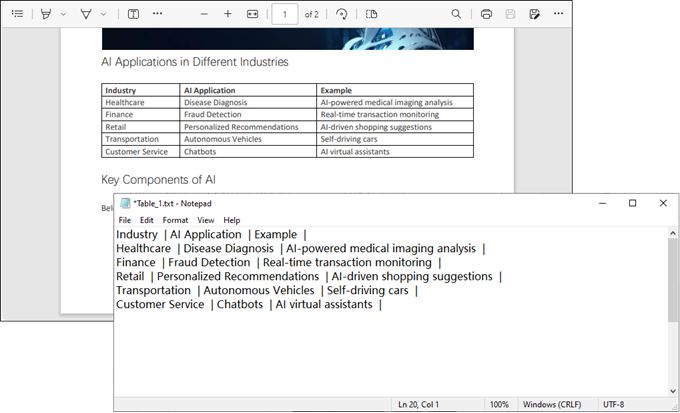
Convert Scanned PDFs to Text via OCR
Scanned PDFs require special handling through OCR engine such as Spire.OCR for Java. The solution first converts pages to images using Spire.PDF's rendering engine, then applies Spire.OCR's recognition capabilities via the OcrScanner class. This two-step approach effectively transforms physical document scans into editable text while supporting multiple languages.
Step 1. Install Spire.OCR and Configure the Environment
- Download Spire.OCR for Java and add the Jar file as a dependency in your project.
- Download the model that fits in with your operating system from one of the following links, and unzip the package somewhere on your disk.
- Configure the model in your code.
OcrScanner scanner = new OcrScanner();
configureOptions.setModelPath("D:\\win-x64");// model path
For detailed steps, refer to: Extract Text from Images Using the New Model of Spire.OCR for Java
Step 2. Convert a Scanned PDF to Text
This code example converts each page of a scanned PDF into an image, applies OCR to extract text, and saves the results in a text file.
import com.spire.ocr.OcrException;
import com.spire.ocr.OcrScanner;
import com.spire.ocr.ConfigureOptions;
import com.spire.pdf.PdfDocument;
import com.spire.pdf.graphics.PdfImageType;
import javax.imageio.ImageIO;
import java.awt.image.BufferedImage;
import java.io.File;
import java.io.IOException;
import java.nio.file.Files;
import java.nio.file.Path;
import java.nio.file.Paths;
public class ExtractTextFromScannedPdf {
public static void main(String[] args) throws IOException, OcrException {
// Create an instance of the OcrScanner class
OcrScanner scanner = new OcrScanner();
// Configure the scanner
ConfigureOptions configureOptions = new ConfigureOptions();
configureOptions.setModelPath("D:\\win-x64"); // Set model path
configureOptions.setLanguage("English"); // Set language
// Apply the configuration options
scanner.ConfigureDependencies(configureOptions);
// Load a PDF document
PdfDocument doc = new PdfDocument();
doc.loadFromFile("C:\\Users\\Administrator\\Desktop\\Input.pdf");
// Prepare temporary directory
String tempDirPath = "temp";
new File(tempDirPath).mkdirs(); // Create temp directory
StringBuilder allText = new StringBuilder();
// Iterate through all pages
for (int i = 0; i < doc.getPages().getCount(); i++) {
// Convert page to image
BufferedImage bufferedImage = doc.saveAsImage(i, PdfImageType.Bitmap);
String imagePath = tempDirPath + File.separator + String.format("page_%d.png", i);
ImageIO.write(bufferedImage, "PNG", new File(imagePath));
// Perform OCR
scanner.scan(imagePath);
String pageText = scanner.getText().toString();
allText.append(String.format("\n--- PAGE %d ---\n%s\n", i + 1, pageText));
// Clean up temp image
new File(imagePath).delete();
}
// Save all extracted text to a file
Path outputTxtPath = Paths.get("output", "extracted_text.txt");
Files.write(outputTxtPath, allText.toString().getBytes());
// Close the document
doc.close();
System.out.println("Text extracted to " + outputTxtPath);
}
}Conclusion
Mastering how to read PDF in Java opens up a world of possibilities for data extraction and document automation. Whether you’re dealing with searchable text, images, tables, or scanned documents, the right tools and techniques can simplify the process.
By leveraging libraries like Spire.PDF and integrating OCR for scanned files, you can build robust solutions tailored to your needs. Start experimenting with the code snippets provided and unlock the full potential of PDF processing in Java!
FAQs
Q1: Can I extract text from scanned PDFs using Java?
Yes, by combining Spire.PDF with Spire.OCR. Convert PDF pages to images and perform OCR to extract text.
Q2: What’s the best library for reading PDFs in Java?
Spire.PDF is highly recommended for its versatility and ease of use. It supports extraction of text, images, tables, and OCR integration.
Q3: Does Spire.PDF support extraction of PDF elements like metadata, attachments, and hyperlinks?
Yes, Spire.PDF provides comprehensive support for extracting:
- Metadata (title, author, keywords)
- Attachments (embedded files)
- Hyperlinks (URLs and document links)
The library offers dedicated classes like PdfDocumentInformation for metadata and methods to retrieve embedded files ( PdfAttachmentCollection ) and hyperlinks ( PdfUriAnnotation ).
Q4: How to parse tables from PDFs into CSV/Excel programmatically?
Using Spire.PDF for Java, you can extract table data from PDFs, then seamlessly export it to Excel (XLSX) or CSV format with Spire.XLS for Java. For a step-by-step guide, refer to our tutorial: Export Table Data from PDF to Excel in Java.
Get a Free License
To fully experience the capabilities of Spire.PDF for Java without any evaluation limitations, you can request a free 30-day trial license.
Python Tutorial: Delete Text Boxes in PowerPoint Automatically
Text boxes are one of the most common elements used to display content in PowerPoint. However, as slides get frequently edited, you may end up with a clutter of unnecessary text boxes. Manually deleting them can be time-consuming. This guide will show you how to delete text boxes in PowerPoint using Python. Whether you want to delete all text boxes, remove a specific one, or clean up only the empty ones, you'll learn how to do it in just a few lines of code — saving time and making your workflow much more efficient. 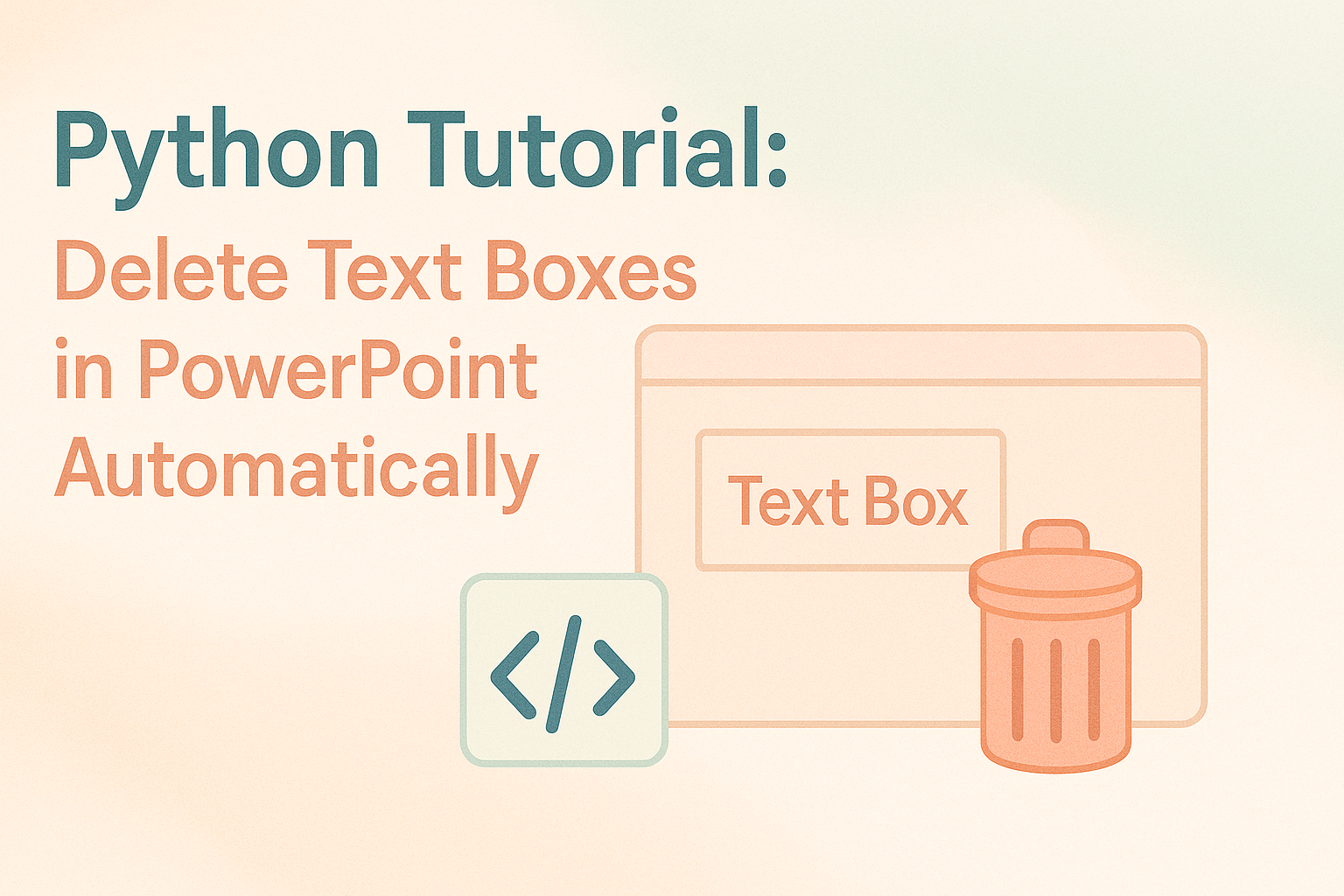
- Install the Python Library
- Delete All Text Boxes
- Delete a Specific Text Box
- Delete Empty Text Boxes
- Compare All Three Methods
- FAQs
Install the Python Library for PowerPoint Automation
To make this task easier, installing the right Python library is essential. In this guide, we’ll use Spire.Presentation for Python to demonstrate how to automate the removal of text boxes in a PowerPoint file. As a standalone third-party component, Spire.Presentation doesn’t require Microsoft Office to be installed on your machine. Its API is simple and beginner-friendly, and installation is straightforward — just run:
pip install spire.presentation
Alternatively, you can download the package for custom installation. A free version is also available, which is great for small projects and testing purposes.
How to Delete All Text Boxes in PowerPoint
Let’s start by looking at how to delete all text boxes — a common need when you're cleaning up a PowerPoint template. Instead of adjusting each text box and its content manually, it's often easier to remove them all and then re-add only what you need. With the help of Spire.Presentation, you can use the IAutoShape.Remove() method to remove text boxes in just a few lines of code. Let’s see how it works in practice. Steps to delete all text boxes in a PowerPoint presentation with Python:
- Create an instance of Presentation class, and load a sample PowerPoint file.
- Loop through all slides and all shapes on slides, and check if the shape is IAutoShape and if it is a text box.
- Remove text boxes in the PowerPoint presentation through IAutoShape.Remove() method.
- Save the modified PowerPoint file.
The following is a complete code example for deleting all text boxes in a PowerPoint presentation:
from spire.presentation import *
# Create a Presentation object and load a PowerPoint file
presentation = Presentation()
presentation.LoadFromFile("E:/Administrator/Python1/input/pre1.pptx")
# Loop through all slides
for slide in presentation.Slides:
# Loop through all shapes in the slide
for i in range(slide.Shapes.Count - 1, -1, -1):
shape = slide.Shapes[i]
# Check if the shape is IAutoShape and is a text box
if isinstance(shape, IAutoShape) and shape.IsTextBox:
# Remove the shape
slide.Shapes.Remove(shape)
# Save the modified presentation
presentation.SaveToFile("E:/Administrator/Python1/output/RemoveAllTextBoxes.pptx", FileFormat.Pptx2013)
presentation.Dispose()
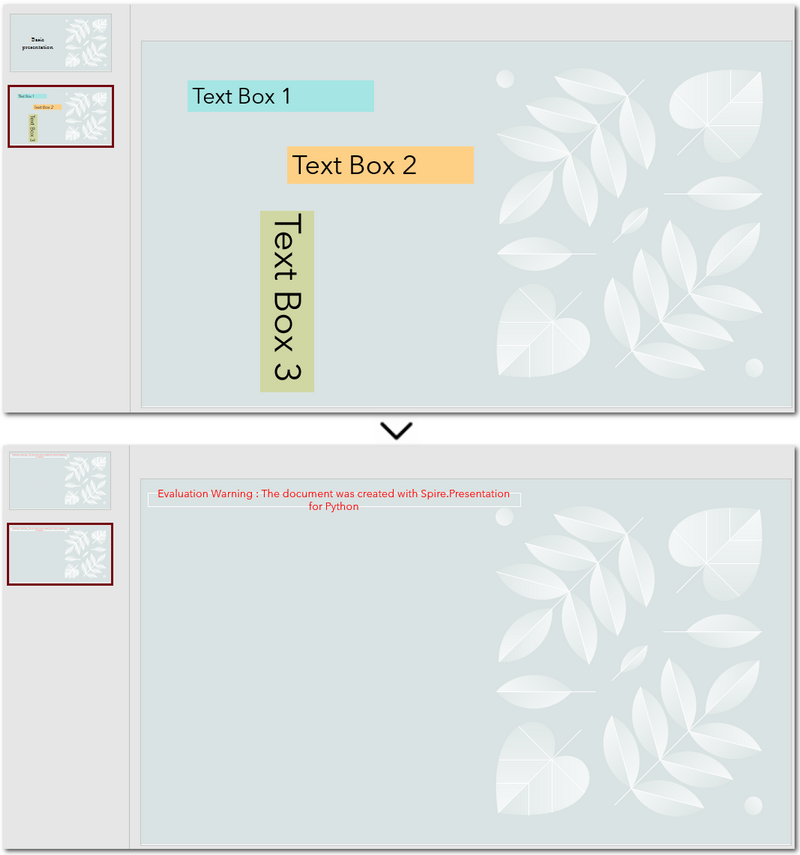
Warm Tip: When looping through shapes, use reverse order to avoid skipping any elements after deletion.
How to Delete a Specific Text Box in PowerPoint
If you only need to remove a few specific text boxes — for example, the first text box on the second slide — this method is perfect for you. In Python, you can first locate the target slide by its index, then identify the text box by its content, and finally remove it. This approach gives you precise control when you know exactly which text box needs to be deleted. Let’s walk through how to do this in practice. Steps to delete a specific text box in PowerPoint using Python:
- Create an object of Presentation class and read a PowerPoint document.
- Get a slide using Presentation.Slides[] property.
- Loop through each shape on the slide and check if it is the target text box.
- Remove the text box through IAutoShape.Remove() method.
- Save the modified PowerPoint presentation.
The following code demonstrates how to delete a text box with the content "Text Box 1" on the second slide of the presentation:
from spire.presentation import *
# Create a new Presentation object and load a PowerPoint file
presentation = Presentation()
presentation.LoadFromFile("E:/Administrator/Python1/input/pre1.pptx")
# Get the second slide
slide = presentation.Slides[1]
# Loop through all shapes on the slide
for i in range(slide.Shapes.Count - 1, -1, -1):
shape = slide.Shapes[i]
# Check if the shape is a text box and its text is "Text Box 1"
if isinstance(shape, IAutoShape) and shape.IsTextBox:
if shape.TextFrame.Text.strip() == "Text Box 1":
slide.Shapes.Remove(shape)
# Save the modified presentation
presentation.SaveToFile("E:/Administrator/Python1/output/RemoveSpecificTextbox.pptx", FileFormat.Pptx2013)
presentation.Dispose()
How to Delete Empty Text Boxes in PowerPoint
Another common scenario is removing all empty text boxes from a PowerPoint file — especially when you're cleaning up slides exported from other tools or merging multiple presentations and want to get rid of unused placeholders. Instead of checking each slide manually, automating the process with Python allows you to quickly remove all blank text boxes and keep only the meaningful content. It’s a far more efficient approach. Steps to delete empty text boxes in PowerPoint file using Python:
- Create an object of Presentation class, and load a PowerPoint file.
- Loop through all slides and all shapes on slides.
- Check if the shape is a text box and is empty.
- Remove text boxes in the PowerPoint presentation through IAutoShape.Remove() method.
- Save the modified PowerPoint file.
Here's the code example that shows how to delete empty text boxes in a PowerPoint presentation:
from spire.presentation import *
# Create a Presentation instance and load a sample file
presentation = Presentation()
presentation.LoadFromFile("E:/Administrator/Python1/input/pre1.pptx")
# Loop through each slide
for slide in presentation.Slides:
# Iterate through shapes
for i in range(slide.Shapes.Count - 1, -1, -1):
shape = slide.Shapes[i]
# Check if the shape is a textbox and its text is empty
if isinstance(shape, IAutoShape) and shape.IsTextBox:
text = shape.TextFrame.Text.strip()
# Remove the shape if it is empty
if not text:
slide.Shapes.Remove(shape)
# Save the result file
presentation.SaveToFile("E:/Administrator/Python1/output/RemoveEmptyTextBoxes.pptx", FileFormat.Pptx2013)
presentation.Dispose()
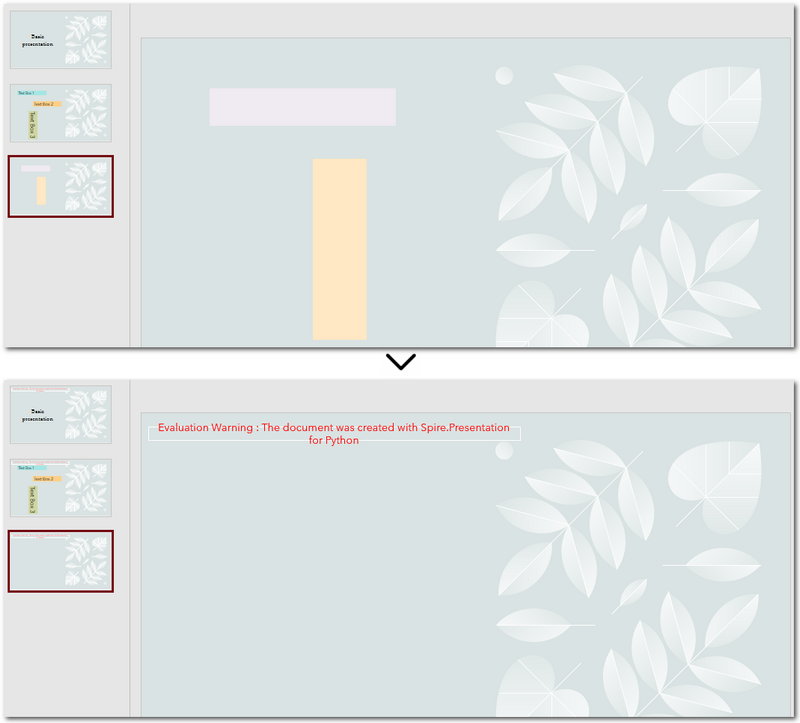
Compare All Three Methods: Which One Should You Use?
Each of the three methods we've discussed has its own ideal use case. If you're still unsure which one fits your needs after reading through them, the table below will help you compare them at a glance — so you can quickly pick the most suitable solution.
| Method | Best For | Keeps Valid Content? |
|---|---|---|
| Delete All Text Boxes | Cleaning up entire templates or resetting slides | ❌ No |
| Delete Specified Text Box | When you know exactly which text box to remove (e.g., slide 2, shape 1) | ✅ Yes |
| Delete Empty Text Boxes | Cleaning up imported or merged presentations | ✅ Yes |
Conclusion and Best Practice
Whether you're refreshing templates, fine-tuning individual slides, or cleaning up empty placeholders, automating PowerPoint with Python can save you hours of manual work. Choose the method that fits your workflow best — and start making your presentations cleaner and more efficient today.
FAQs about Deleting Text Boxes in PowerPoint
Q1: Why can't I delete a text box in PowerPoint?
A: One common reason is that the text box is placed inside the Slide Master layout. In this case, it can’t be selected or deleted directly from the normal slide view. You’ll need to go to the View → Slide Master tab, locate the layout, and delete it from there.
Q2: How can I delete a specific text box using Python?
A: You can locate the specific text box by accessing the slide and then searching for the shape based on its index or text content. Once identified, use the IAutoShape.Remove() method to delete it. This is useful when you know exactly which text box needs to be removed.
Q3: Is it possible to remove a text box without deleting the content?
A: If you want to keep the content but remove the text box formatting (like borders or background), you can extract the text before deleting the shape and reinsert it elsewhere — for example, as a plain paragraph. However, PowerPoint doesn’t natively support detaching text from its container without removing the shape.
How to Extract Text from Image Using Python (OCR Code Examples)
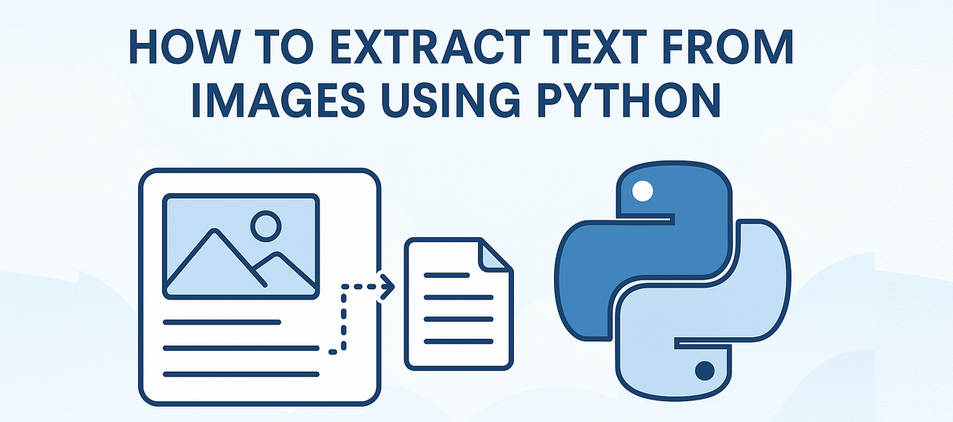
Extracting text from images using Python is a widely used technique in OCR-driven workflows such as document digitization, form recognition, and invoice processing. Many important documents still exist only as scanned images or photos, making it essential to convert visual information into machine-readable text.
With the help of powerful Python libraries, you can easily perform text extraction from image files with Python — even for multilingual documents or layout-sensitive content. In this article, you’ll learn how to use Python to extract text from an image, through practical OCR examples, useful tips, and proven methods to improve recognition accuracy.
The guide is structured as follows:
- Powerful Python Library to Extract Text from Image
- Step-by-Step: Python Code to Extract Text from Image
- Real-World Use Cases for Text Extraction from Images
- Supported Languages and Image Formats
- How to Improve OCR Accuracy (Best Practices)
- FAQ
Powerful Python Library to Extract Text from Image
Spire.OCR for Python is a powerful OCR library for Python, especially suited for applications requiring structured layout extraction and multilingual support. This Python OCR engine supports:
- Text recognition with layout and position information
- Multilingual support (English, Chinese, French, etc.)
- Supports multiple image formats including JPG, PNG, BMP, GIF, and TIFF
Setup: Install Dependencies and OCR Models
Before extracting text from images using Python, you need to install the spire.ocr library and download the OCR model files compatible with your operating system.
1. Install the Spire.OCR Python Package
Use pip to install the Spire.OCR for Python package:
pip install spire.ocr
2. Download the OCR Model Package
Download the OCR model files based on your OS:
- Windows: win-x64.zip
- Linux: linux.zip
- macOS: mac.zip
- linux_aarch: linux_aarch.zip
After downloading, extract the files and set the model path in your Python script when configuring the OCR engine.
Step-by-Step: Python Code to Extract Text from Image
In this section, we’ll walk through different ways to extract text from images using Python — starting with a simple plain-text extraction, and then moving to more advanced structured recognition.
Basic OCR Text Extraction (Image to Plain Text)
Here’s how to extract plain text from an image using Python:
from spire.ocr import *
# Create OCR scanner instance
scanner = OcrScanner()
# Configure OCR model path and language
configureOptions = ConfigureOptions()
configureOptions.ModelPath = r'D:\OCR\win-x64'
configureOptions.Language = 'English'
scanner.ConfigureDependencies(configureOptions)
# Perform OCR on the image
scanner.Scan(r'Sample.png')
# Save extracted text to file
text = scanner.Text.ToString()
with open('output.txt', 'a', encoding='utf-8') as file:
file.write(text + '\n')
Optional: Clean and Preprocess Extracted Text (Post-OCR)
After OCR, the output may contain empty lines or noise. This snippet shows how to clean the text:
# Clean extracted text: remove empty or short lines
clean_lines = [line.strip() for line in text.split('\n') if len(line.strip()) > 2]
cleaned_text = '\n'.join(clean_lines)
# Save to a clean version
with open('output_clean.txt', 'w', encoding='utf-8') as file:
file.write(cleaned_text)
Use Case: Useful for post-processing OCR output before feeding into NLP tasks or database storage.
Here’s an example of plain-text OCR output using Spire.OCR:
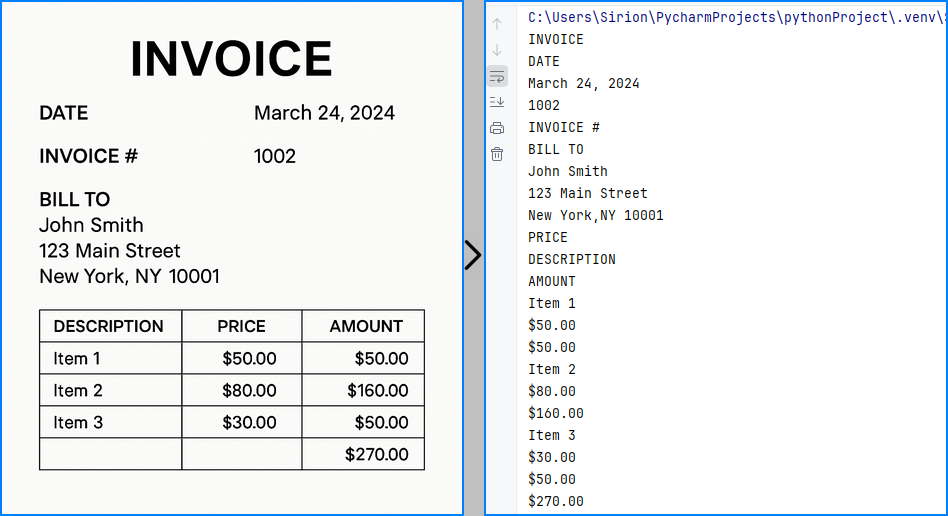
Extract Text from Image with Coordinates
In forms or invoices, you may need both text content and layout. The code below outputs each block’s bounding box info:
from spire.ocr import *
scanner = OcrScanner()
configureOptions = ConfigureOptions()
configureOptions.ModelPath = r'D:\OCR\win-x64'
configureOptions.Language = 'English'
scanner.ConfigureDependencies(configureOptions)
scanner.Scan(r'sample.png')
text = scanner.Text
# Extract block-level text with position
block_text = ""
for block in text.Blocks:
rectangle = block.Box
block_info = f'{block.Text} -> x: {rectangle.X}, y: {rectangle.Y}, w: {rectangle.Width}, h: {rectangle.Height}'
block_text += block_info + '\n'
with open('output.txt', 'a', encoding='utf-8') as file:
file.write(block_text + '\n')
Extract Text from Multiple Images in a Folder
You can also batch process a folder of images:
import os
from spire.ocr import *
def extract_text_from_folder(folder_path, model_path):
scanner = OcrScanner()
config = ConfigureOptions()
config.ModelPath = model_path
config.Language = 'English'
scanner.ConfigureDependencies(config)
for filename in os.listdir(folder_path):
if filename.lower().endswith(('.png', '.jpg', '.jpeg')):
image_path = os.path.join(folder_path, filename)
scanner.Scan(image_path)
text = scanner.Text.ToString()
# Save each result as a separate file
output_file = os.path.splitext(filename)[0] + '_output.txt'
with open(output_file, 'w', encoding='utf-8') as f:
f.write(text)
# Example usage
extract_text_from_folder(r'D:\images', r'D:\OCR\win-x64')
The recognized text blocks with position information are shown below:
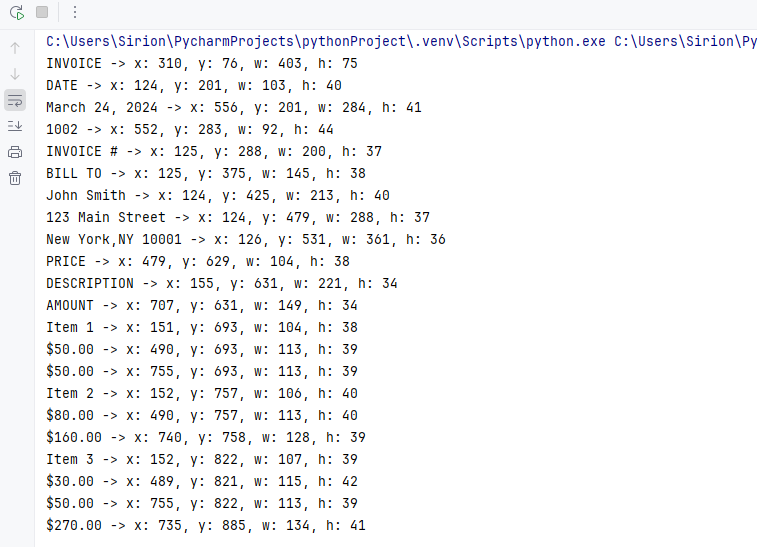
Real-World Use Cases for Text Extraction from Images
Python-based OCR can be applied in:
- ✅ Invoice and receipt scanning
- ✅ Identity document OCR (passport, license)
- ✅ Business card digitization
- ✅ Form and survey data extraction
- ✅ Multilingual document indexing
Tip: For text extraction from PDF documents instead of images, you might also want to explore this tutorial on extracting text from PDF using Python.
Supported Languages and Image Formats
Spire.OCR supports multiple languages and a wide range of image formats for broader application scenarios.
Supported Languages:
- English
- Simplified / Traditional Chinese
- French
- German
- Japanese
- Korean
You can set the language using configureOptions.Language.
Supported Image Formats:
- JPG / JPEG
- PNG
- BMP
- GIF
- TIFF
How to Improve OCR Accuracy (Best Practices)
For better OCR text extraction from images using Python, follow these tips:
- Use high-resolution images (≥300 DPI)
- Preprocess with grayscale, thresholding, or denoising
- Avoid skewed or noisy scans
- Match the OCR language with the image content
FAQ
How to extract text from an image in Python code?
To extract text from an image using Python, you can use an OCR library like Spire.OCR for Python. With just a few lines of Python code, you can recognize text in scanned documents or photos and convert it into editable, searchable content.
What is the best Python library to extract text from image?
Spire.OCR for Python is a powerful Python OCR library that offers high-accuracy recognition, multilingual support, and layout-aware output. It also works seamlessly with Spire.Office components, allowing full automation — such as saving extracted text to Excel, Word, or searchable PDFs. You can also explore open-source tools to build your Python text extraction from image projects, depending on your specific needs and preferences.
How to extract data (including position) from image in Python?
When performing text extraction from image using Python, Spire.OCR provides not just the recognized text, but also bounding box coordinates for each block — ideal for processing structured content like tables, forms, or receipts.
How to extract text using Python from scanned PDF files?
To perform text extraction from scanned PDF files using Python, you can first convert each PDF page into an image, then apply OCR using Spire.OCR for Python. For this, we recommend using Spire.PDF for Python — it allows you to save PDF pages as images or directly extract embedded images from scanned PDFs, making it easy to integrate with your OCR pipeline.
Conclusion: Efficient Text Extraction from Images with Python
Thanks to powerful libraries like Spire.OCR, text extraction from images in Python is both fast and reliable. Whether you're processing receipts or building an intelligent OCR pipeline, this approach gives you precise control over both content and layout.
If you want to remove usage limitations of Spire.OCR for Python, you can apply for a free temporary license.
Spire.PDF 11.6.0 enhances the conversion from PDF to images
We're pleased to announce the release of Spire.PDF 11.6.0. This version successfully fixes some known issues that occurred when converting PDF to images, loading and previewing PDF files. More details are listed below.
Here is a list of changes made in this release
| Category | ID | Description |
| Bug | SPIREPDF-7302 | Fixes the issue that converting PDF to images produced incorrect results. |
| Bug | SPIREPDF-7491 | Fixed the issue where the program threw an "ArgumentOutOfRangeException" error when loading a PDF file. |
| Bug | SPIREPDF-7525 | Fixed the issue where the program threw a "NullReferenceException" when calling the PdfDocument.Preview() method. |