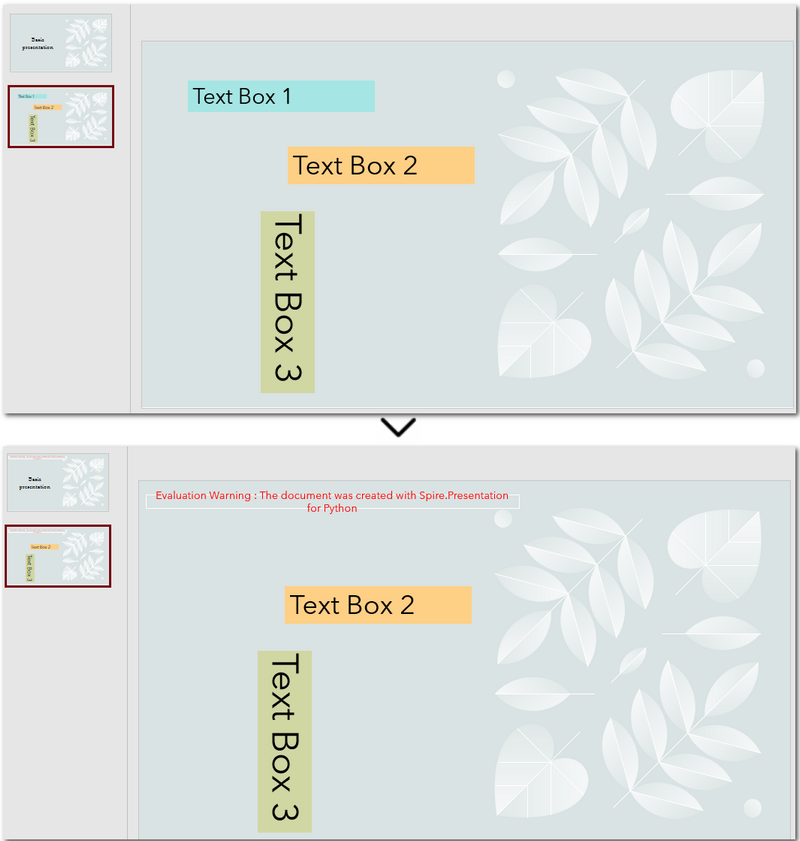Knowledgebase (2300)
How to Read PDFs in Java: Extract Text, Images, and More
2025-06-12 07:07:24 Written by Administrator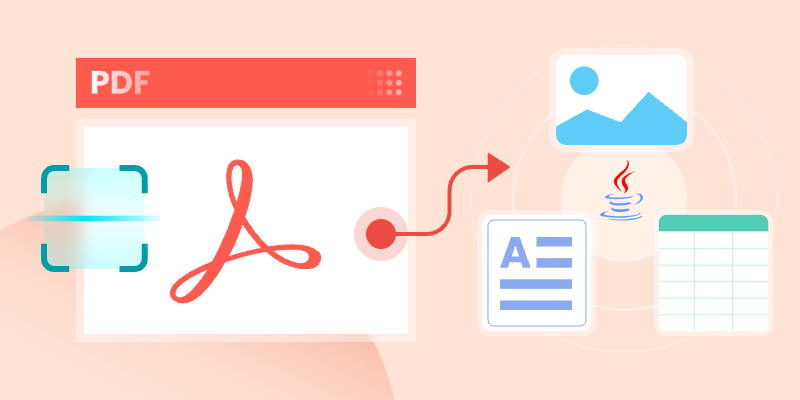
In today's data-driven landscape, reading PDF files effectively is essential for Java developers. Whether you're handling scanned invoices, structured reports, or image-rich documents, the ability to read PDFs in Java can enhance workflows and reveal critical insights.
This guide will walk you through practical implementations using Spire.PDF for Java to master PDF reading in Java. You will learn to extract searchable text, retrieve embedded images, read tabular data, and perform OCR on scanned PDF documents.
Table of Contents:
- Java Library for Reading PDF Content
- Extract Text from Searchable PDFs
- Retrieve Images from PDFs
- Read Table Data from PDF Files
- Convert Scanned PDFs to Text via OCR
- Conclusion
- FAQs
Java Library for Reading PDF Content
When it comes to reading PDF in Java, choosing the right library is half the battle. Spire.PDF stands out as a robust, feature-rich solution for developers. It supports text extraction, image retrieval, table parsing, and even OCR integration. Its intuitive API and comprehensive documentation make it ideal for both beginners and experts.
To start extracting PDF content, download Spire.PDF for Java from our website and add it as a dependency in your project. If you’re using Maven, include the following in your pom.xml:
<repositories>
<repository>
<id>com.e-iceblue</id>
<name>e-iceblue</name>
<url>https://repo.e-iceblue.com/nexus/content/groups/public/</url>
</repository>
</repositories>
<dependencies>
<dependency>
<groupId>e-iceblue</groupId>
<artifactId>spire.pdf</artifactId>
<version>11.5.2</version>
</dependency>
</dependencies>
Below, we’ll explore how to leverage Spire.PDF for various PDF reading tasks.
Extract Text from Searchable PDFs in Java
Searchable PDFs store text in a machine-readable format, allowing for efficient content extraction. The PdfTextExtractor class in Spire.PDF provides a straightforward way to access page content, while PdfTextExtractOptions allows for flexible extraction settings, including options for handling special text layouts and specifying areas for extraction.
Step-by-Step Guide
- Initialize a new instance of PdfDocument to work with your PDF file.
- Use the loadFromFile method to load the desired PDF document.
- Loop through each page of the PDF using a for loop.
- For each page, create an instance of PdfTextExtractor to facilitate text extraction.
- Create a PdfTextExtractOptions object to specify how text should be extracted, including any special strategies.
- Call the extract method on the PdfTextExtractor instance to retrieve the text from the page.
- Write the extracted text to a text file.
The example below shows how to retrieve text from every page of a PDF and output it to individual text files.
import com.spire.pdf.PdfDocument;
import com.spire.pdf.PdfPageBase;
import com.spire.pdf.texts.PdfTextExtractOptions;
import com.spire.pdf.texts.PdfTextExtractor;
import com.spire.pdf.texts.PdfTextStrategy;
import java.io.IOException;
import java.nio.file.Files;
import java.nio.file.Path;
import java.nio.file.Paths;
public class ExtractTextFromSearchablePdf {
public static void main(String[] args) throws IOException {
// Create a PdfDocument object
PdfDocument doc = new PdfDocument();
// Load a PDF file
doc.loadFromFile("C:\\Users\\Administrator\\Desktop\\Input.pdf");
// Iterate through all pages
for (int i = 0; i < doc.getPages().getCount(); i++) {
// Get the current page
PdfPageBase page = doc.getPages().get(i);
// Create a PdfTextExtractor object
PdfTextExtractor textExtractor = new PdfTextExtractor(page);
// Create a PdfTextExtractOptions object
PdfTextExtractOptions extractOptions = new PdfTextExtractOptions();
// Specify extract option
extractOptions.setStrategy(PdfTextStrategy.None);
// Extract text from the page
String text = textExtractor.extract(extractOptions);
// Define the output file path
Path outputPath = Paths.get("output/Extracted_Page_" + (i + 1) + ".txt");
// Write to a txt file
Files.write(outputPath, text.getBytes());
}
// Close the document
doc.close();
}
}
Result:
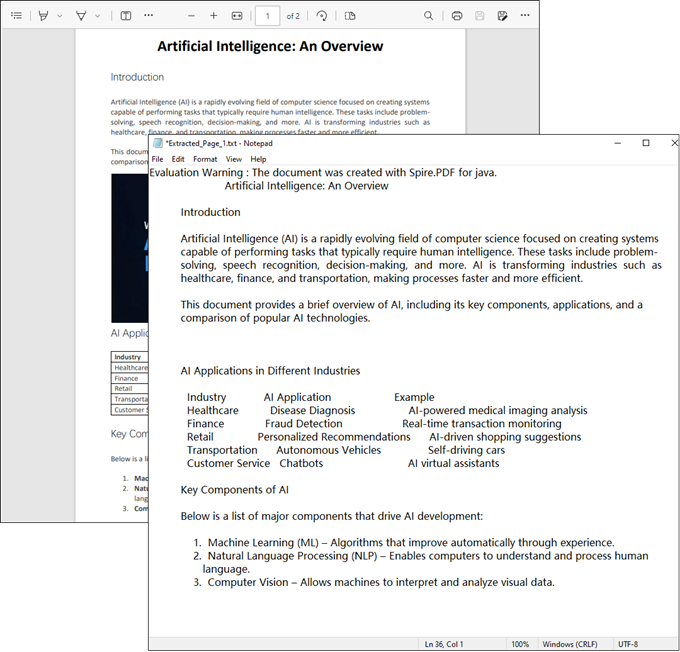
Retrieve Images from PDFs in Java
The PdfImageHelper class in Spire.PDF enables efficient extraction of embedded images from PDF documents. It identifies images using PdfImageInfo objects, allowing for easy saving as standard image files.
Step-by-Step Guide
- Initialize a new instance of PdfDocument to work with your PDF file.
- Use the loadFromFile method to load the desired PDF.
- Instantiate PdfImageHelper to assist with image extraction.
- Loop through each page of the PDF.
- For each page, retrieve all image information using the getImagesInfo method.
- Loop through the retrieved image information, extract each image, and save it as a PNG file.
The following example extracts all embedded images from a PDF document and saves them as individual PNG files.
import com.spire.pdf.PdfDocument;
import com.spire.pdf.PdfPageBase;
import com.spire.pdf.utilities.PdfImageHelper;
import com.spire.pdf.utilities.PdfImageInfo;
import javax.imageio.ImageIO;
import java.awt.image.BufferedImage;
import java.io.File;
import java.io.IOException;
public class ExtractAllImages {
public static void main(String[] args) throws IOException {
// Create a PdfDocument object
PdfDocument doc = new PdfDocument();
// Load a PDF document
doc.loadFromFile("C:\\Users\\Administrator\\Desktop\\Input.pdf");
// Create a PdfImageHelper object
PdfImageHelper imageHelper = new PdfImageHelper();
// Declare an int variable
int m = 0;
// Iterate through the pages
for (int i = 0; i < doc.getPages().getCount(); i++) {
// Get a specific page
PdfPageBase page = doc.getPages().get(i);
// Get all image information from the page
PdfImageInfo[] imageInfos = imageHelper.getImagesInfo(page);
// Iterate through the image information
for (int j = 0; j < imageInfos.length; j++)
{
// Get a specific image information
PdfImageInfo imageInfo = imageInfos[j];
// Get the image
BufferedImage image = imageInfo.getImage();
File file = new File(String.format("output/Image-%d.png",m));
m++;
// Save the image file in PNG format
ImageIO.write(image, "PNG", file);
}
}
// Clear up resources
doc.dispose();
}
}
Result:
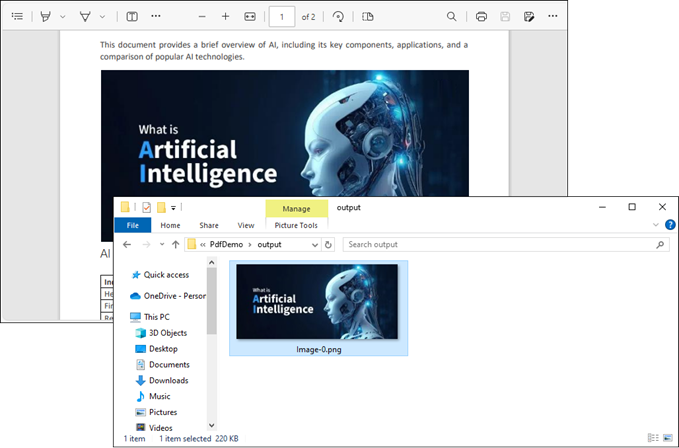
Read Table Data from PDF Files in Java
For PDF tables that need conversion to structured data, PdfTableExtractor intelligently recognizes cell boundaries and relationships. The resulting PdfTable objects maintain the original table organization, allowing for cell-level data export.
Step-by-Step Guide
- Initialize an instance of PdfDocument to handle your PDF file.
- Use the loadFromFile method to open the desired PDF.
- Instantiate PdfTableExtractor to facilitate table extraction.
- Iterate through each page of the PDF to extract tables.
- For each page, retrieve tables into a PdfTable array using the extractTable method.
- For each table, iterate through its rows and columns to extract data.
- Write the extracted data to individual text files.
This Java code extracts table data from a PDF document and saves each table as a separate text file.
import com.spire.pdf.PdfDocument;
import com.spire.pdf.utilities.PdfTable;
import com.spire.pdf.utilities.PdfTableExtractor;
import java.io.FileWriter;
public class ExtractTableData {
public static void main(String[] args) throws Exception {
// Create a PdfDocument object
PdfDocument doc = new PdfDocument();
// Load a PDF document
doc.loadFromFile("C:\\Users\\Administrator\\Desktop\\Input.pdf");
// Create a PdfTableExtractor instance
PdfTableExtractor extractor = new PdfTableExtractor(doc);
// Initialize a table counter
int tableCounter = 1;
// Loop through the pages in the PDF
for (int pageIndex = 0; pageIndex < doc.getPages().getCount(); pageIndex++) {
// Extract tables from the current page into a PdfTable array
PdfTable[] tableLists = extractor.extractTable(pageIndex);
// If any tables are found
if (tableLists != null && tableLists.length > 0) {
// Loop through the tables in the array
for (PdfTable table : tableLists) {
// Create a StringBuilder for the current table
StringBuilder builder = new StringBuilder();
// Loop through the rows in the current table
for (int i = 0; i < table.getRowCount(); i++) {
// Loop through the columns in the current table
for (int j = 0; j < table.getColumnCount(); j++) {
// Extract data from the current table cell and append to the StringBuilder
String text = table.getText(i, j);
builder.append(text).append(" | ");
}
builder.append("\r\n");
}
// Write data into a separate .txt document for each table
FileWriter fw = new FileWriter("output/Table_" + tableCounter + ".txt");
fw.write(builder.toString());
fw.flush();
fw.close();
// Increment the table counter
tableCounter++;
}
}
}
// Clear up resources
doc.dispose();
}
}
Result:
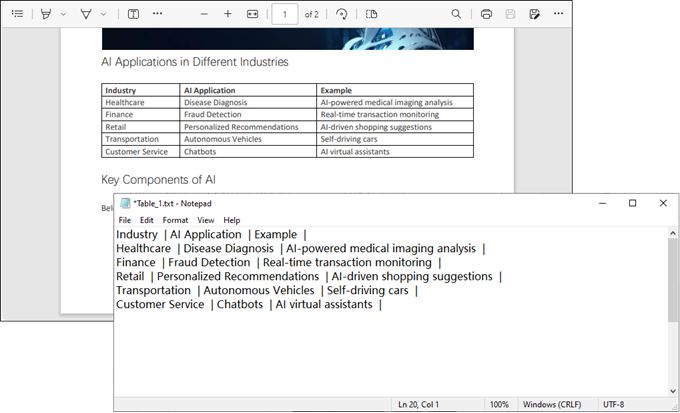
Convert Scanned PDFs to Text via OCR
Scanned PDFs require special handling through OCR engine such as Spire.OCR for Java. The solution first converts pages to images using Spire.PDF's rendering engine, then applies Spire.OCR's recognition capabilities via the OcrScanner class. This two-step approach effectively transforms physical document scans into editable text while supporting multiple languages.
Step 1. Install Spire.OCR and Configure the Environment
- Download Spire.OCR for Java and add the Jar file as a dependency in your project.
- Download the model that fits in with your operating system from one of the following links, and unzip the package somewhere on your disk.
- Configure the model in your code.
OcrScanner scanner = new OcrScanner();
configureOptions.setModelPath("D:\\win-x64");// model path
For detailed steps, refer to: Extract Text from Images Using the New Model of Spire.OCR for Java
Step 2. Convert a Scanned PDF to Text
This code example converts each page of a scanned PDF into an image, applies OCR to extract text, and saves the results in a text file.
import com.spire.ocr.OcrException;
import com.spire.ocr.OcrScanner;
import com.spire.ocr.ConfigureOptions;
import com.spire.pdf.PdfDocument;
import com.spire.pdf.graphics.PdfImageType;
import javax.imageio.ImageIO;
import java.awt.image.BufferedImage;
import java.io.File;
import java.io.IOException;
import java.nio.file.Files;
import java.nio.file.Path;
import java.nio.file.Paths;
public class ExtractTextFromScannedPdf {
public static void main(String[] args) throws IOException, OcrException {
// Create an instance of the OcrScanner class
OcrScanner scanner = new OcrScanner();
// Configure the scanner
ConfigureOptions configureOptions = new ConfigureOptions();
configureOptions.setModelPath("D:\\win-x64"); // Set model path
configureOptions.setLanguage("English"); // Set language
// Apply the configuration options
scanner.ConfigureDependencies(configureOptions);
// Load a PDF document
PdfDocument doc = new PdfDocument();
doc.loadFromFile("C:\\Users\\Administrator\\Desktop\\Input.pdf");
// Prepare temporary directory
String tempDirPath = "temp";
new File(tempDirPath).mkdirs(); // Create temp directory
StringBuilder allText = new StringBuilder();
// Iterate through all pages
for (int i = 0; i < doc.getPages().getCount(); i++) {
// Convert page to image
BufferedImage bufferedImage = doc.saveAsImage(i, PdfImageType.Bitmap);
String imagePath = tempDirPath + File.separator + String.format("page_%d.png", i);
ImageIO.write(bufferedImage, "PNG", new File(imagePath));
// Perform OCR
scanner.scan(imagePath);
String pageText = scanner.getText().toString();
allText.append(String.format("\n--- PAGE %d ---\n%s\n", i + 1, pageText));
// Clean up temp image
new File(imagePath).delete();
}
// Save all extracted text to a file
Path outputTxtPath = Paths.get("output", "extracted_text.txt");
Files.write(outputTxtPath, allText.toString().getBytes());
// Close the document
doc.close();
System.out.println("Text extracted to " + outputTxtPath);
}
}Conclusion
Mastering how to read PDF in Java opens up a world of possibilities for data extraction and document automation. Whether you’re dealing with searchable text, images, tables, or scanned documents, the right tools and techniques can simplify the process.
By leveraging libraries like Spire.PDF and integrating OCR for scanned files, you can build robust solutions tailored to your needs. Start experimenting with the code snippets provided and unlock the full potential of PDF processing in Java!
FAQs
Q1: Can I extract text from scanned PDFs using Java?
Yes, by combining Spire.PDF with Spire.OCR. Convert PDF pages to images and perform OCR to extract text.
Q2: What’s the best library for reading PDFs in Java?
Spire.PDF is highly recommended for its versatility and ease of use. It supports extraction of text, images, tables, and OCR integration.
Q3: Does Spire.PDF support extraction of PDF elements like metadata, attachments, and hyperlinks?
Yes, Spire.PDF provides comprehensive support for extracting:
- Metadata (title, author, keywords)
- Attachments (embedded files)
- Hyperlinks (URLs and document links)
The library offers dedicated classes like PdfDocumentInformation for metadata and methods to retrieve embedded files ( PdfAttachmentCollection ) and hyperlinks ( PdfUriAnnotation ).
Q4: How to parse tables from PDFs into CSV/Excel programmatically?
Using Spire.PDF for Java, you can extract table data from PDFs, then seamlessly export it to Excel (XLSX) or CSV format with Spire.XLS for Java. For a step-by-step guide, refer to our tutorial: Export Table Data from PDF to Excel in Java.
Get a Free License
To fully experience the capabilities of Spire.PDF for Java without any evaluation limitations, you can request a free 30-day trial license.
Python Tutorial: Delete Text Boxes in PowerPoint Automatically
2025-06-12 07:00:22 Written by AdministratorText boxes are one of the most common elements used to display content in PowerPoint. However, as slides get frequently edited, you may end up with a clutter of unnecessary text boxes. Manually deleting them can be time-consuming. This guide will show you how to delete text boxes in PowerPoint using Python. Whether you want to delete all text boxes, remove a specific one, or clean up only the empty ones, you'll learn how to do it in just a few lines of code — saving time and making your workflow much more efficient. 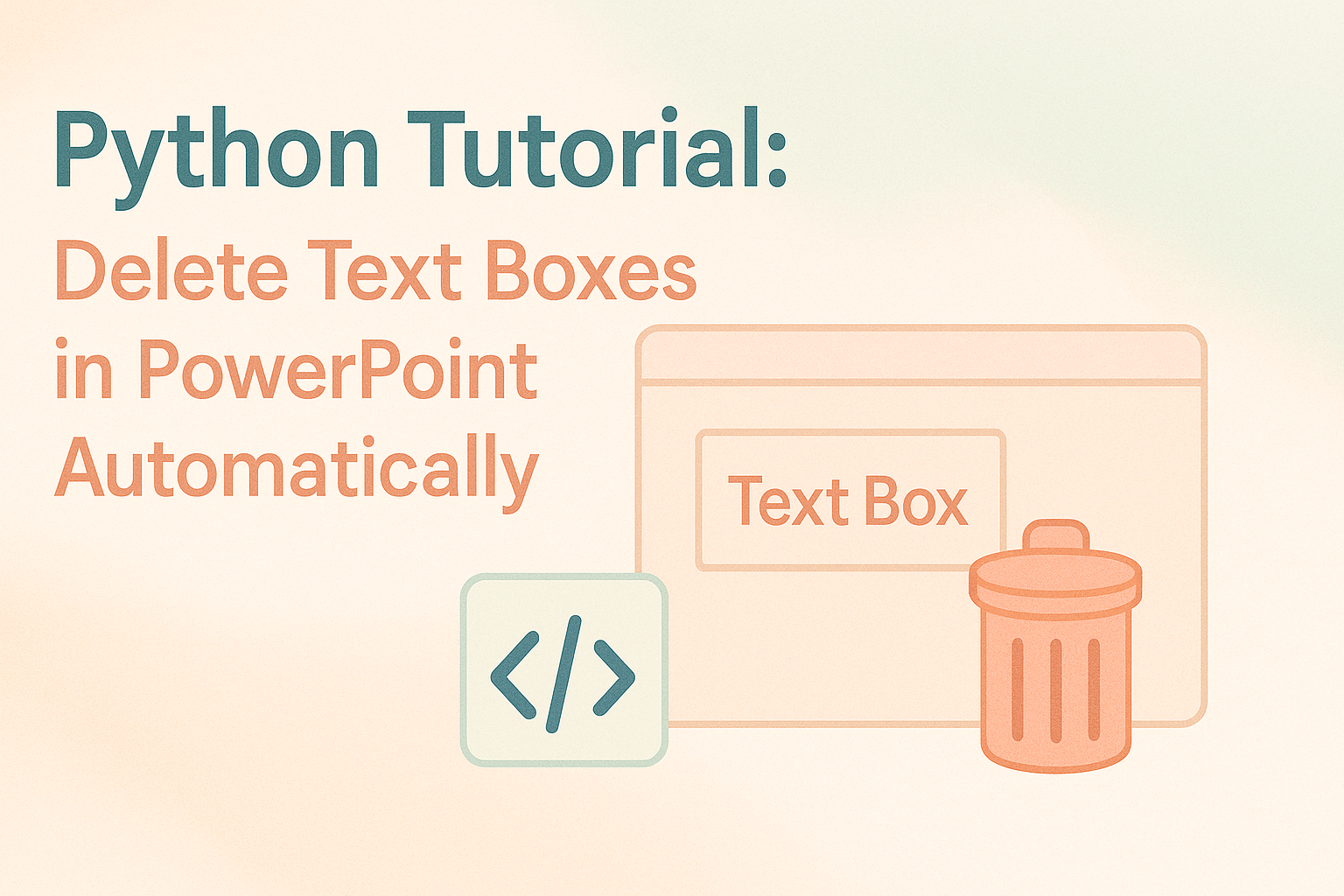
- Install the Python Library
- Delete All Text Boxes
- Delete a Specific Text Box
- Delete Empty Text Boxes
- Compare All Three Methods
- FAQs
Install the Python Library for PowerPoint Automation
To make this task easier, installing the right Python library is essential. In this guide, we’ll use Spire.Presentation for Python to demonstrate how to automate the removal of text boxes in a PowerPoint file. As a standalone third-party component, Spire.Presentation doesn’t require Microsoft Office to be installed on your machine. Its API is simple and beginner-friendly, and installation is straightforward — just run:
pip install spire.presentation
Alternatively, you can download the package for custom installation. A free version is also available, which is great for small projects and testing purposes.
How to Delete All Text Boxes in PowerPoint
Let’s start by looking at how to delete all text boxes — a common need when you're cleaning up a PowerPoint template. Instead of adjusting each text box and its content manually, it's often easier to remove them all and then re-add only what you need. With the help of Spire.Presentation, you can use the IAutoShape.Remove() method to remove text boxes in just a few lines of code. Let’s see how it works in practice. Steps to delete all text boxes in a PowerPoint presentation with Python:
- Create an instance of Presentation class, and load a sample PowerPoint file.
- Loop through all slides and all shapes on slides, and check if the shape is IAutoShape and if it is a text box.
- Remove text boxes in the PowerPoint presentation through IAutoShape.Remove() method.
- Save the modified PowerPoint file.
The following is a complete code example for deleting all text boxes in a PowerPoint presentation:
from spire.presentation import *
# Create a Presentation object and load a PowerPoint file
presentation = Presentation()
presentation.LoadFromFile("E:/Administrator/Python1/input/pre1.pptx")
# Loop through all slides
for slide in presentation.Slides:
# Loop through all shapes in the slide
for i in range(slide.Shapes.Count - 1, -1, -1):
shape = slide.Shapes[i]
# Check if the shape is IAutoShape and is a text box
if isinstance(shape, IAutoShape) and shape.IsTextBox:
# Remove the shape
slide.Shapes.Remove(shape)
# Save the modified presentation
presentation.SaveToFile("E:/Administrator/Python1/output/RemoveAllTextBoxes.pptx", FileFormat.Pptx2013)
presentation.Dispose()
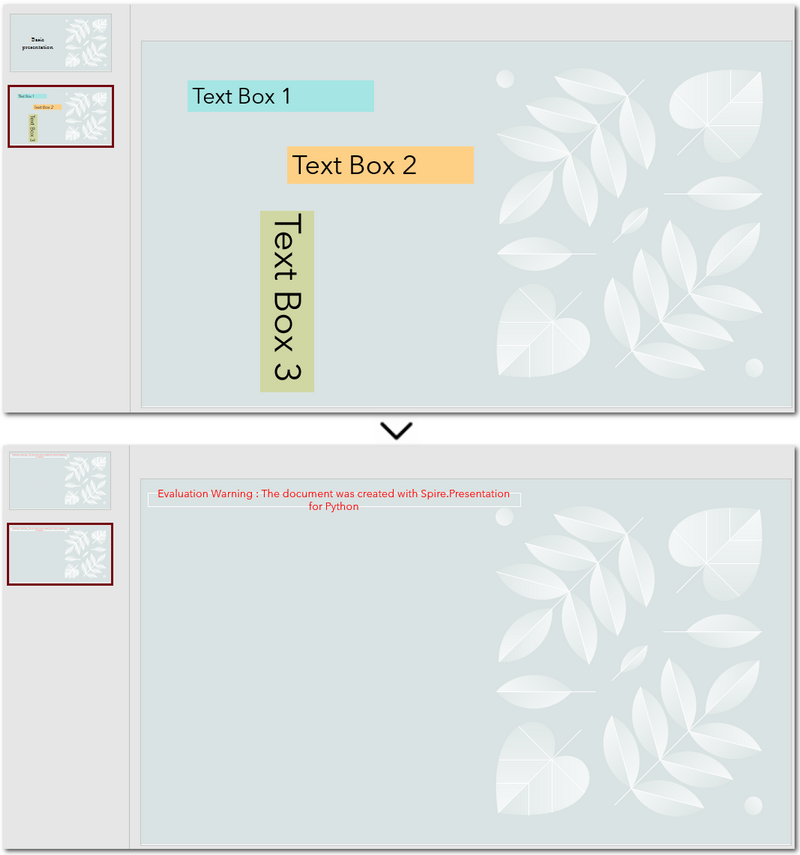
Warm Tip: When looping through shapes, use reverse order to avoid skipping any elements after deletion.
How to Delete a Specific Text Box in PowerPoint
If you only need to remove a few specific text boxes — for example, the first text box on the second slide — this method is perfect for you. In Python, you can first locate the target slide by its index, then identify the text box by its content, and finally remove it. This approach gives you precise control when you know exactly which text box needs to be deleted. Let’s walk through how to do this in practice. Steps to delete a specific text box in PowerPoint using Python:
- Create an object of Presentation class and read a PowerPoint document.
- Get a slide using Presentation.Slides[] property.
- Loop through each shape on the slide and check if it is the target text box.
- Remove the text box through IAutoShape.Remove() method.
- Save the modified PowerPoint presentation.
The following code demonstrates how to delete a text box with the content "Text Box 1" on the second slide of the presentation:
from spire.presentation import *
# Create a new Presentation object and load a PowerPoint file
presentation = Presentation()
presentation.LoadFromFile("E:/Administrator/Python1/input/pre1.pptx")
# Get the second slide
slide = presentation.Slides[1]
# Loop through all shapes on the slide
for i in range(slide.Shapes.Count - 1, -1, -1):
shape = slide.Shapes[i]
# Check if the shape is a text box and its text is "Text Box 1"
if isinstance(shape, IAutoShape) and shape.IsTextBox:
if shape.TextFrame.Text.strip() == "Text Box 1":
slide.Shapes.Remove(shape)
# Save the modified presentation
presentation.SaveToFile("E:/Administrator/Python1/output/RemoveSpecificTextbox.pptx", FileFormat.Pptx2013)
presentation.Dispose()
How to Delete Empty Text Boxes in PowerPoint
Another common scenario is removing all empty text boxes from a PowerPoint file — especially when you're cleaning up slides exported from other tools or merging multiple presentations and want to get rid of unused placeholders. Instead of checking each slide manually, automating the process with Python allows you to quickly remove all blank text boxes and keep only the meaningful content. It’s a far more efficient approach. Steps to delete empty text boxes in PowerPoint file using Python:
- Create an object of Presentation class, and load a PowerPoint file.
- Loop through all slides and all shapes on slides.
- Check if the shape is a text box and is empty.
- Remove text boxes in the PowerPoint presentation through IAutoShape.Remove() method.
- Save the modified PowerPoint file.
Here's the code example that shows how to delete empty text boxes in a PowerPoint presentation:
from spire.presentation import *
# Create a Presentation instance and load a sample file
presentation = Presentation()
presentation.LoadFromFile("E:/Administrator/Python1/input/pre1.pptx")
# Loop through each slide
for slide in presentation.Slides:
# Iterate through shapes
for i in range(slide.Shapes.Count - 1, -1, -1):
shape = slide.Shapes[i]
# Check if the shape is a textbox and its text is empty
if isinstance(shape, IAutoShape) and shape.IsTextBox:
text = shape.TextFrame.Text.strip()
# Remove the shape if it is empty
if not text:
slide.Shapes.Remove(shape)
# Save the result file
presentation.SaveToFile("E:/Administrator/Python1/output/RemoveEmptyTextBoxes.pptx", FileFormat.Pptx2013)
presentation.Dispose()
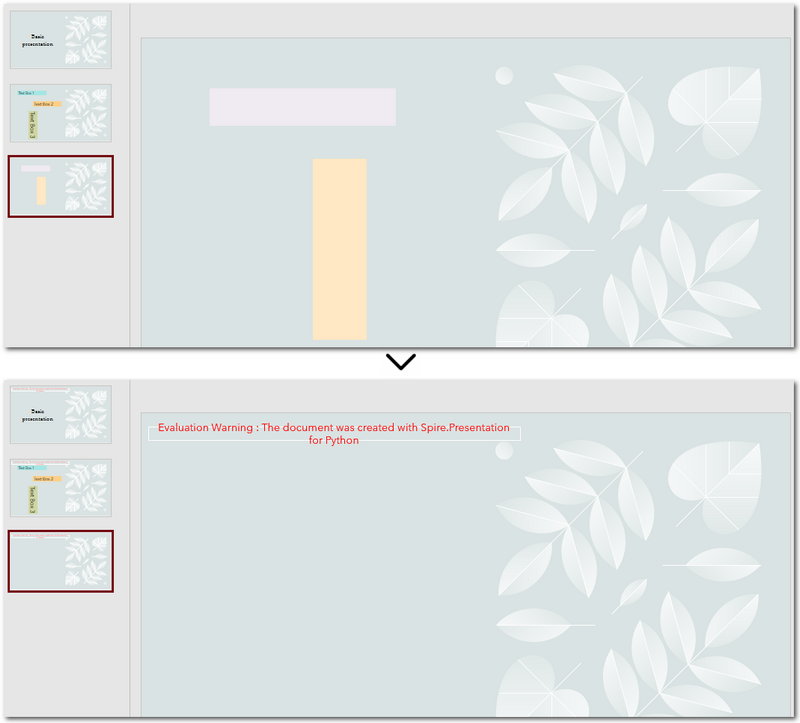
Compare All Three Methods: Which One Should You Use?
Each of the three methods we've discussed has its own ideal use case. If you're still unsure which one fits your needs after reading through them, the table below will help you compare them at a glance — so you can quickly pick the most suitable solution.
| Method | Best For | Keeps Valid Content? |
|---|---|---|
| Delete All Text Boxes | Cleaning up entire templates or resetting slides | ❌ No |
| Delete Specified Text Box | When you know exactly which text box to remove (e.g., slide 2, shape 1) | ✅ Yes |
| Delete Empty Text Boxes | Cleaning up imported or merged presentations | ✅ Yes |
Conclusion and Best Practice
Whether you're refreshing templates, fine-tuning individual slides, or cleaning up empty placeholders, automating PowerPoint with Python can save you hours of manual work. Choose the method that fits your workflow best — and start making your presentations cleaner and more efficient today.
FAQs about Deleting Text Boxes in PowerPoint
Q1: Why can't I delete a text box in PowerPoint?
A: One common reason is that the text box is placed inside the Slide Master layout. In this case, it can’t be selected or deleted directly from the normal slide view. You’ll need to go to the View → Slide Master tab, locate the layout, and delete it from there.
Q2: How can I delete a specific text box using Python?
A: You can locate the specific text box by accessing the slide and then searching for the shape based on its index or text content. Once identified, use the IAutoShape.Remove() method to delete it. This is useful when you know exactly which text box needs to be removed.
Q3: Is it possible to remove a text box without deleting the content?
A: If you want to keep the content but remove the text box formatting (like borders or background), you can extract the text before deleting the shape and reinsert it elsewhere — for example, as a plain paragraph. However, PowerPoint doesn’t natively support detaching text from its container without removing the shape.
How to Extract Text from Image Using Python (OCR Code Examples)
2025-06-11 01:58:59 Written by Administrator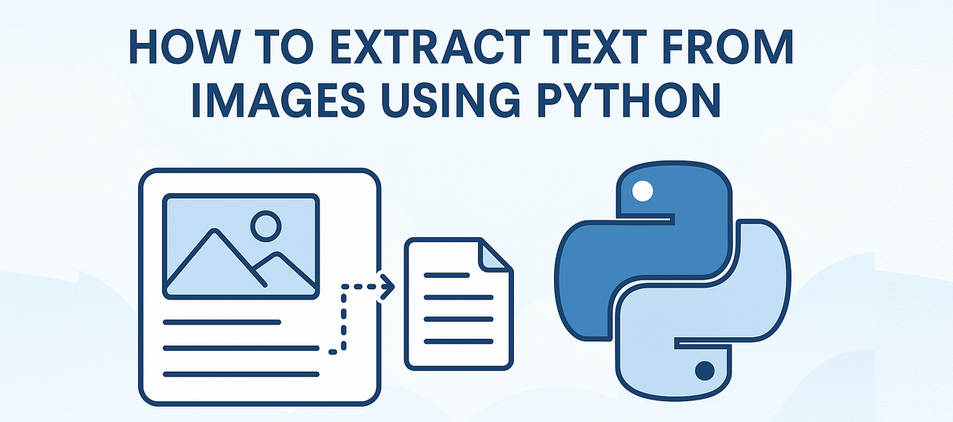
Extracting text from images using Python is a widely used technique in OCR-driven workflows such as document digitization, form recognition, and invoice processing. Many important documents still exist only as scanned images or photos, making it essential to convert visual information into machine-readable text.
With the help of powerful Python libraries, you can easily perform text extraction from image files with Python — even for multilingual documents or layout-sensitive content. In this article, you’ll learn how to use Python to extract text from an image, through practical OCR examples, useful tips, and proven methods to improve recognition accuracy.
The guide is structured as follows:
- Powerful Python Library to Extract Text from Image
- Step-by-Step: Python Code to Extract Text from Image
- Real-World Use Cases for Text Extraction from Images
- Supported Languages and Image Formats
- How to Improve OCR Accuracy (Best Practices)
- FAQ
Powerful Python Library to Extract Text from Image
Spire.OCR for Python is a powerful OCR library for Python, especially suited for applications requiring structured layout extraction and multilingual support. This Python OCR engine supports:
- Text recognition with layout and position information
- Multilingual support (English, Chinese, French, etc.)
- Supports multiple image formats including JPG, PNG, BMP, GIF, and TIFF
Setup: Install Dependencies and OCR Models
Before extracting text from images using Python, you need to install the spire.ocr library and download the OCR model files compatible with your operating system.
1. Install the Spire.OCR Python Package
Use pip to install the Spire.OCR for Python package:
pip install spire.ocr
2. Download the OCR Model Package
Download the OCR model files based on your OS:
- Windows: win-x64.zip
- Linux: linux.zip
- macOS: mac.zip
After downloading, extract the files and set the model path in your Python script when configuring the OCR engine.
Step-by-Step: Python Code to Extract Text from Image
In this section, we’ll walk through different ways to extract text from images using Python — starting with a simple plain-text extraction, and then moving to more advanced structured recognition.
Basic OCR Text Extraction (Image to Plain Text)
Here’s how to extract plain text from an image using Python:
from spire.ocr import *
# Create OCR scanner instance
scanner = OcrScanner()
# Configure OCR model path and language
configureOptions = ConfigureOptions()
configureOptions.ModelPath = r'D:\OCR\win-x64'
configureOptions.Language = 'English'
scanner.ConfigureDependencies(configureOptions)
# Perform OCR on the image
scanner.Scan(r'Sample.png')
# Save extracted text to file
text = scanner.Text.ToString()
with open('output.txt', 'a', encoding='utf-8') as file:
file.write(text + '\n')
Optional: Clean and Preprocess Extracted Text (Post-OCR)
After OCR, the output may contain empty lines or noise. This snippet shows how to clean the text:
# Clean extracted text: remove empty or short lines
clean_lines = [line.strip() for line in text.split('\n') if len(line.strip()) > 2]
cleaned_text = '\n'.join(clean_lines)
# Save to a clean version
with open('output_clean.txt', 'w', encoding='utf-8') as file:
file.write(cleaned_text)
Use Case: Useful for post-processing OCR output before feeding into NLP tasks or database storage.
Here’s an example of plain-text OCR output using Spire.OCR:
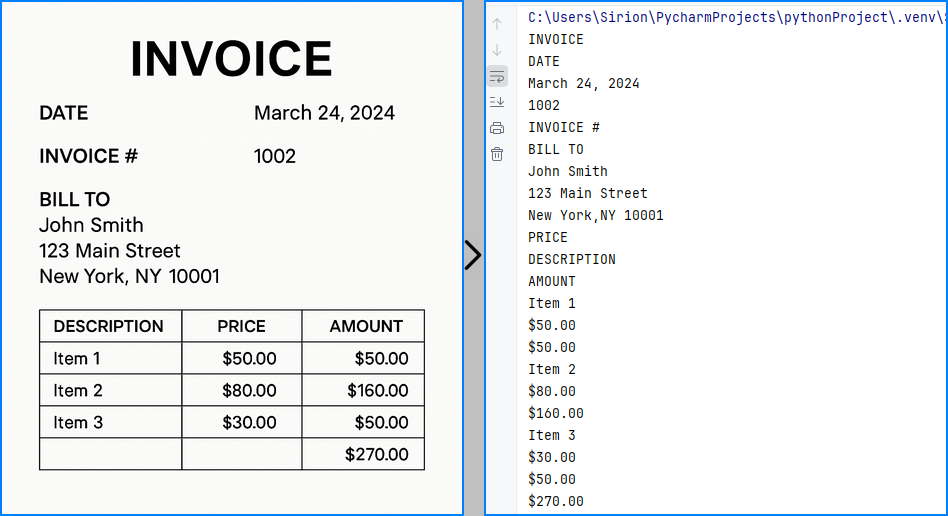
Extract Text from Image with Coordinates
In forms or invoices, you may need both text content and layout. The code below outputs each block’s bounding box info:
from spire.ocr import *
scanner = OcrScanner()
configureOptions = ConfigureOptions()
configureOptions.ModelPath = r'D:\OCR\win-x64'
configureOptions.Language = 'English'
scanner.ConfigureDependencies(configureOptions)
scanner.Scan(r'sample.png')
text = scanner.Text
# Extract block-level text with position
block_text = ""
for block in text.Blocks:
rectangle = block.Box
block_info = f'{block.Text} -> x: {rectangle.X}, y: {rectangle.Y}, w: {rectangle.Width}, h: {rectangle.Height}'
block_text += block_info + '\n'
with open('output.txt', 'a', encoding='utf-8') as file:
file.write(block_text + '\n')
Extract Text from Multiple Images in a Folder
You can also batch process a folder of images:
import os
from spire.ocr import *
def extract_text_from_folder(folder_path, model_path):
scanner = OcrScanner()
config = ConfigureOptions()
config.ModelPath = model_path
config.Language = 'English'
scanner.ConfigureDependencies(config)
for filename in os.listdir(folder_path):
if filename.lower().endswith(('.png', '.jpg', '.jpeg')):
image_path = os.path.join(folder_path, filename)
scanner.Scan(image_path)
text = scanner.Text.ToString()
# Save each result as a separate file
output_file = os.path.splitext(filename)[0] + '_output.txt'
with open(output_file, 'w', encoding='utf-8') as f:
f.write(text)
# Example usage
extract_text_from_folder(r'D:\images', r'D:\OCR\win-x64')
The recognized text blocks with position information are shown below:
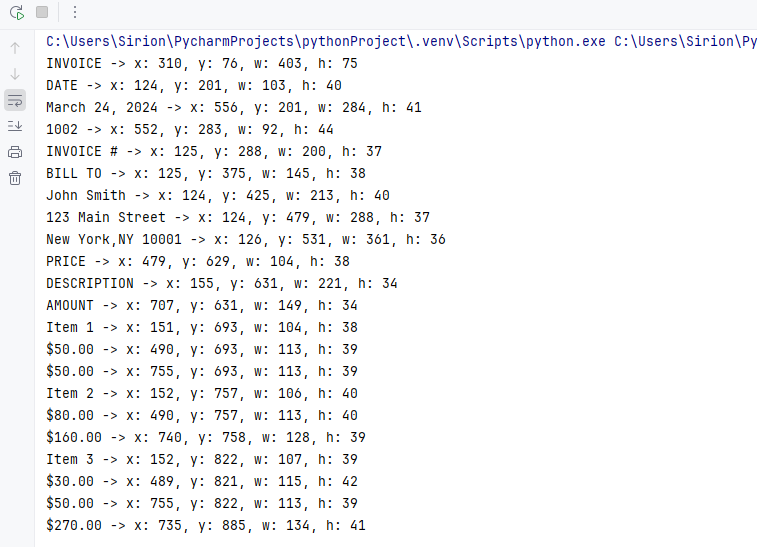
Real-World Use Cases for Text Extraction from Images
Python-based OCR can be applied in:
- ✅ Invoice and receipt scanning
- ✅ Identity document OCR (passport, license)
- ✅ Business card digitization
- ✅ Form and survey data extraction
- ✅ Multilingual document indexing
Tip: For text extraction from PDF documents instead of images, you might also want to explore this tutorial on extracting text from PDF using Python.
Supported Languages and Image Formats
Spire.OCR supports multiple languages and a wide range of image formats for broader application scenarios.
Supported Languages:
- English
- Simplified / Traditional Chinese
- French
- German
- Japanese
- Korean
You can set the language using configureOptions.Language.
Supported Image Formats:
- JPG / JPEG
- PNG
- BMP
- GIF
- TIFF
How to Improve OCR Accuracy (Best Practices)
For better OCR text extraction from images using Python, follow these tips:
- Use high-resolution images (≥300 DPI)
- Preprocess with grayscale, thresholding, or denoising
- Avoid skewed or noisy scans
- Match the OCR language with the image content
FAQ
How to extract text from an image in Python code?
To extract text from an image using Python, you can use an OCR library like Spire.OCR for Python. With just a few lines of Python code, you can recognize text in scanned documents or photos and convert it into editable, searchable content.
What is the best Python library to extract text from image?
Spire.OCR for Python is a powerful Python OCR library that offers high-accuracy recognition, multilingual support, and layout-aware output. It also works seamlessly with Spire.Office components, allowing full automation — such as saving extracted text to Excel, Word, or searchable PDFs. You can also explore open-source tools to build your Python text extraction from image projects, depending on your specific needs and preferences.
How to extract data (including position) from image in Python?
When performing text extraction from image using Python, Spire.OCR provides not just the recognized text, but also bounding box coordinates for each block — ideal for processing structured content like tables, forms, or receipts.
How to extract text using Python from scanned PDF files?
To perform text extraction from scanned PDF files using Python, you can first convert each PDF page into an image, then apply OCR using Spire.OCR for Python. For this, we recommend using Spire.PDF for Python — it allows you to save PDF pages as images or directly extract embedded images from scanned PDFs, making it easy to integrate with your OCR pipeline.
Conclusion: Efficient Text Extraction from Images with Python
Thanks to powerful libraries like Spire.OCR, text extraction from images in Python is both fast and reliable. Whether you're processing receipts or building an intelligent OCR pipeline, this approach gives you precise control over both content and layout.
If you want to remove usage limitations of Spire.OCR for Python, you can apply for a free temporary license.