
Knowledgebase (2300)
Working with Data in C#: Exporting DataSet to Excel Made Easy
2025-09-05 09:30:38 Written by zaki zou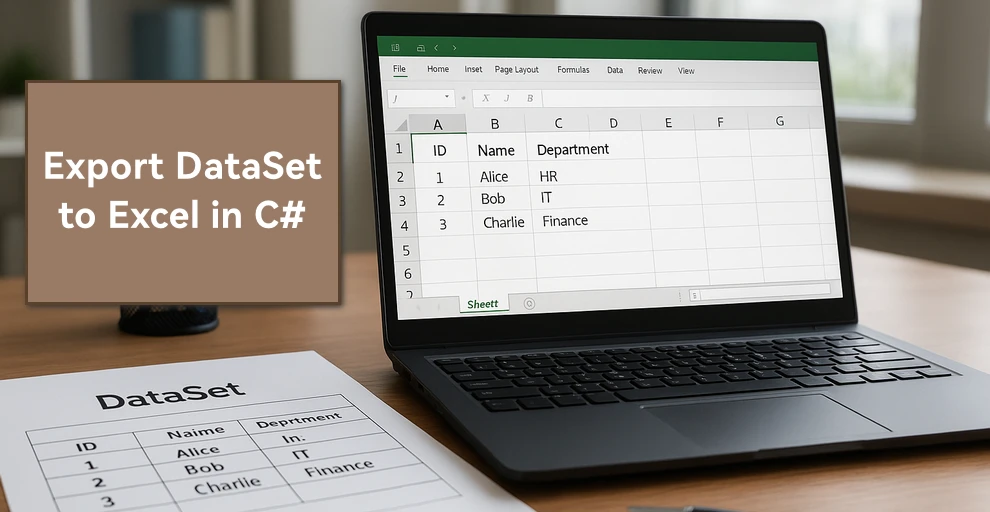
In C# development, DataSet is widely used to manage in-memory data, often as a result of database queries or integration processes. There are many scenarios where you may need to create Excel files from DataSet in C# — for example, generating reports, sharing structured data with non-developers, or archiving records for future reference.
In this guide, we’ll walk through different approaches to export DataSet to Excel in C# using Spire.XLS for .NET, including creating an Excel file, writing multiple DataTables into separate sheets, applying formatting, and handling large data volumes.
Here's what's covered in this guide:
- DataSet Basics and Environment Setup
- Creating an Excel File from DataSet in C#
- Adding Formatting to Excel Sheets Using C#
- Handling Large DataSet Exports
- Read Excel into DataSet in C#
- Conclusion
- FAQ
1. DataSet Basics and Environment Setup for Excel Export
What is a DataSet?
A DataSet in C# is an in-memory representation of structured data. It can hold multiple DataTables, including their rows, columns, and relationships, making it useful for working with relational-style data without direct database connections.
Why Export DataSet to Excel?
- Data exchange – Excel is widely supported and easy to share across teams.
- Data analysis – Analysts can manipulate Excel data directly using formulas, pivot tables, and charts.
- Archiving – Storing query results or processed data in a readable, portable format.
Compared to raw text or CSV, Excel supports rich formatting, multiple sheets, and better readability.
Environment Setup
To export a DataSet to an Excel file in C#, we will use Spire.XLS for .NET, which provides APIs for handling Excel files. Install Spire.XLS via NuGet:
Install-Package Spire.XLS
Add the required namespaces:
using Spire.Xls;
using System.Data;
using System.Drawing; // for Color
2. Creating an Excel File from DataSet in C#
Exporting a DataSet to Excel involves two key steps: preparing the data and writing it into a workbook. In practice, the DataSet may come from queries or APIs, but for clarity, we’ll demonstrate with a simple example. First, we’ll build a DataSet in memory, then show how to export it into an Excel file where each DataTable becomes its own worksheet.
2.1 Initialize a DataSet with Sample Data
First, we’ll build a DataSet using C#. The following sample DataSet contains multiple business-style tables and a variety of column types (int, string, DateTime, decimal).
using System;
using System.Data;
class Program
{
static DataSet CreateSampleDataSet()
{
DataSet ds = new DataSet("CompanyData");
// Employees
DataTable employees = new DataTable("Employees");
employees.Columns.Add("ID", typeof(int));
employees.Columns.Add("Name", typeof(string));
employees.Columns.Add("DepartmentID", typeof(int));
employees.Columns.Add("HireDate", typeof(DateTime));
employees.Columns.Add("Salary", typeof(decimal));
employees.Rows.Add(1, "Alice", 101, new DateTime(2020, 5, 12), 5500.00m);
employees.Rows.Add(2, "Bob", 102, new DateTime(2019, 3, 8), 7200.50m);
employees.Rows.Add(3, "Charlie", 103, new DateTime(2021, 11, 20), 4800.75m);
// Departments
DataTable departments = new DataTable("Departments");
departments.Columns.Add("DepartmentID", typeof(int));
departments.Columns.Add("DepartmentName", typeof(string));
departments.Rows.Add(101, "HR");
departments.Rows.Add(102, "IT");
departments.Rows.Add(103, "Finance");
// Projects
DataTable projects = new DataTable("Projects");
projects.Columns.Add("ProjectID", typeof(int));
projects.Columns.Add("ProjectName", typeof(string));
projects.Columns.Add("OwnerID", typeof(int));
projects.Columns.Add("StartDate", typeof(DateTime));
projects.Rows.Add(1001, "Recruitment System", 1, new DateTime(2023, 1, 15));
projects.Rows.Add(1002, "ERP Upgrade", 2, new DateTime(2023, 4, 10));
projects.Rows.Add(1003, "Budget Planning", 3, new DateTime(2023, 7, 5));
ds.Tables.Add(employees);
ds.Tables.Add(departments);
ds.Tables.Add(projects);
return ds;
}
}
2.2 Export DataSet to Excel File
With the DataSet prepared, the next step is generating the Excel file. This involves creating a Workbook, iterating through the DataTables, inserting them into worksheets, and saving the workbook to an Excel file.
using Spire.Xls;
using System.Data;
class Program
{
static void Main()
{
DataSet ds = CreateSampleDataSet();
Workbook workbook = new Workbook();
// Export each DataTable as a separate worksheet
for (int i = 0; i < ds.Tables.Count; i++)
{
Worksheet sheet = (i == 0)
? workbook.Worksheets[0]
: workbook.Worksheets.Add(ds.Tables[i].TableName);
sheet.InsertDataTable(ds.Tables[i], true, 1, 1);
sheet.Name = ds.Tables[i].TableName; // ensure sheet is named after the table
}
workbook.SaveToFile("DatasetToExcel.xlsx", ExcelVersion.Version2016);
}
}
About the Exporting Process
- Each DataTable is written into a separate worksheet.
- InsertDataTable(DataTable table, bool columnHeaders, int row, int column) inserts data starting from a specific cell.
- SaveToFile() writes the workbook to disk in the specified format.
In addition to creating separate worksheets for each DataTable, you can also insert multiple DataTables into the same worksheet by adjusting the starting row and column parameters of the InsertDataTable method.
Result preview
Below is a quick preview of the output workbook showing three sheets populated from the DataSet.
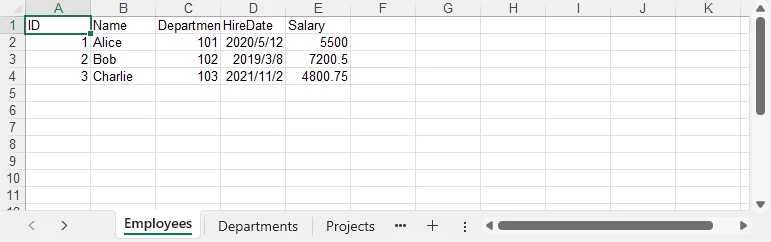
For a practical example of exporting data directly from a database to Excel, see our guide on Export Database to Excel in C#.
3. Adding Formatting to Excel Sheets Using C#
Raw data often isn’t enough for reporting. Formatting improves readability and makes the Excel file more professional. With Spire.XLS, you can style fonts, apply background colors, add borders, and format numbers and dates.
using System.Drawing;
using Spire.Xls;
// Get the first sheet
Worksheet sheet1 = workbook.Worksheets["Employees"];
// 1) Header styling (A1:E1)
CellRange header = sheet1.AllocatedRange.Rows[0];
header.Style.Font.IsBold = true;
header.Style.Font.Size = 12;
header.Style.Font.Color = Color.White;
header.Style.Color = Color.SteelBlue;
// Borders around the header row
header.BorderAround(LineStyleType.Thin);
// 2) Number formats for entire columns (D: HireDate, E: Salary)
sheet1.AllocatedRange.Columns[3].Style.NumberFormat = "yyyy-mm-dd";
sheet1.AllocatedRange.Columns[4].Style.NumberFormat = "$#,##0.00";
// 3) Optional: zebra stripes for data area (A2:E4 here as example)
CellRange data = sheet1.Range["A2:E4"];
// CellRange data = sheet1.Range[2, 1, 4, 5];
data.Style.Color = Color.FromArgb(245, 247, 250);
data.BorderAround(LineStyleType.Thin);
// Auto-fit after formatting
sheet1.AllocatedRange.AutoFitColumns();
sheet1.AllocatedRange.AutoFitRows();
How Formatting Works
- Style.Font — font properties such as IsBold, Size, Color.
- Style.Color — background fill color for the selected range.
- Borders / BorderAround — draw borders on edges/around ranges with LineStyleType.
- NumberFormat — Excel-native formats (e.g., dates, currency, percentages).
- AutoFitColumns() / AutoFitRows() — adjust column widths / row heights to fit content.
For more formatting options, refer to the API reference for CellRange and CellStyle.
Formatting preview
The following image shows styled headers, borders, and proper date/currency formats applied.
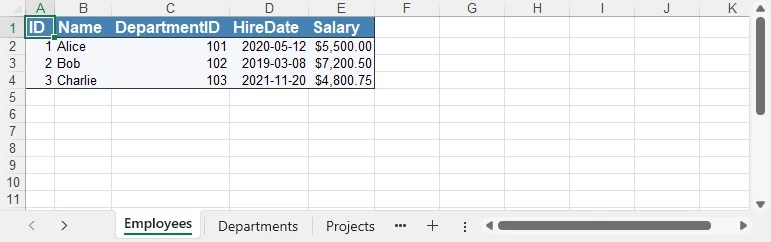
4. Handling Large DataSet Exports
When exporting large datasets, performance and memory become critical. Consider:
- Split across sheets — When rows approach Excel/version limits or for logical separation.
- Batch writing — Insert data in segments (e.g., table-by-table or range-by-range).
- Lightweight formatting — Minimize heavy styling to reduce file size and processing time.
- Streaming (where applicable) — Prefer APIs that avoid loading everything into memory at once.
5. Bonus: Read Excel into DataSet in C#
In addition to exporting, the reverse workflow is equally important: reading Excel data back into a DataSet for processing or migration. This is useful when importing data from external reports, integrating spreadsheets with applications, or performing preprocessing before database insertion.
using System.Data;
using Spire.Xls;
class Program
{
static DataSet ReadExcelIntoDataSet(string filePath)
{
DataSet ds = new DataSet();
Workbook workbook = new Workbook();
workbook.LoadFromFile(filePath);
foreach (Worksheet sheet in workbook.Worksheets)
{
DataTable dt = sheet.ExportDataTable();
dt.TableName = sheet.Name;
ds.Tables.Add(dt);
}
return ds;
}
}
The ExportDataTable method allows each worksheet to be converted into a DataTable object, preserving both the structure and the cell values. By assigning the sheet name to TableName and adding it into a DataSet, you can combine multiple sheets into a single in-memory data container that is ready for further processing.
For a complete workflow on persisting Excel data into a database, see our guide on Import Excel into Database in C#.
Conclusion
Exporting a DataSet to Excel in C# allows you to generate reports, share data, and make information easier to analyze or present. With Spire.XLS for .NET, you can create Excel files directly from DataSet objects, apply formatting, manage multiple sheets, and handle large datasets efficiently. You can also import Excel data back into a DataSet for integration with applications or databases.
To explore more advanced features, you may request a free temporary license or use Free Spire.XLS for .NET for smaller projects.
FAQ: C# DataSet and Excel Integration
Q1: How can I export multiple DataTables from a DataSet into different Excel sheets?
Loop through ds.Tables and call InsertDataTable for each one, creating a new worksheet per DataTable.
Q2: Can I export a DataSet to a specific worksheet in an existing Excel file?
Yes. Load the file using Workbook.LoadFromFile(), then choose the worksheet and use InsertDataTable.
Q3: Does exporting DataSet to Excel preserve column formatting and data types?
Values are exported with the same data types as in the DataSet. You can also apply formatting (date, currency, alignment, etc.) after inserting.
Q4: How do I handle very large DataSet exports (over 100,000 rows)?
Split into multiple sheets, use batch inserts, and reduce complex formatting to improve performance.
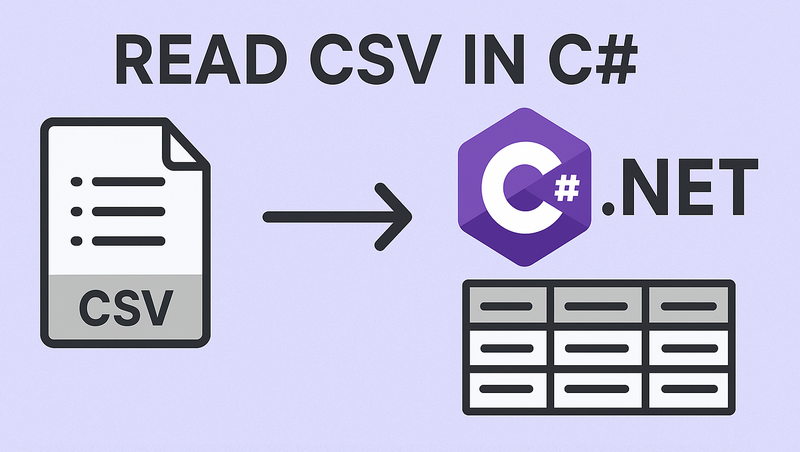
CSV (Comma-Separated Values) files remain one of the most widely used formats for data exchange between applications. Whether you’re processing financial data, user records, or analytics reports, efficiently reading CSV files in C# is a common task in .NET development.
In this comprehensive guide, we'll explore how to parse CSV files in C# using Spire.XLS for .NET, covering both direct reading and converting CSV to DataTable.
- Install the C# CSV File Reader Library
- Read a CSV File in C#
- Read CSV into a DataTable in C#
- When to Use Each Method
- Conclusion
- FAQs
Install the C# CSV File Reader Library
While primarily designed for Excel files, Spire.XLS can also be used as a .NET CSV reader. It provides excellent support for CSV files, offering a range of features that make CSV processing efficient and straightforward.
The first step is to install the Spire.XLS package in your project. Here's how:
- Open your project in Visual Studio
- Right-click on your project in the Solution Explorer
- Select "Manage NuGet Packages"
- In the NuGet Package Manager, search for "Spire.XLS"
- Click "Install" to add the package to your project
Alternatively, you can install it using the Package Manager Console:
PM> Install-Package Spire.XLS
This will add the necessary dependencies to your project, allowing you to use Spire.XLS classes.
Read a CSV File in C#
Let's start with the fundamentals: reading a simple CSV file and extracting its data. The C# code example below loads a CSV file, accesses its data, and prints the contents to the console in a tabular format.
using Spire.Xls;
namespace ReadCSV
{
class Program
{
static void Main(string[] args)
{
// Create a workbook instance
Workbook workbook = new Workbook();
// Load the CSV file
workbook.LoadFromFile("sample.csv", ",");
// Get the first worksheet
Worksheet sheet = workbook.Worksheets[0];
// Get the used range
CellRange range = sheet.AllocatedRange;
// Iterate through rows and columns
for (int row = 1; row <= range.RowCount; row++)
{
for (int col = 1; col <= range.ColumnCount; col++)
{
// Get cell value
string cellValue = range[row, col].Value;
Console.Write(cellValue + "\t");
}
Console.WriteLine();
}
Console.ReadLine();
}
}
}
Explanation:
- Workbook class: Acts as a "container" for your CSV file in memory. Even though CSV isn’t a full Excel file, Spire.Xls treats it as a single-sheet workbook for consistency.
- Workbook.LoadFromFile(): Loads the CSV file. The parameters are:
- File path: "sample.csv".
- Delimiter: "," (comma, default for CSV).
- Worksheet.AllocatedRange: Retrieves only the cells that contain data.
- CellRange[row, col].Value: Retrieves the value of a specific cell.
Result: CSV data printed in a clean, tab-separated format.
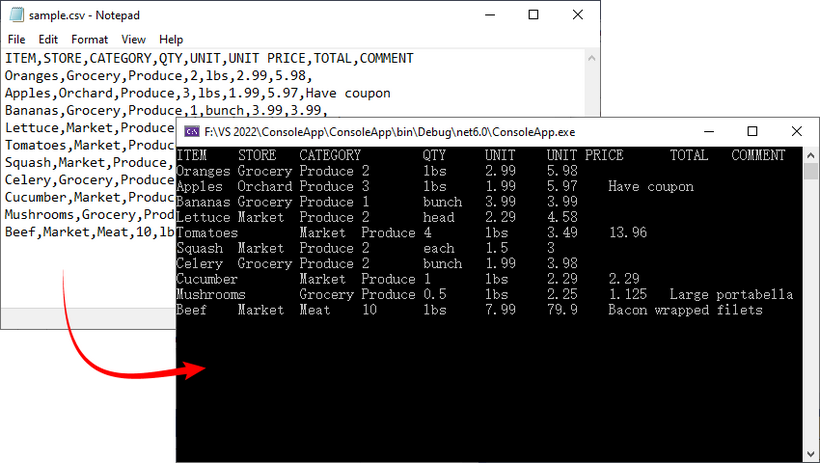
If you need a demo for reading CSV files in VB.NET, convert the code directly using the C# to VB.NET converter.
Read CSV into a DataTable in C#
A DataTable is a versatile in-memory data structure in .NET that simplifies data manipulation (e.g., filtering, sorting, or binding to UI components). Here’s how to load CSV data into a DataTable using Spire.XLS:
using Spire.Xls;
using System.Data;
namespace ReadCSV
{
class Program
{
static void Main(string[] args)
{
// Create a workbook instance
Workbook workbook = new Workbook();
// Load the CSV file
workbook.LoadFromFile("sample.csv", ",");
// Get the first worksheet
Worksheet worksheet = workbook.Worksheets[0];
// Export data from the worksheet to a DataTable
DataTable dataTable = worksheet.ExportDataTable();
// Get row and column count
Console.WriteLine("\nConversion complete! DataTable information:");
Console.WriteLine($"Number of columns: {dataTable.Columns.Count}");
Console.WriteLine($"Number of rows: {dataTable.Rows.Count}");
Console.WriteLine();
// Print column names
for (int i = 0; i < dataTable.Columns.Count; i++)
{
Console.Write(dataTable.Columns[i].ColumnName + " | ");
}
Console.WriteLine();
Console.WriteLine("----------------------------------------------------------");
// Print row data
for (int i = 0; i < dataTable.Rows.Count; i++)
{
for (int j = 0; j < dataTable.Columns.Count; j++)
{
string value = dataTable.Rows[i][j].ToString();
Console.Write(value + "\t");
}
Console.WriteLine();
}
}
}
}
Explanation:
- Worksheet.ExportDataTable(): Converts the entire CSV worksheet into a DataTable.
- Metadata Access: DataTable.Columns.Count and DataTable.Rows.Count shows the size of your dataset, helping you verify that the import was successful.
- Column Headers and Data Output: Iterates through to display column names and row data.
Result: Structured output with metadata, headers, and rows:
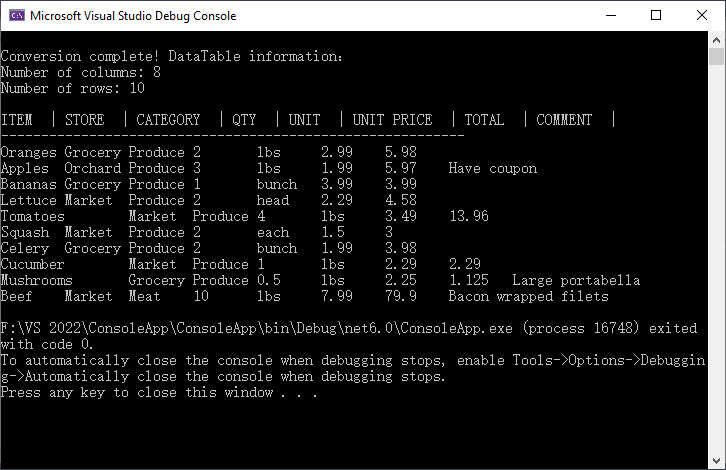
To analyze, calculate, or format the data, you can convert CSV to Excel in C#.
When to Use Each Method
Choose the right approach based on your goal:
| Method | Best For | Use Case Example |
|---|---|---|
| Direct CSV Reading | Quick data verification | Checking if a CSV is loaded correctly. |
| Convert to DataTable | Advanced data processing | Filtering rows, sorting, or saving to SQL Server. |
Conclusion
Reading CSV files in C# is streamlined with Spire.XLS for .NET, and converting CSV data to a DataTable adds flexibility for data manipulation. Whether you’re working with small datasets or large files, Spire.XLS offers flexible options to meet your requirements.
The code examples in this guide are ready to use - just copy, paste, and adjust for your CSV file path. For more advanced features, refer to Spire.XLS’s official documentation.
FAQs (Common Questions)
Q1: Why choose Spire.XLS for CSV reading?
A: While the .NET Framework offers built-in StreamReader for CSV handling, Spire.XLS provides several distinct advantages:
- No dependencies: Doesn't require Microsoft Excel or Office to be installed
- High performance: Optimized for handling large CSV files efficiently
- Flexibility: Multiple ways to read CSV data based on your needs
- Cross-platform: Works with .NET Framework, .NET Core, .NET Standard, and Mono
Q2: Can I use a different delimiter (e.g., semicolon or tab)?
A: Yes. Replace the second parameter of LoadFromFile() method with your delimiter:
// For tab-delimited files
workbook.LoadFromFile("data.txt", "\t");
// For semicolon-delimited files
workbook.LoadFromFile("data.csv", ";");
// For pipe-delimited files
workbook.LoadFromFile("data.csv", "|");
Q3: Can I read specified rows or columns from a CSV file?
A: Yes. You can target a precise subset of your data by defining exact row and column boundaries. This is useful for extracting specific information (e.g., skipping headers, focusing on relevant columns) without processing the entire file.
For example:
// Define the specific range
int startRow = 2; // Start from row 2 (skip header)
int endRow = 4; // End at row 4
int startCol = 2; // Start from column 2
int endCol = 6; // End at column 6
// Loop through rows and columns
for (int row = startRow; row <= endRow; row++)
{
for (int col = startCol; col <= endCol; col++)
{
// Get cell value
string cellValue = worksheet.Range[row, col].Value;
Console.Write(cellValue + "\t");
Note: Spire.Xls uses 1-based indexing (like Excel), so the first row/column is numbered 1 (not 0).
How to Convert HTML to Markdown in Python: Step-by-Step Guide
2025-09-05 03:49:00 Written by Administrator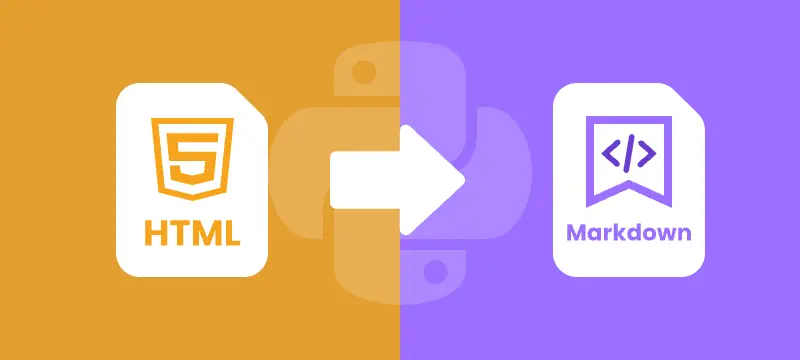
Converting HTML to Markdown using Python is a common task for developers managing web content, documentation, or API data. While HTML provides powerful formatting and structure, it can be verbose and harder to maintain for tasks like technical writing or static site generation. Markdown, by contrast, is lightweight, human-readable, and compatible with platforms such as GitHub, GitLab, Jekyll, and Hugo.
Automating HTML to Markdown conversion with Python streamlines workflows, reduces errors, and ensures consistent output. This guide covers everything from converting HTML files and strings to batch processing multiple files, along with best practices to ensure accurate Markdown results.
What You Will Learn
- Why Convert HTML to Markdown
- Install HTML to Markdown Library for Python
- Convert an HTML File to Markdown in Python
- Convert an HTML String to Markdown in Python
- Batch Conversion of Multiple HTML Files
- Best Practices for HTML to Markdown Conversion
- Conclusion
- FAQs
Why Convert HTML to Markdown?
Before diving into the code, let’s look at why developers often prefer Markdown over raw HTML in many workflows:
- Simplicity and Readability
Markdown is easier to read and edit than verbose HTML tags. - Portability Across Tools
Markdown is supported by GitHub, GitLab, Bitbucket, Obsidian, Notion, and static site generators like Hugo and Jekyll. - Better for Version Control
Being plain text, Markdown makes it easier to track changes with Git, review diffs, and collaborate. - Faster Content Creation
Writing Markdown is quicker than remembering HTML tag structures. - Integration with Static Site Generators
Popular frameworks rely on Markdown as the main content format. Converting from HTML ensures smooth migration. - Cleaner Documentation Workflows
Many documentation systems and wikis use Markdown as their primary format.
In short, converting HTML to Markdown improves maintainability, reduces clutter, and fits seamlessly into modern developer workflows.
Install HTML to Markdown Library for Python
Before converting HTML content to Markdown in Python, you’ll need a library that can handle both formats effectively. Spire.Doc for Python is a reliable choice that allows you to transform HTML files or HTML strings into Markdown while keeping headings, lists, images, and links intact.
You can install it from PyPI using pip:
pip install spire.doc
Once installed, you can automate the HTML to Markdown conversion in your Python scripts. The same library also supports broader scenarios. For example, when you need editable documents, you can rely on its HTML to Word conversion feature to transform web pages into Word files. And for distribution or archiving, HTML to PDF conversion is especially useful for generating standardized, platform-independent documents.
Convert an HTML File to Markdown in Python
One of the most common use cases is converting an existing .html file into a .md file. This is especially useful when migrating old websites, technical documentation, or blog posts into Markdown-based workflows, such as static site generators (Jekyll, Hugo) or Git-based documentation platforms (GitHub, GitLab, Read the Docs).
Steps
- Create a new Document instance.
- Load the .html file into the document using LoadFromFile().
- Save the document as a .md file using SaveToFile() with FileFormat.Markdown.
- Close the document to release resources.
Code Example
from spire.doc import *
# Create a Document instance
doc = Document()
# Load an existing HTML file
doc.LoadFromFile("input.html", FileFormat.Html)
# Save as Markdown file
doc.SaveToFile("output.md", FileFormat.Markdown)
# Close the document
doc.Close()
This converts input.html into output.md, preserving structural elements such as headings, paragraphs, lists, links, and images.
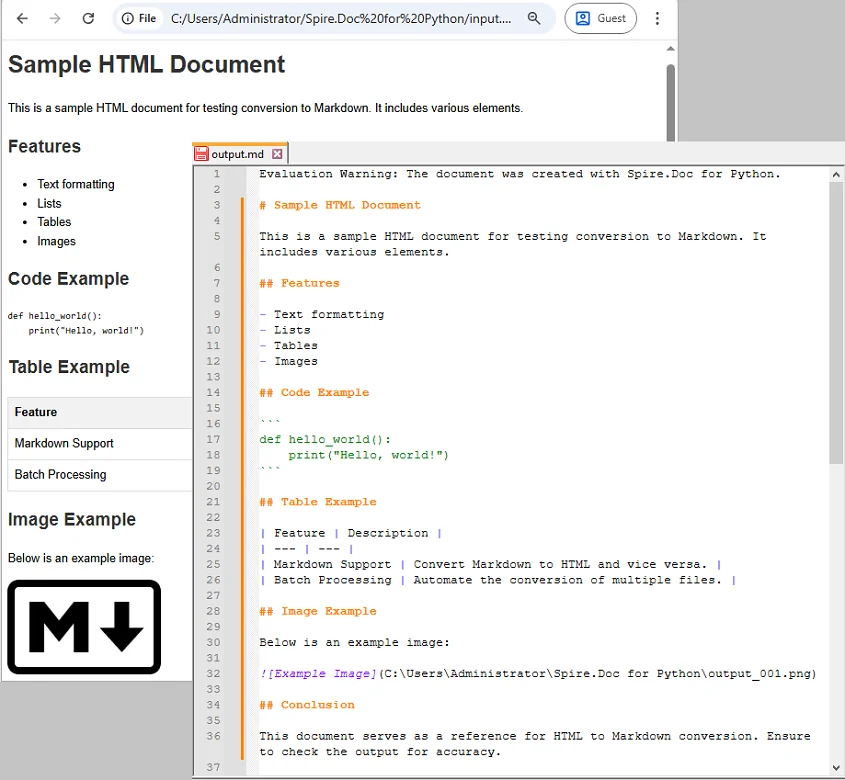
If you’re also interested in the reverse process, check out our guide on converting Markdown to HTML in Python.
Convert an HTML String to Markdown in Python
Sometimes, HTML content is not stored in a file but is dynamically generated—for example, when retrieving web content from an API or scraping. In these scenarios, you can convert directly from a string without needing to create a temporary HTML file.
Steps
- Create a new Document instance.
- Add a Section to the document.
- Add a Paragraph to the section.
- Append the HTML string to the paragraph using AppendHTML().
- Save the document as a Markdown file using SaveToFile().
- Close the document to release resources.
Code Example
from spire.doc import *
# Sample HTML string
html_content = """
<h1>Welcome</h1>
<p>This is a <strong>sample</strong> paragraph with <em>emphasis</em>.</p>
<ul>
<li>First item</li>
<li>Second item</li>
</ul>
"""
# Create a Document instance
doc = Document()
# Add a section
section = doc.AddSection()
# Add a paragraph and append the HTML string
paragraph = section.AddParagraph()
paragraph.AppendHTML(html_content)
# Save the document as Markdown
doc.SaveToFile("string_output.md", FileFormat.Markdown)
# close the document to release resources
doc.Close()
The resulting Markdown will look like this:

Batch Conversion of Multiple HTML Files
For larger projects, you may need to convert multiple .html files in bulk. A simple loop can automate the process.
import os
from spire.doc import *
# Define the folder containing HTML files to convert
input_folder = "html_files"
# Define the folder where converted Markdown files will be saved
output_folder = "markdown_files"
# Create the output folder if it doesn't exist
os.makedirs(output_folder, exist_ok=True)
# Loop through all files in the input folder
for filename in os.listdir(input_folder):
# Process only files with .html extension
if filename.endswith(".html"):
# Create a new Document object
doc = Document()
# Load the HTML file into the Document object
doc.LoadFromFile(os.path.join(input_folder, filename), FileFormat.Html)
# Generate the output file path by replacing .html with .md
output_file = os.path.join(output_folder, filename.replace(".html", ".md"))
# Save the Document as a Markdown file
doc.SaveToFile(output_file, FileFormat.Markdown)
# Close the Document to release resources
doc.Close()
This script processes all .html files inside html_files/ and saves the Markdown results into markdown_files/.
Best Practices for HTML to Markdown Conversion
Turning HTML to Markdown makes content easier to read, manage, and version-control. To ensure accurate and clean conversion, follow these best practices:
- Validate HTML Before Conversion
Ensure your HTML is properly structured. Invalid tags can cause incomplete or broken Markdown output. - Understand Markdown Limitations
Markdown does not support advanced CSS styling or custom HTML tags. Some formatting might get lost. - Choose File Encoding Carefully
Always be aware of character encoding. Open and save your files with a specific encoding (like UTF-8) to prevent issues with special characters. - Batch Processing
If converting multiple files, create a robust script that includes error handling (try-except blocks), logging, and skips problematic files instead of halting the entire process.
Conclusion
Converting HTML to Markdown in Python is a valuable skill for developers handling documentation pipelines, migrating web content, or processing data from APIs. With Spire.Doc for Python, you can:
- Convert individual HTML files into Markdown with ease.
- Transform HTML strings directly into .md files.
- Automate batch conversions to efficiently manage large projects.
By applying these methods, you can streamline your workflows and ensure your content remains clean, maintainable, and ready for modern publishing platforms.
FAQs
Q1: Can I convert Markdown back to HTML in Python?
A1: Yes, Spire.Doc supports the conversion of Markdown to HTML, allowing for seamless transitions between these formats.
Q2: Will the conversion preserve complex HTML elements like tables?
A2: While Spire.Doc effectively handles standard HTML elements, it's advisable to review complex layouts, such as tables and nested elements, to ensure accurate conversion results.
Q3: Can I automate batch conversion for multiple HTML files?
A3: Absolutely! You can automate batch conversion using scripts in Python, enabling efficient processing of multiple HTML files at once.
Q4: Is Spire.Doc free to use?
A4: Spire.Doc provides both free and commercial versions, giving developers the flexibility to access essential features at no cost or unlock advanced functionality with a license.
